How to enroll in a Moodle course
Hello. In this article we will show you the primary methods of how you can enroll yourself in a Moodle course. This article will be split in three sections(Enrolling students as a Teacher, Enrolling students as a System Administrator and Self-enrollment(you as a Student).
To begin, log into your Moodle Dashboard.
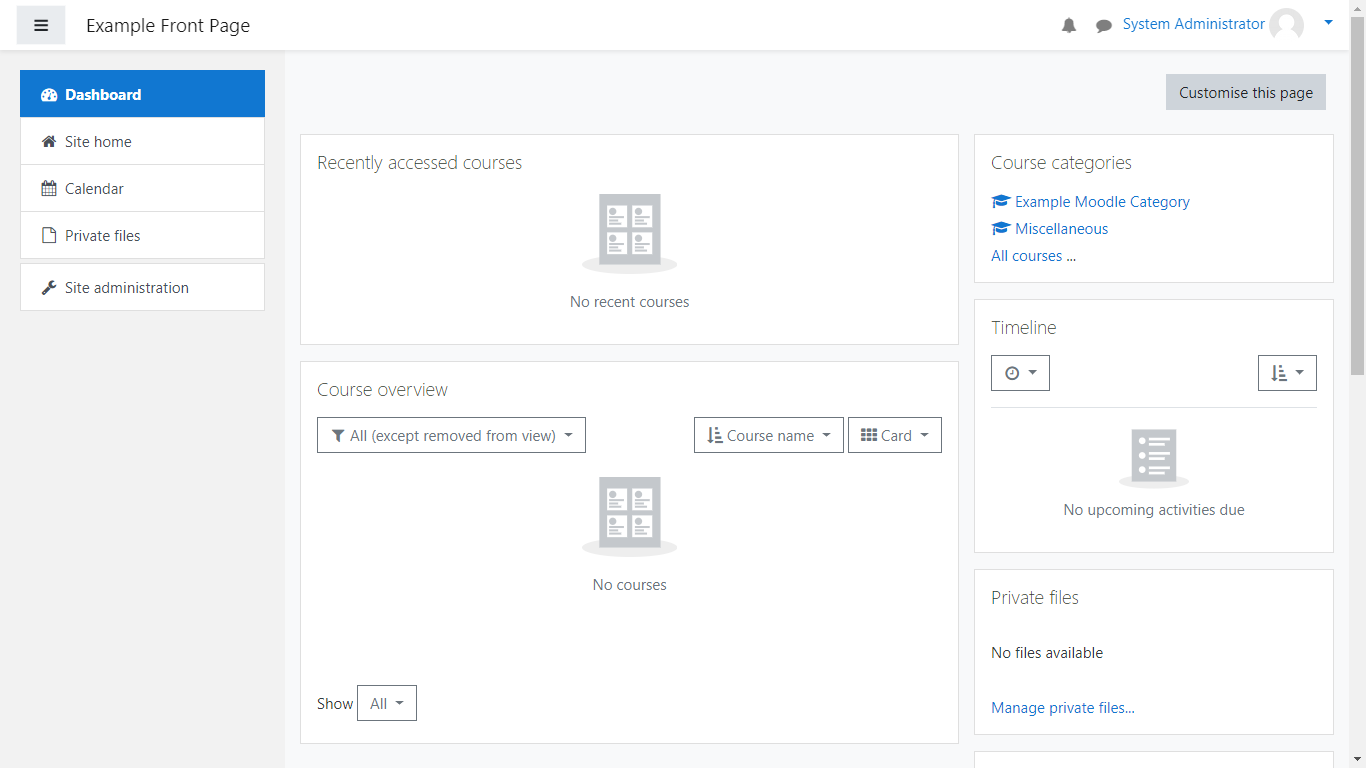
-
Enrolling students as a Teacher
As a teacher, you have the role and ability to enroll students into your courses.
To do this, access your Course:
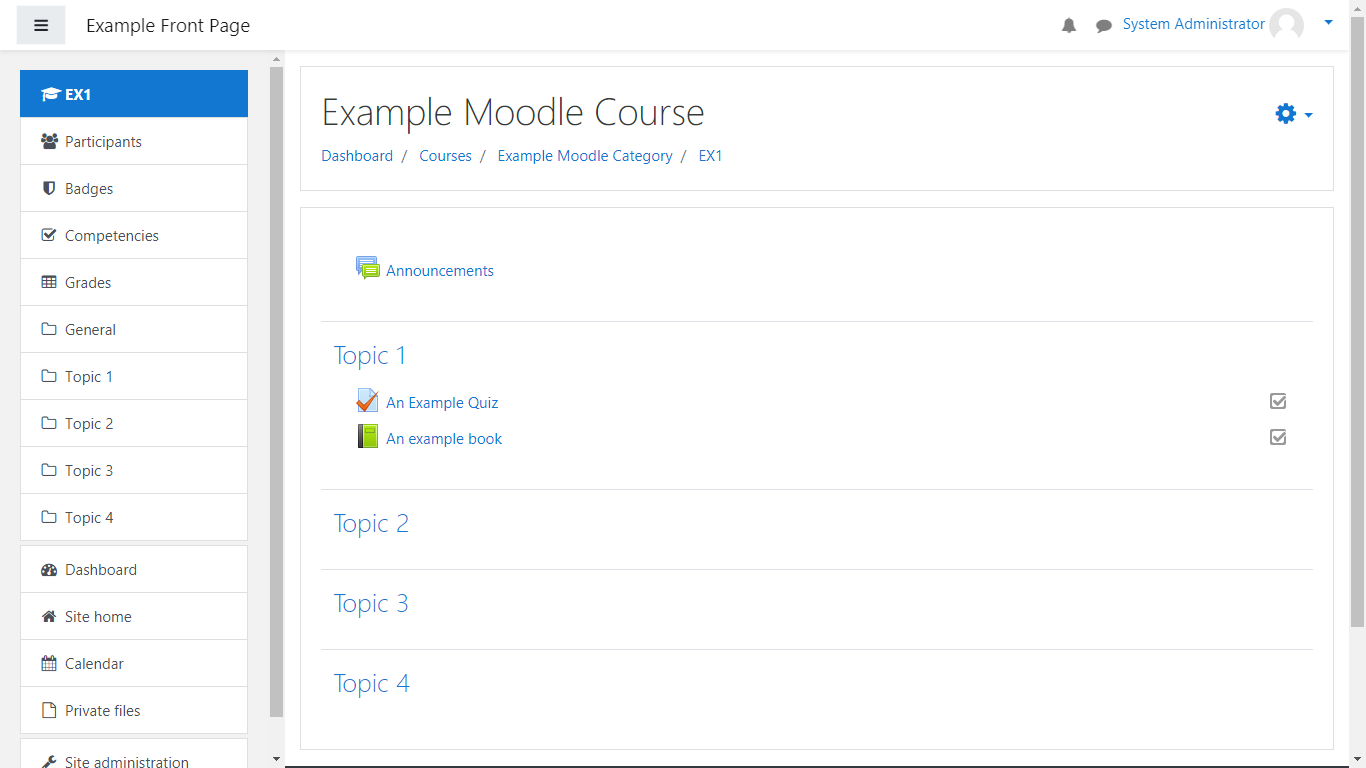
Next, select Participants:
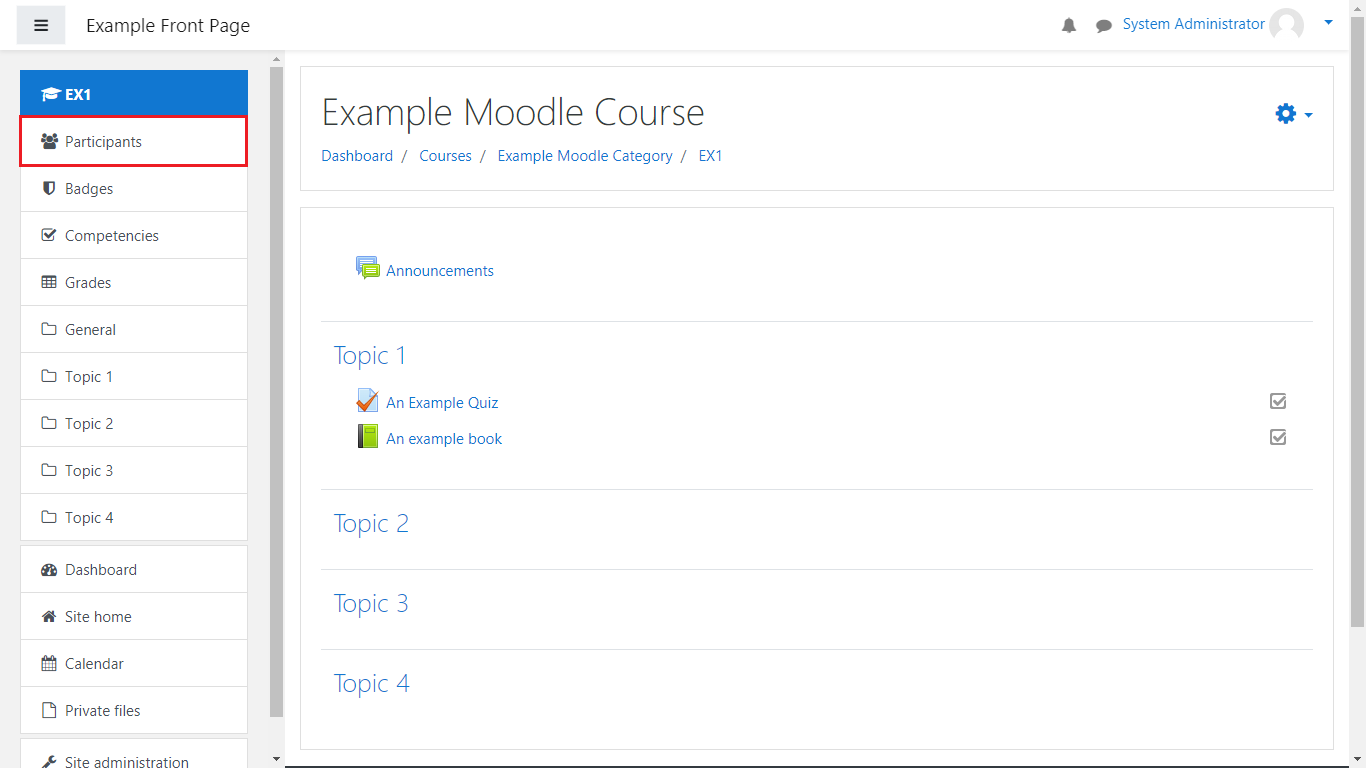
From there, click on “Enrol users”:
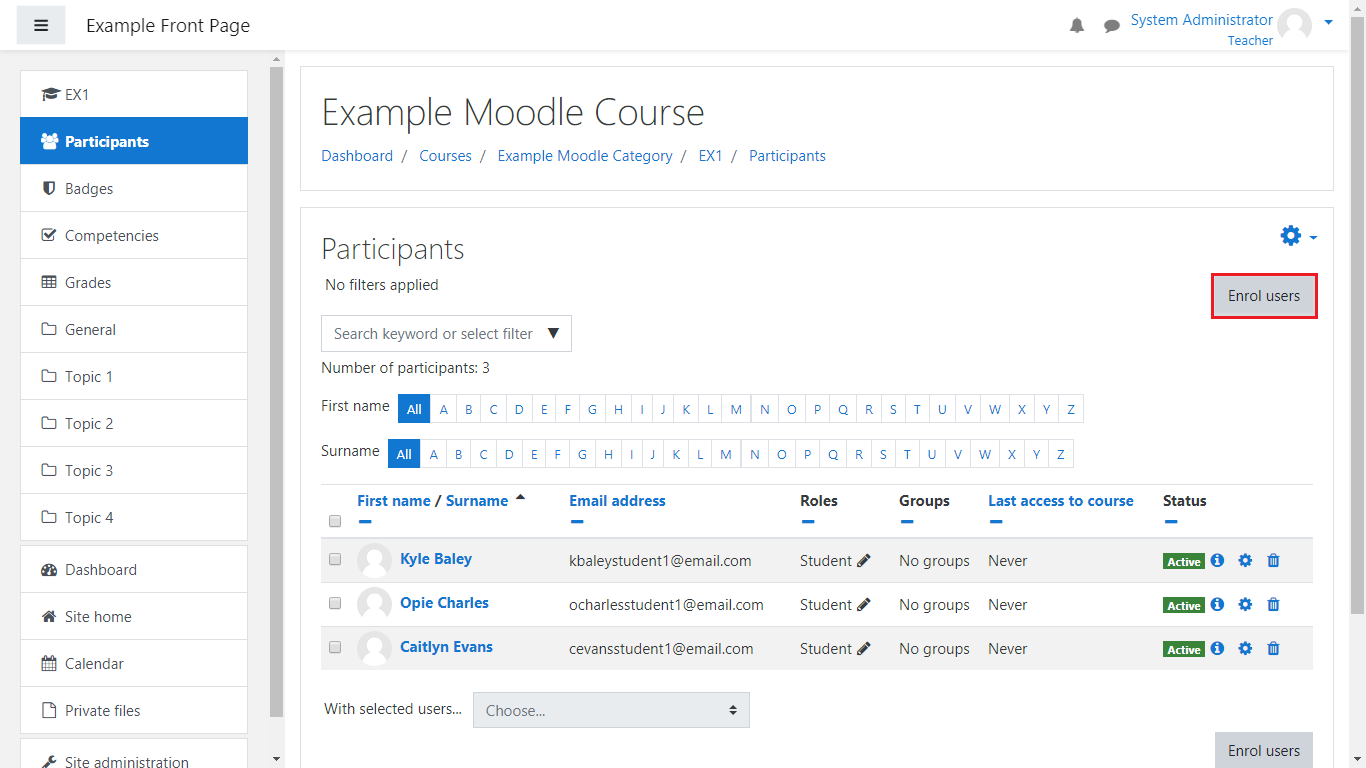
Once you’ve done that, from the dropdown menu, locate your students and when you’ve selected them, click on “Enrol users” once again:
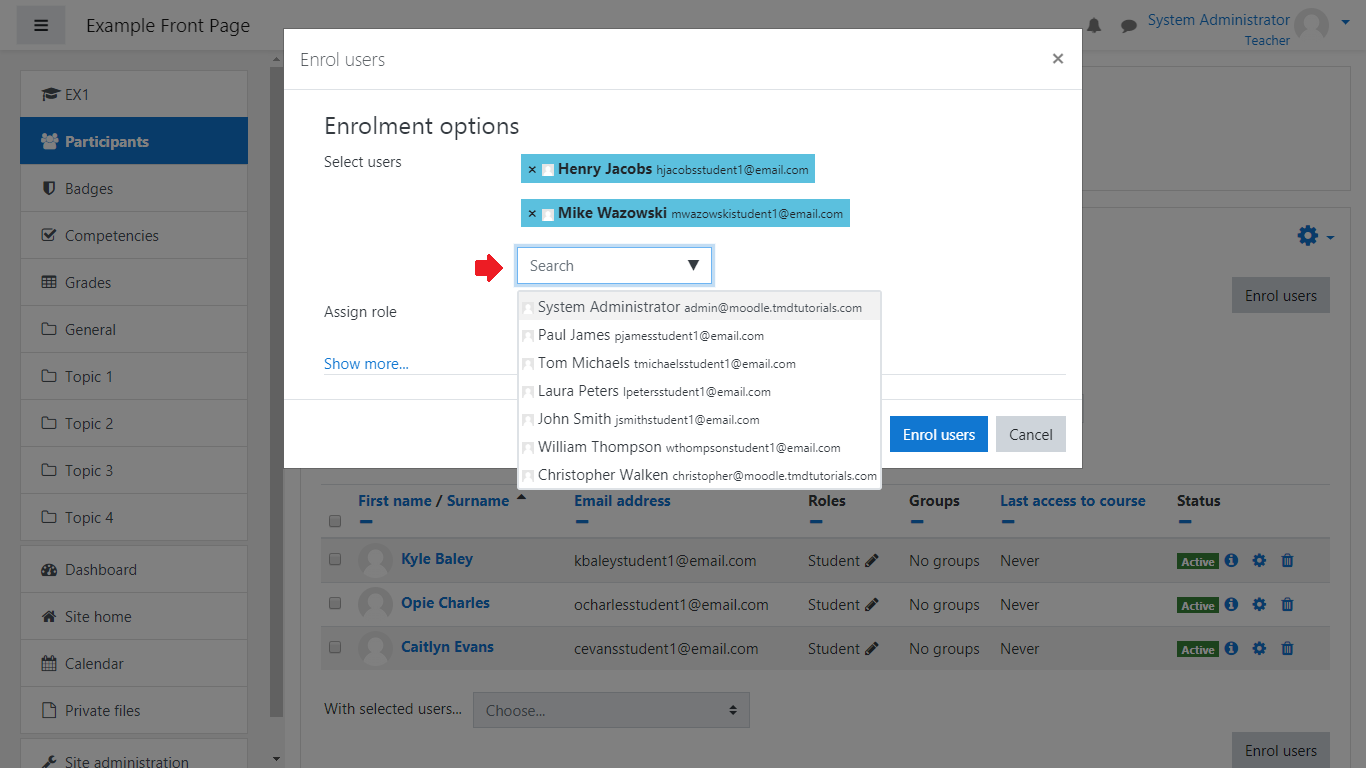
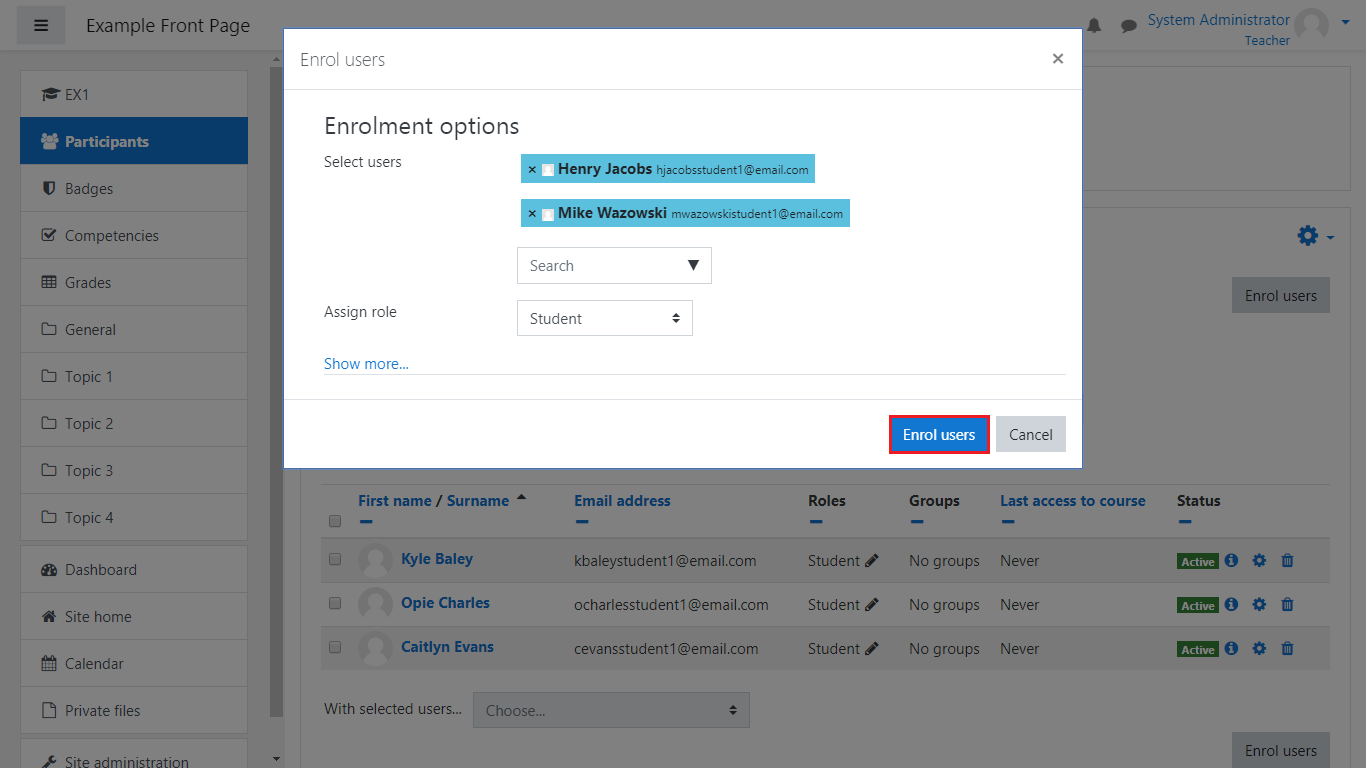
Once you’ve done that, a notification will be shown of the amount of users added as well as them appearing in the Participants table:
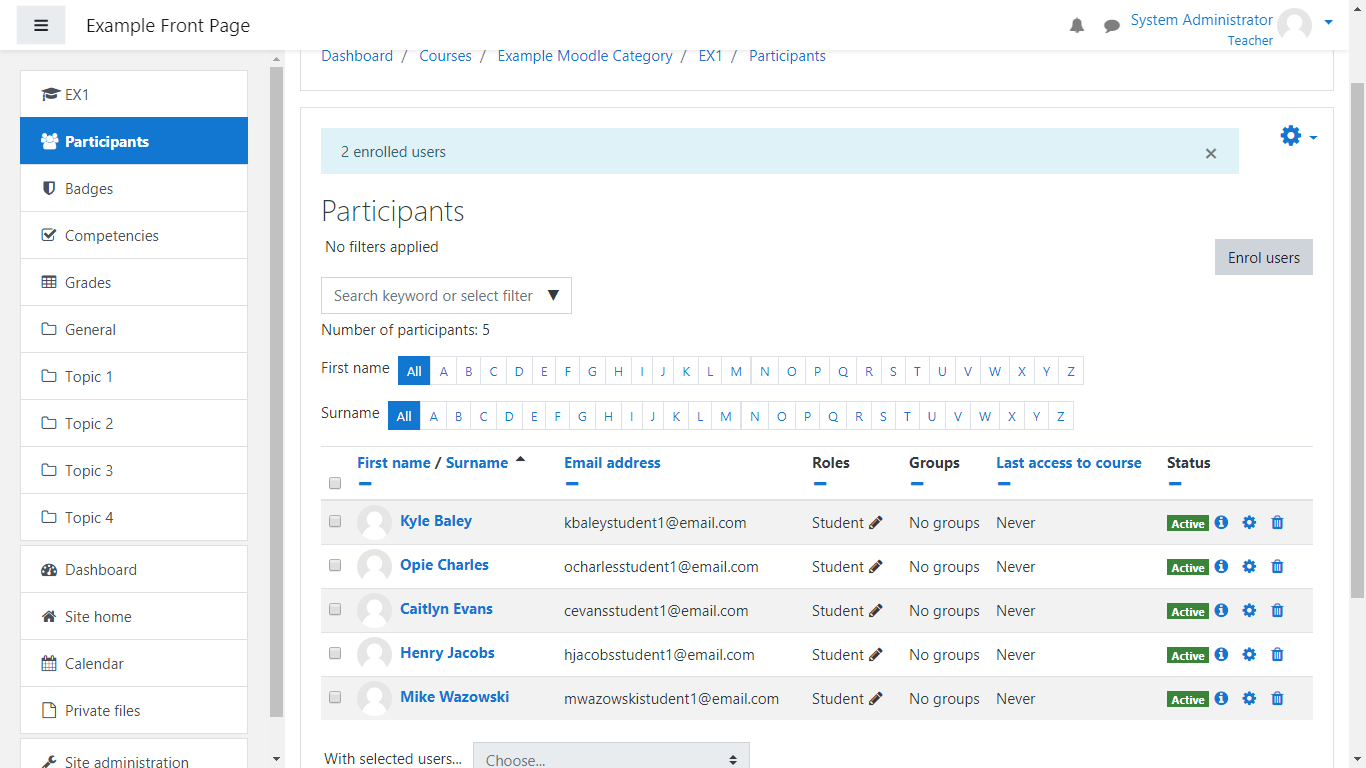
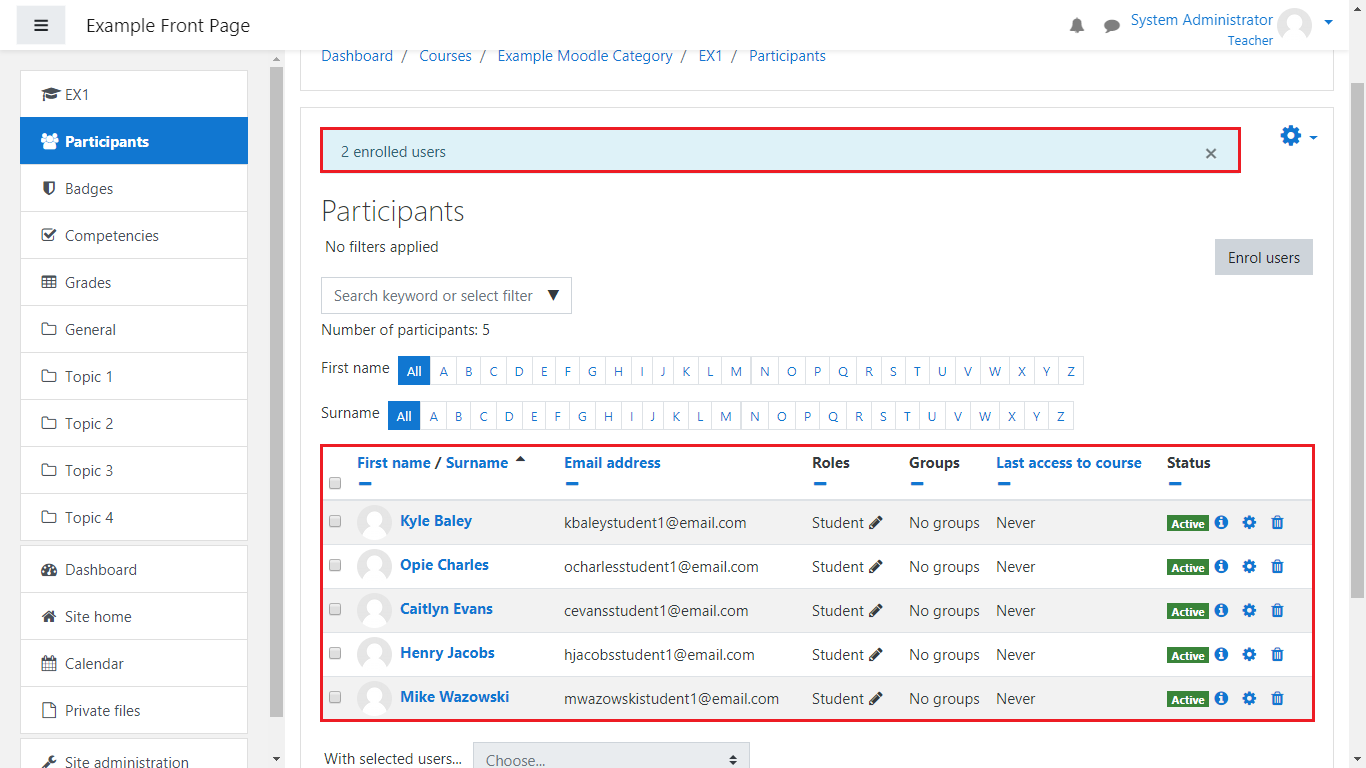
-
Enrolling students as a System Administrator
Enrolling students as a System Administrator is identical to that of enrolling users as a Teacher.
Go to your course, select Participants, click on Enrol users and add the students the same way as you did as a teacher:
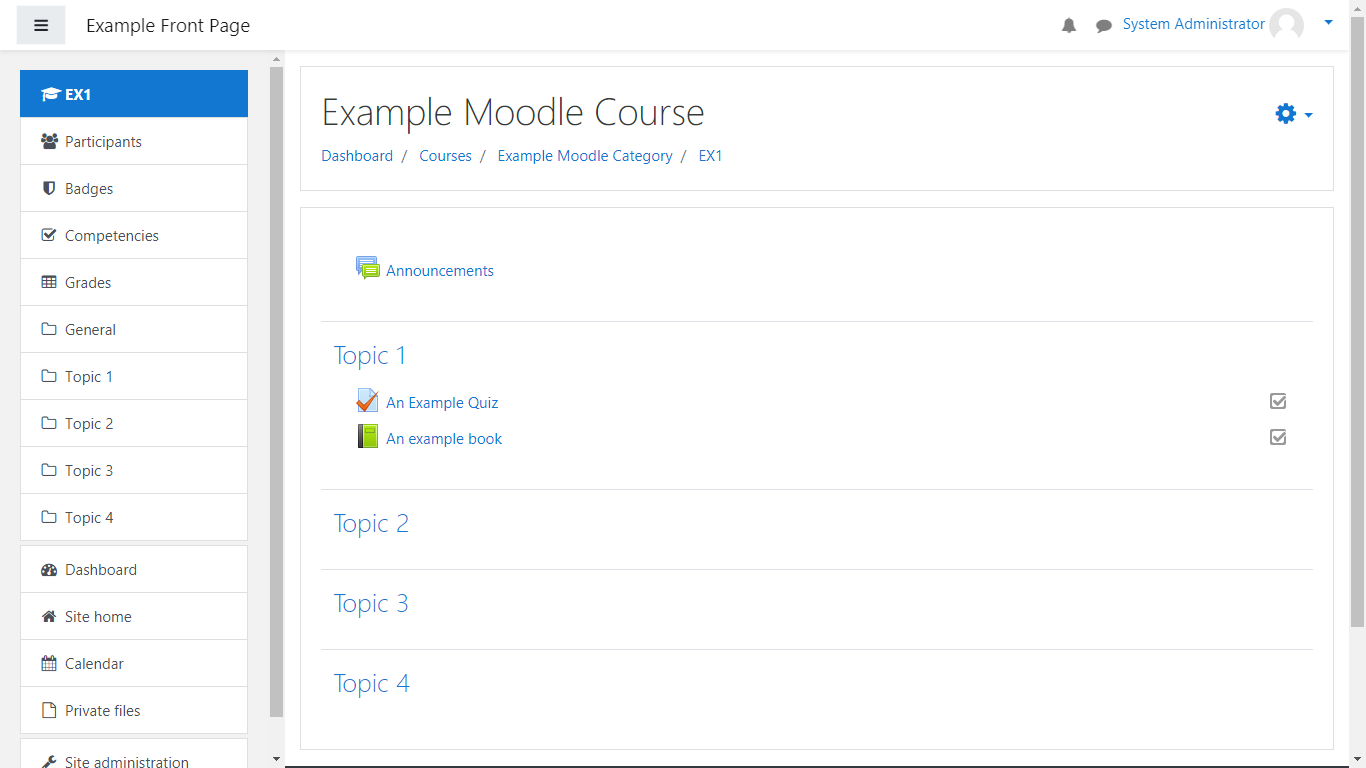
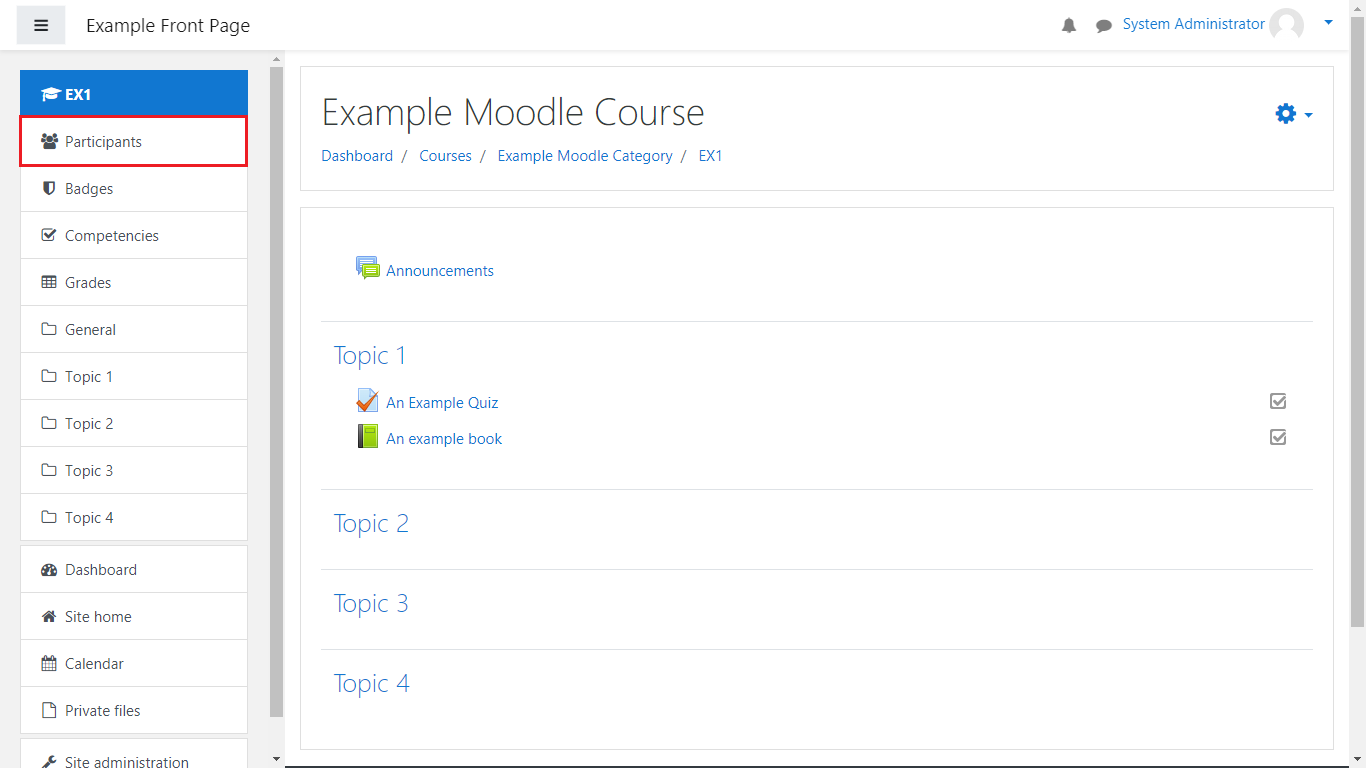
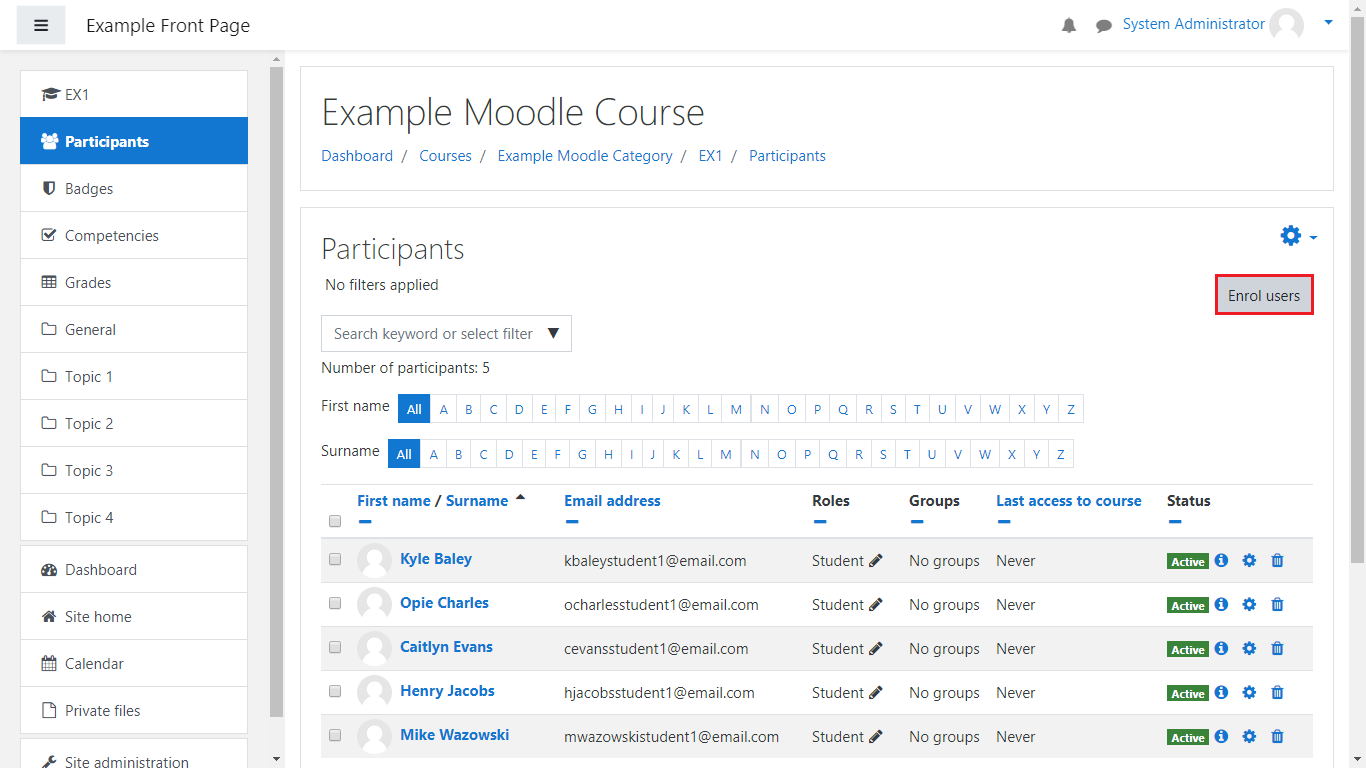
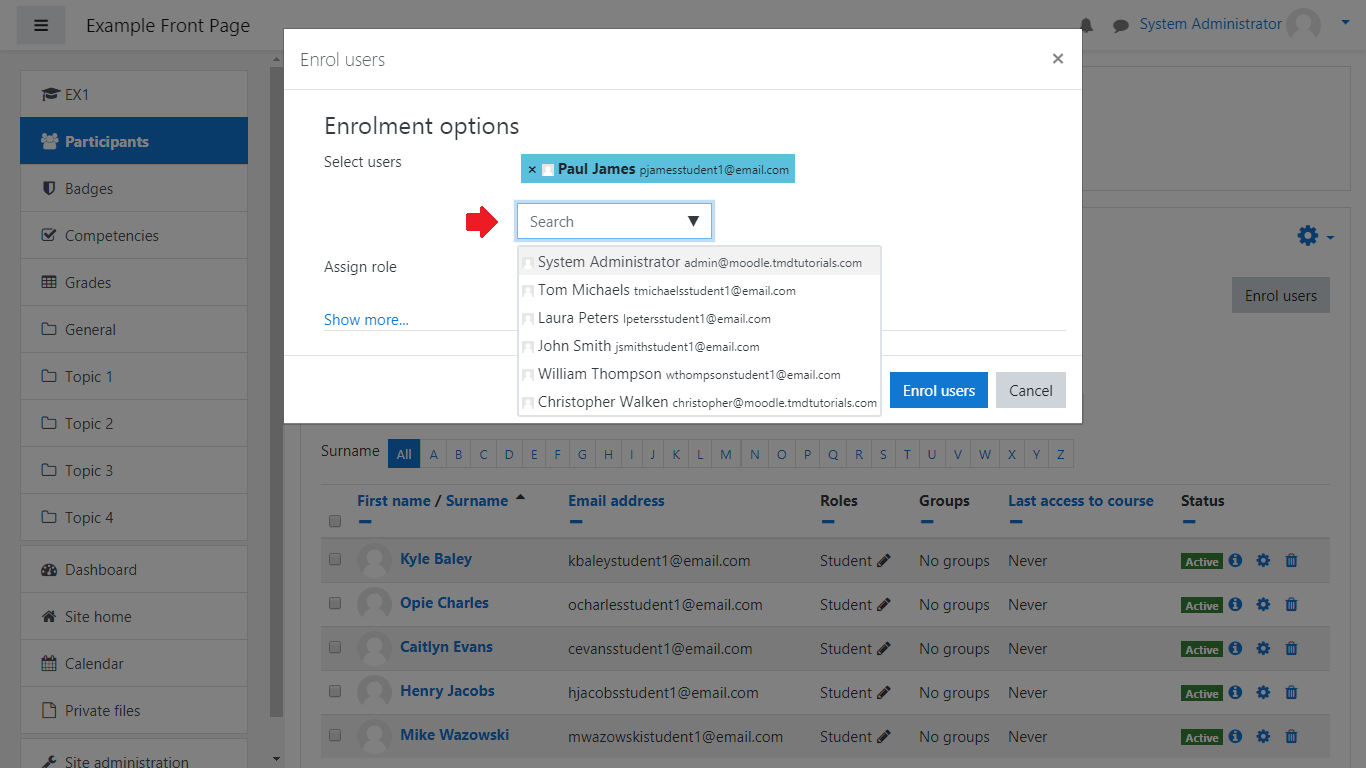
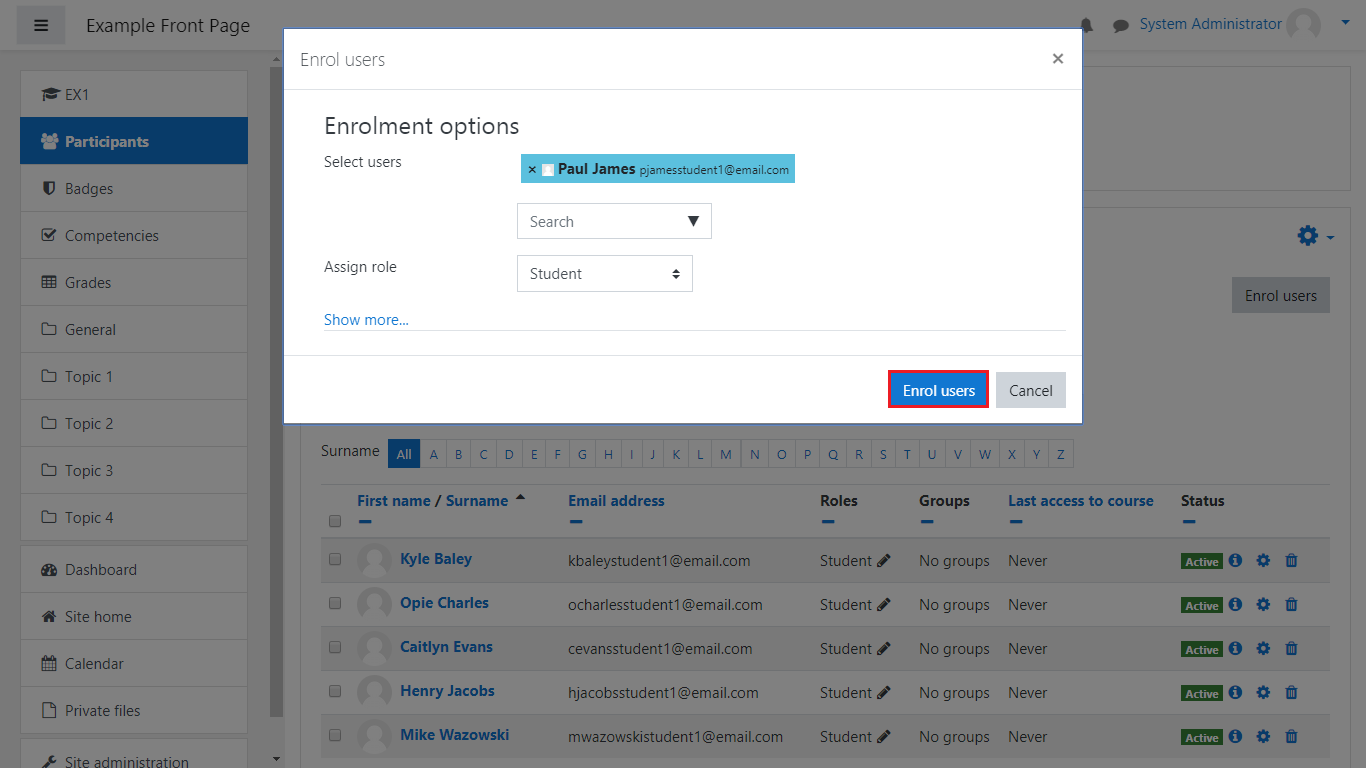
Again, once you’ve done this, a notification will appear telling you how many users have been enrolled and they will be added to the Participants table:
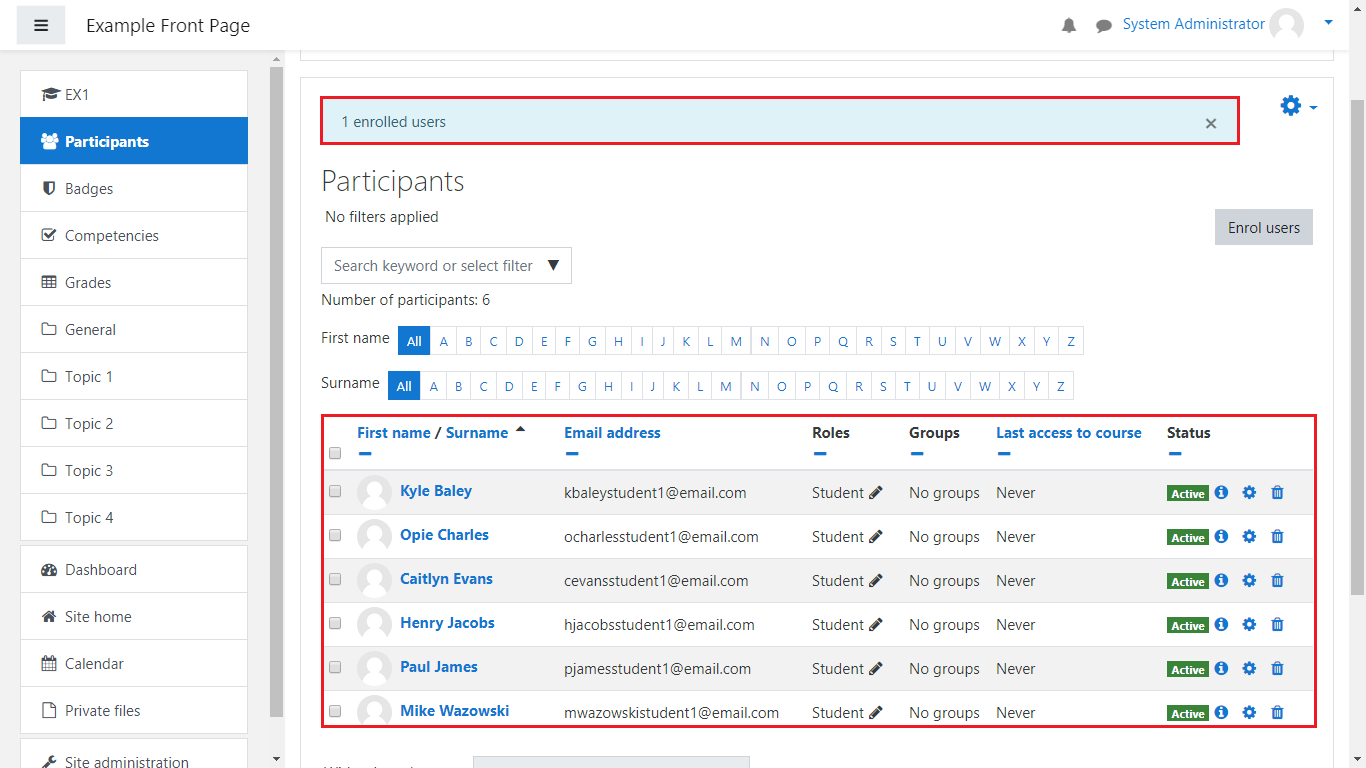
-
Self-enrollment(as a Student)
If you are a student and you must enroll in a Course, this can be done through Self-enrollment. Note that in order for you to Self-enroll, this must be enabled(in most cases it is). For the purpose of this article, we’ll show you how to enable it.
Go to your Course(as either a Teacher or System Administrator) and go to Participants:
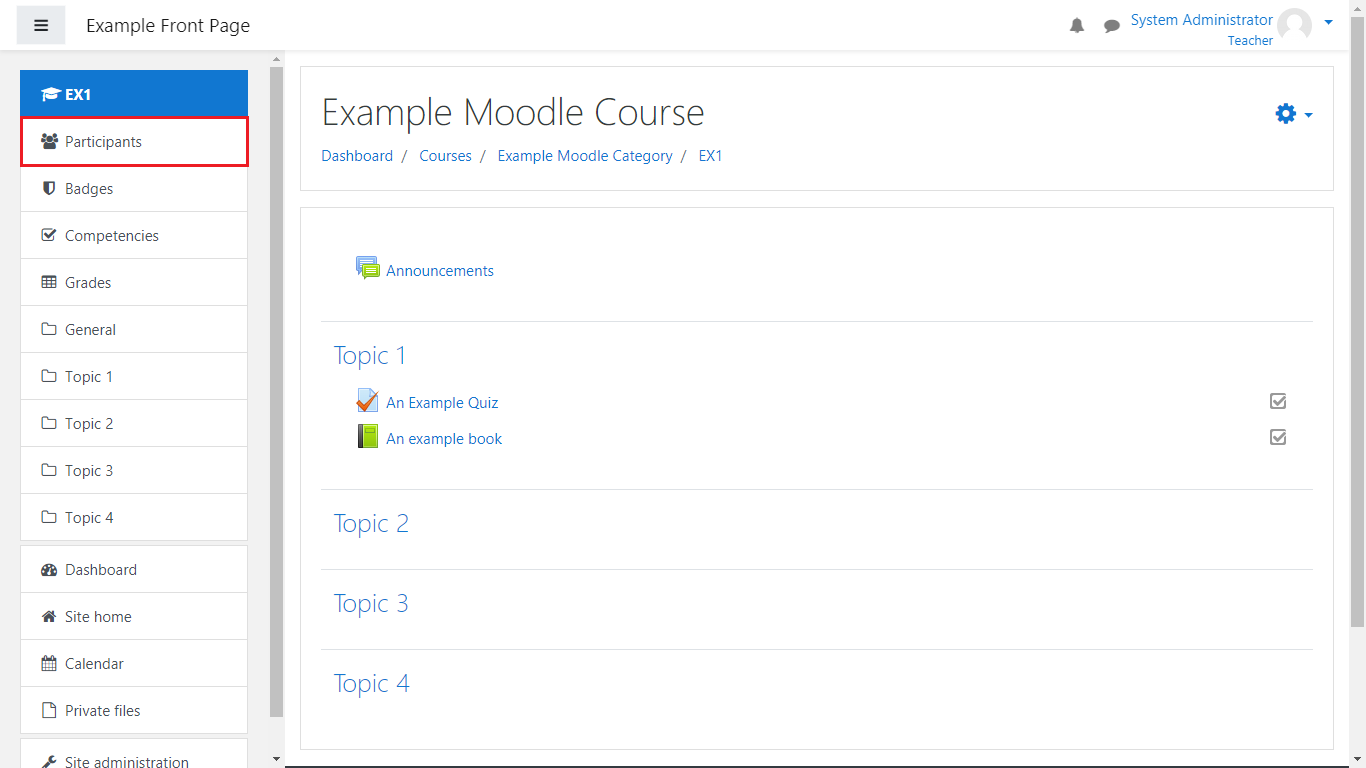
Next, click on the Cog button and select Enrolment methods:
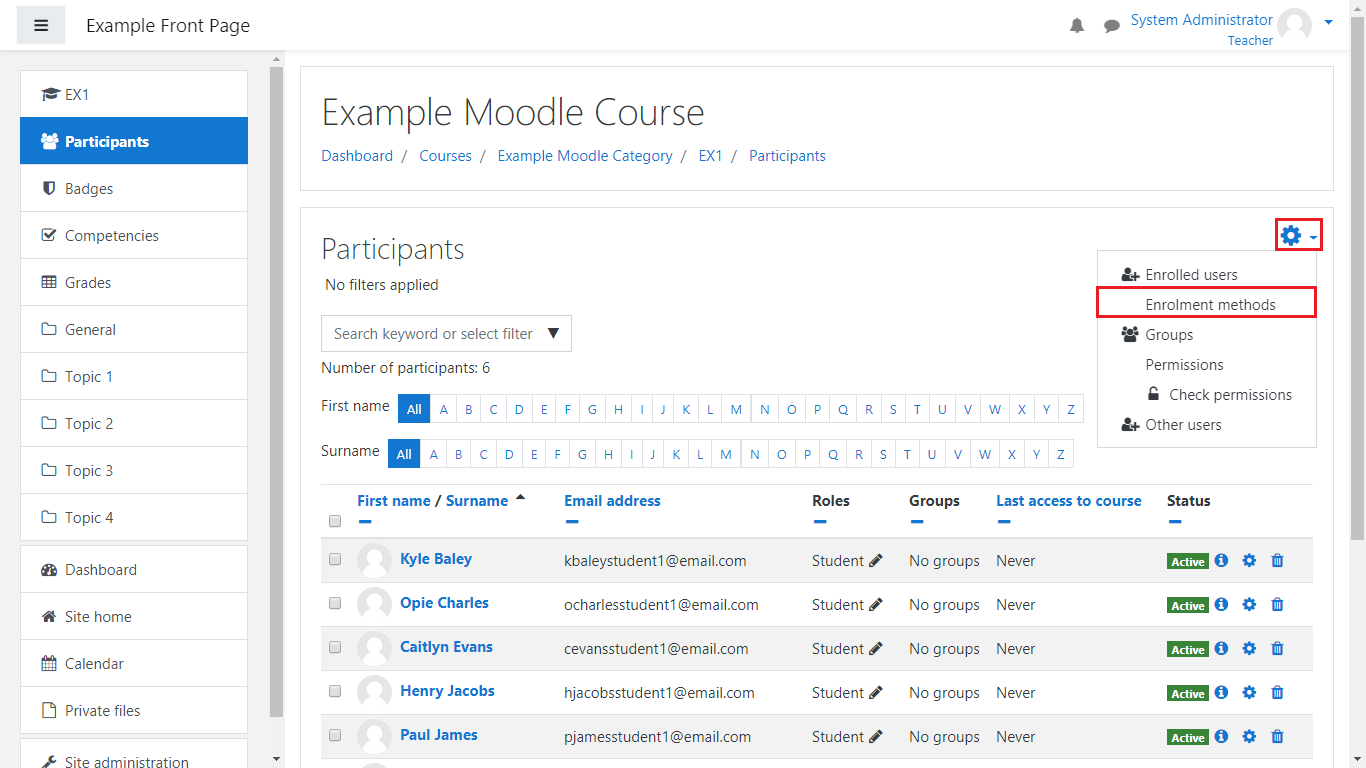
From there, locate the Self Enrolment (Student) row and from the Edit column select Enable:
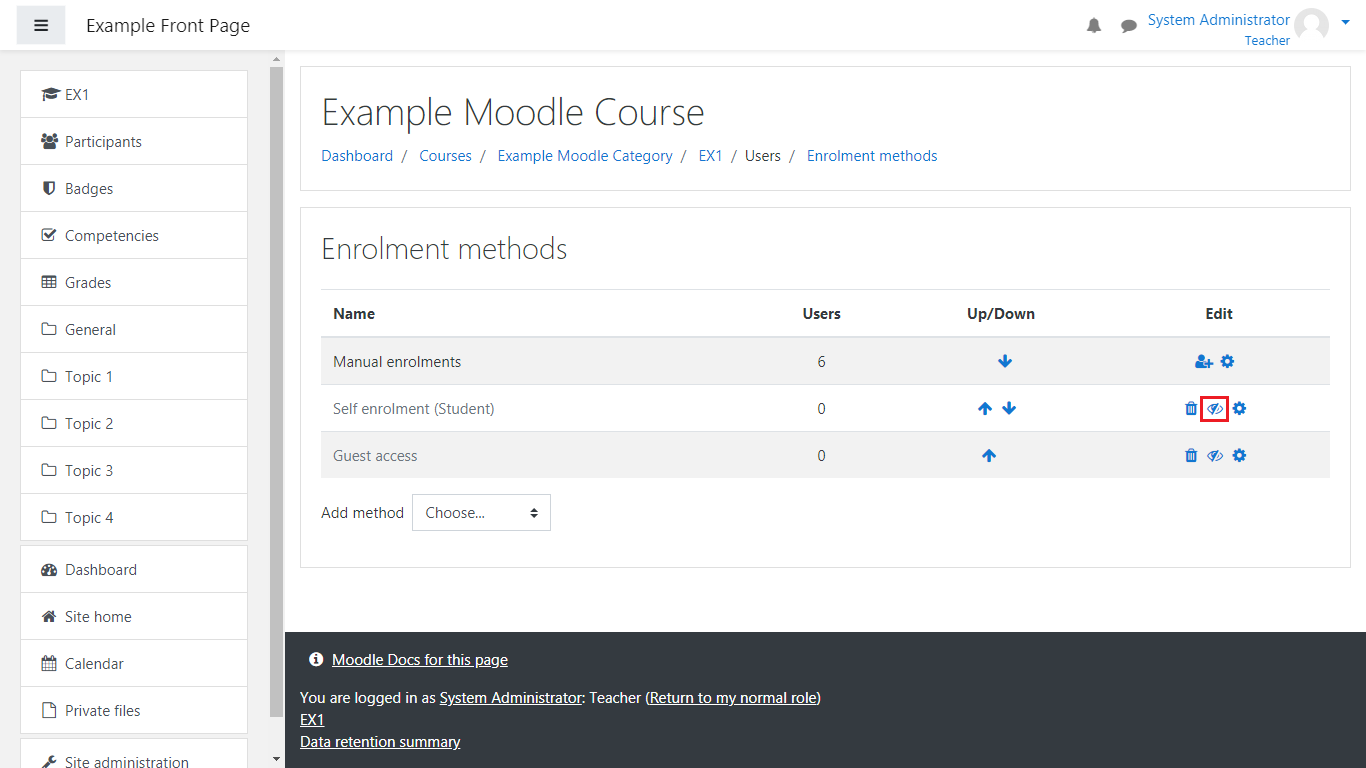
After you’ve done this, Self-enrollment will be enabled.
Now it is time to enroll as a student.
Log into your Dashboard as a Student:
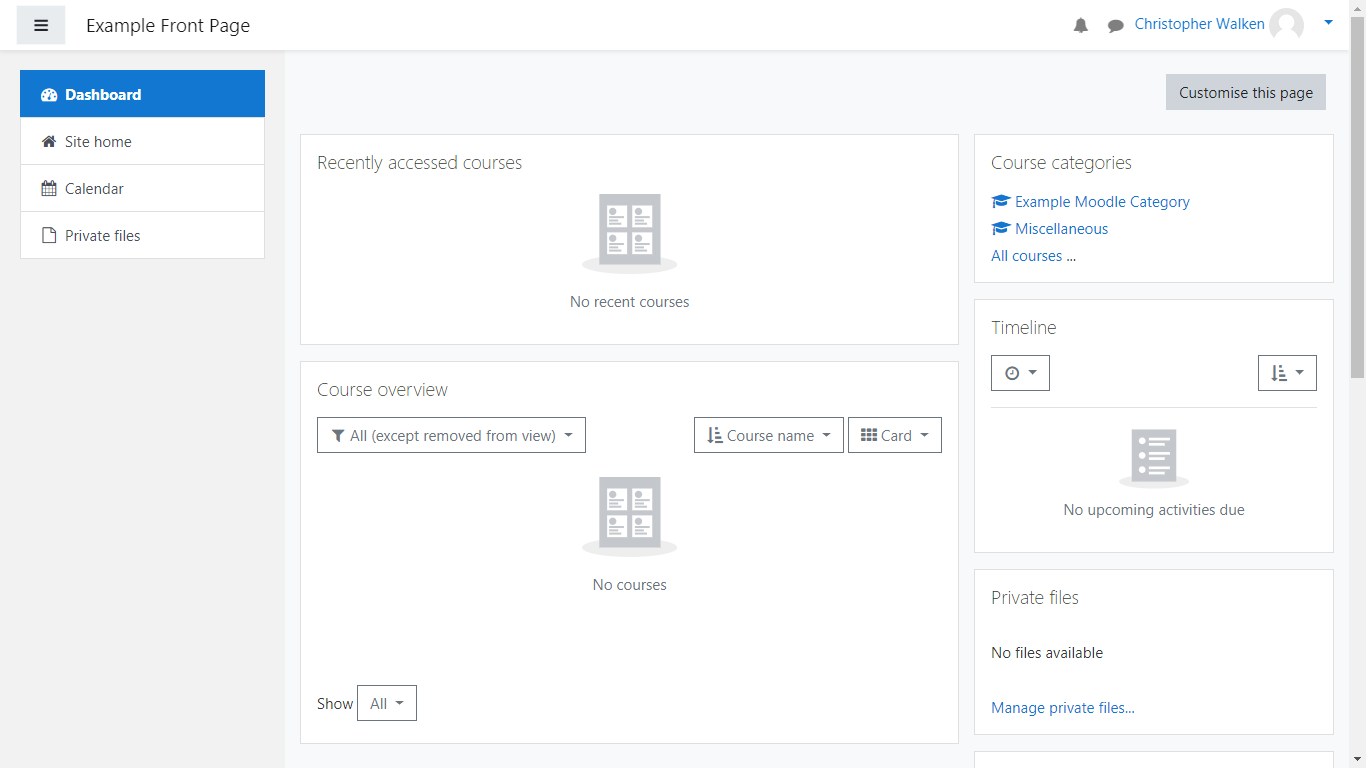
Next, go to the Course where Self-enrolment is Enabled(an icon on the right side of the course will indicate if Self-enrollment is enabled for that course):
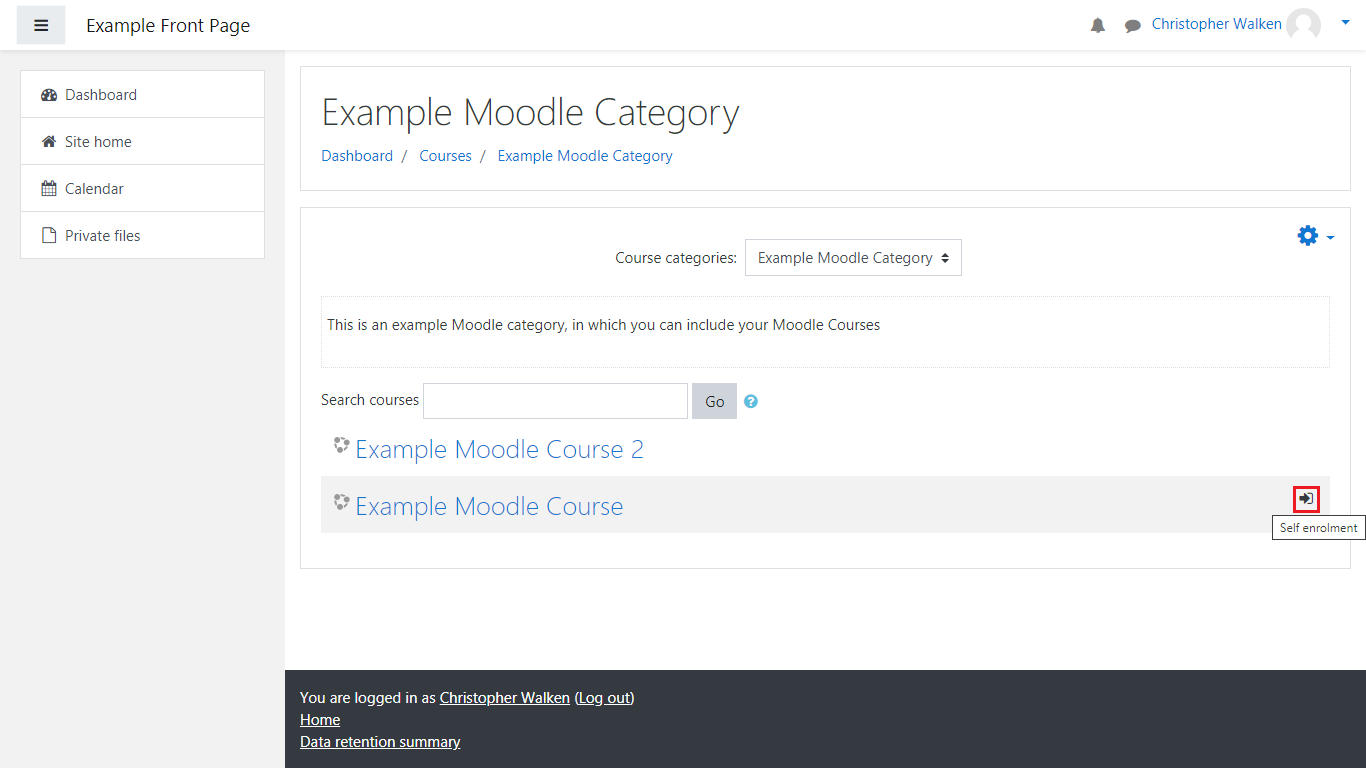
Finally, you’ll be taken to the following screen, where you would need to click on Enrol me to be enrolled in the course:
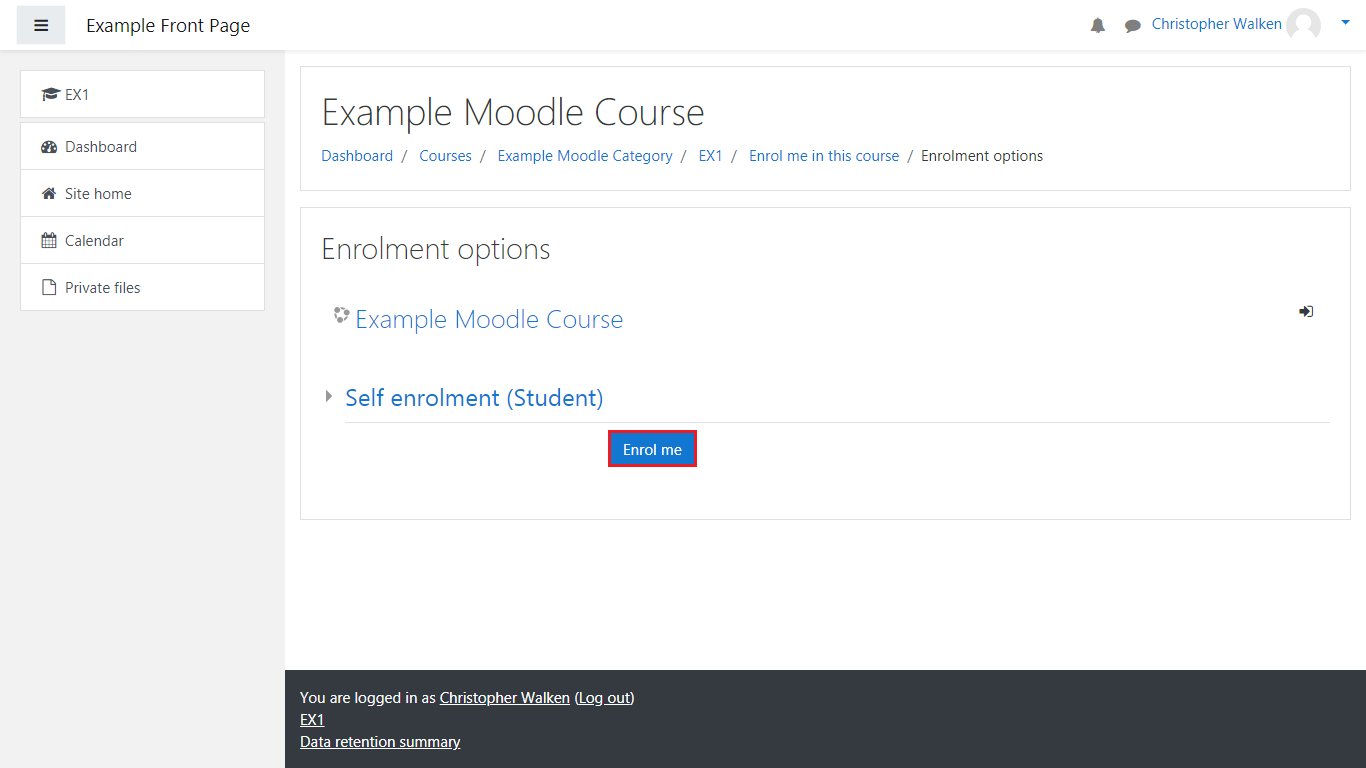
Once you’ve done this, you’ll be taken to the Course and will see a notification informing you that you are enrolled in the course:
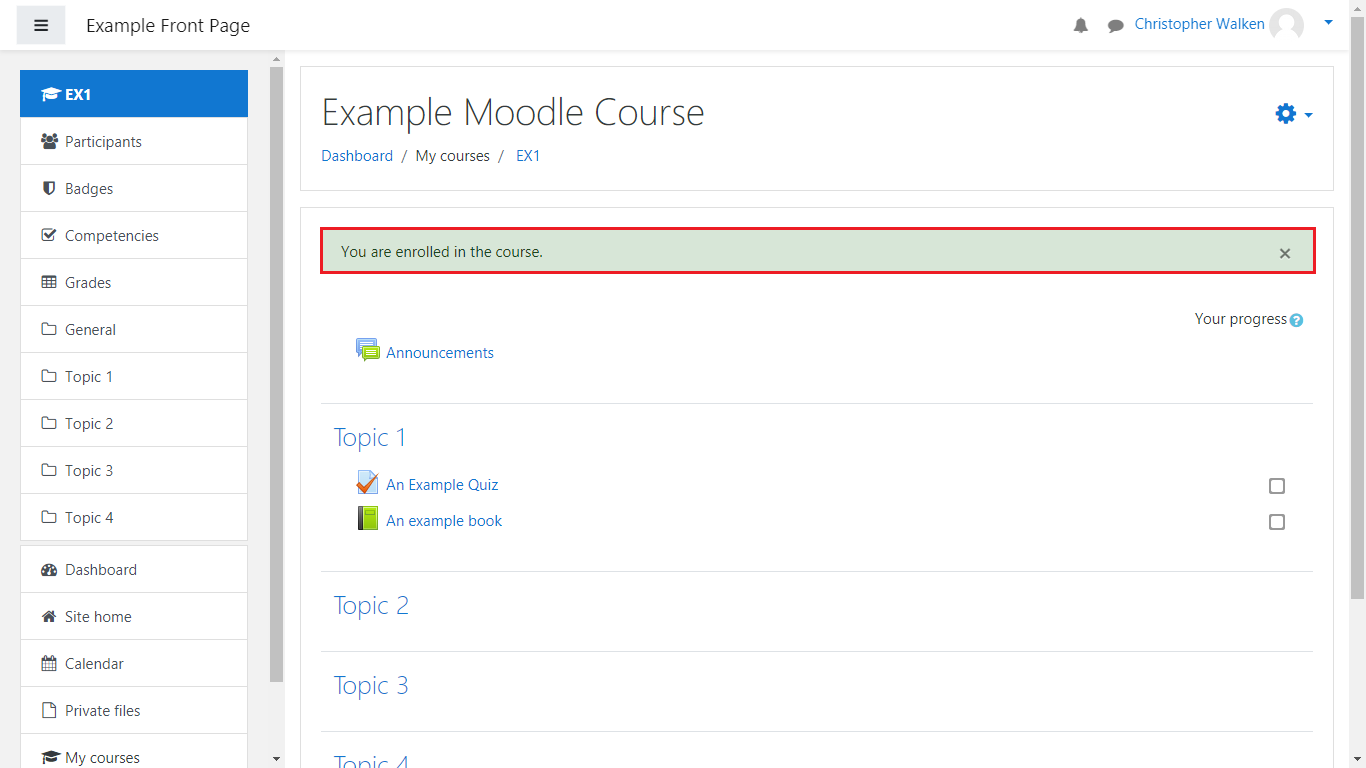
Congratulations, you’ve learned how to enroll in a Moodle course. We hope this article was able to give you more insight into how this can be applied. Good luck!