Joomla 3 utilizes a very simple and straightforward method to update the current version to the latest available. Usually, when a newer version is available, you will be notified via a message at the top of your Administrative area page:
![]()
You can also manually access it from Components -> Joomla!Update:
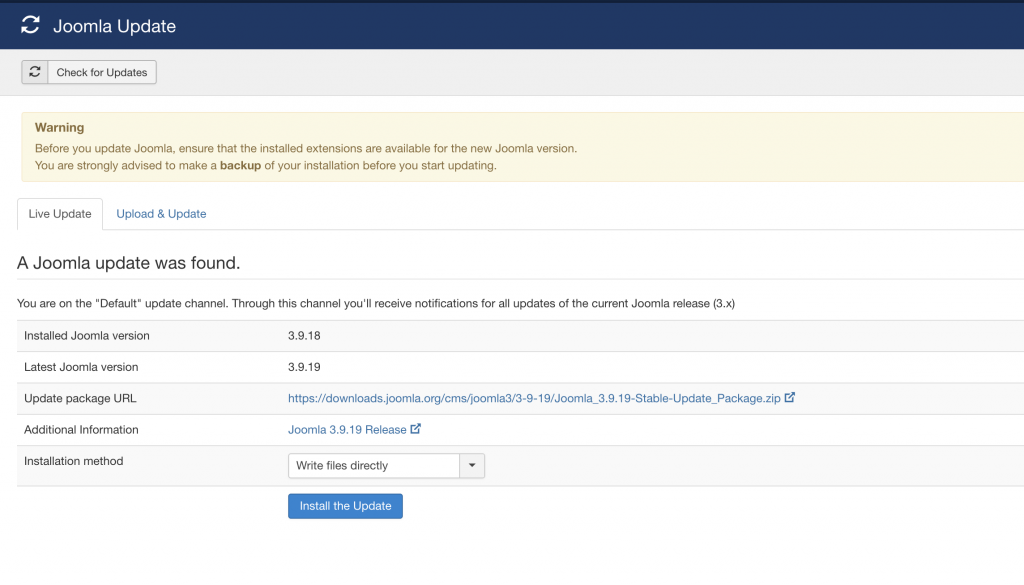
Checking for a new available version should be automatically done, but you may use the “Check for Updates” button as well.
If there is a newer version available, updating is as simple as clicking on “Install the Update”.
- Important: It is highly recommended to have the Joomla website files and database backed up before initating updates.
You may need to wait a couple of minutes for the process to complete, so that you may see the following message:
![]()
At the time of making this tutorial, the newest version was 3.9.19. After a successful update you may clear the website’s and your browser’s cache, then check if the database should be updated as well. This can be done by navigating to Extensions -> Extension Manager -> Database:
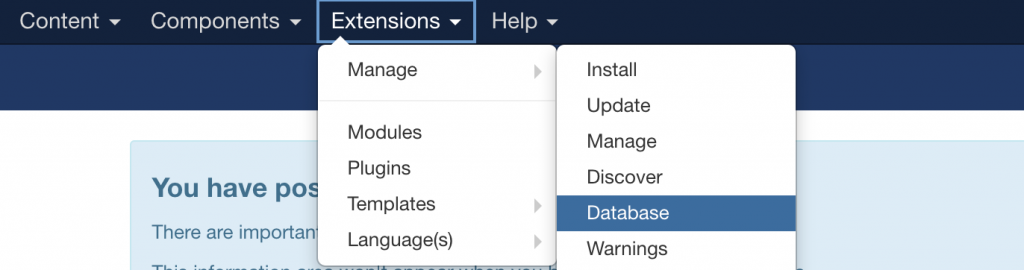
If the database requires updates, you may easily do so by clicking on the “Fix” button:
![]()
Finally, you may access Extension Manager -> Discover:
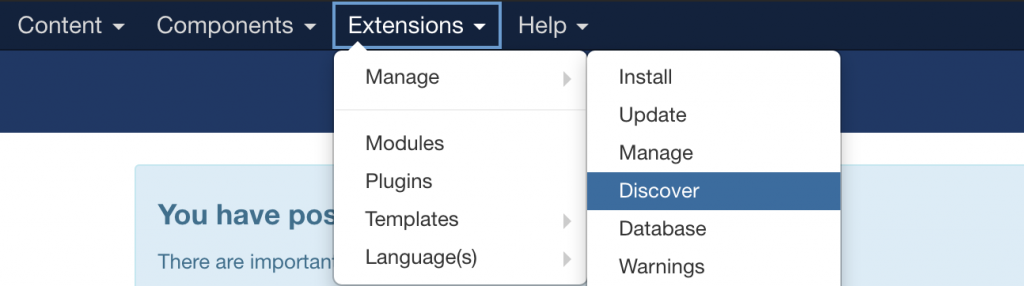
If there are new built-in extensions with the latest update, they will be listed here and you may select and install them. If you are displayed with the following:
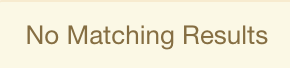
There are no further steps to be followed, as the upgrade to the newer version is fully completed.