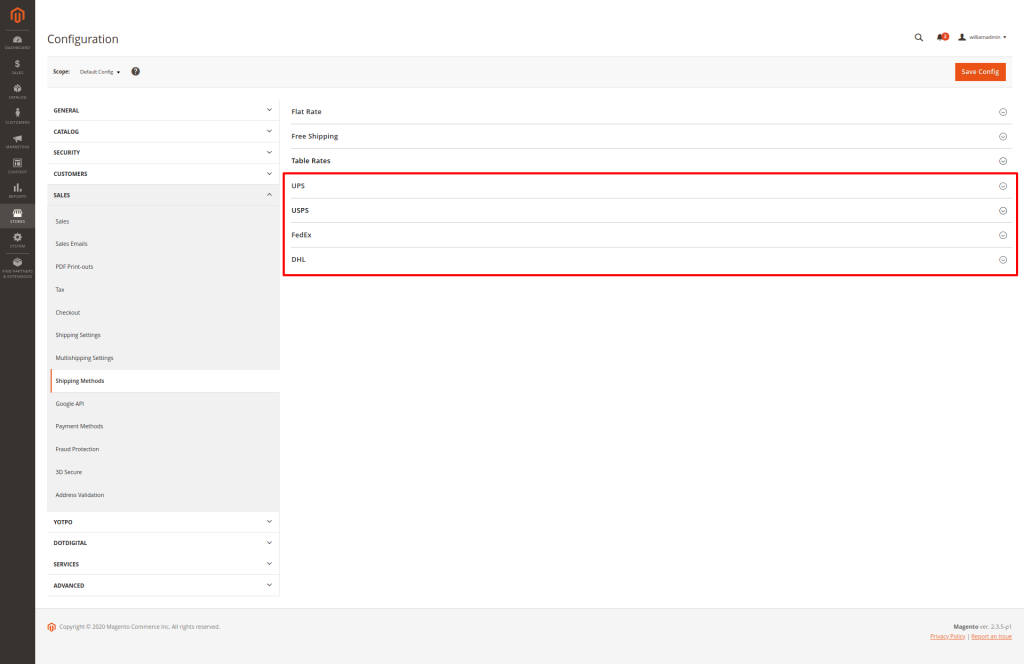In this section of our Magento Tutorials we will provide you with more information on how to Manage the different Shipping Methods of your Magento web shop.
We understand that when creating a new Magento Store, you wish to take care of every little detail and aspect of your Web Store, including giving your Clients an option when it comes to selecting different Shipping Methods that will be most reliable and comfortable for them.
Magento allows you to easily and intuitively manage your Shipping Methods, by adding different Shipping Origin(s) (the address(es) from where your items will be shipped) and different Shipping Methods (Flat Rate Shipping, Free Shipping, or by using any Shipping Carrier of your choice).
In order to access your Shipping Settings you would need to navigate to Magento Admin Area Dashboard > Stores (1) > Settings (2) > Configuration (3), as displayed in the following screenshot:
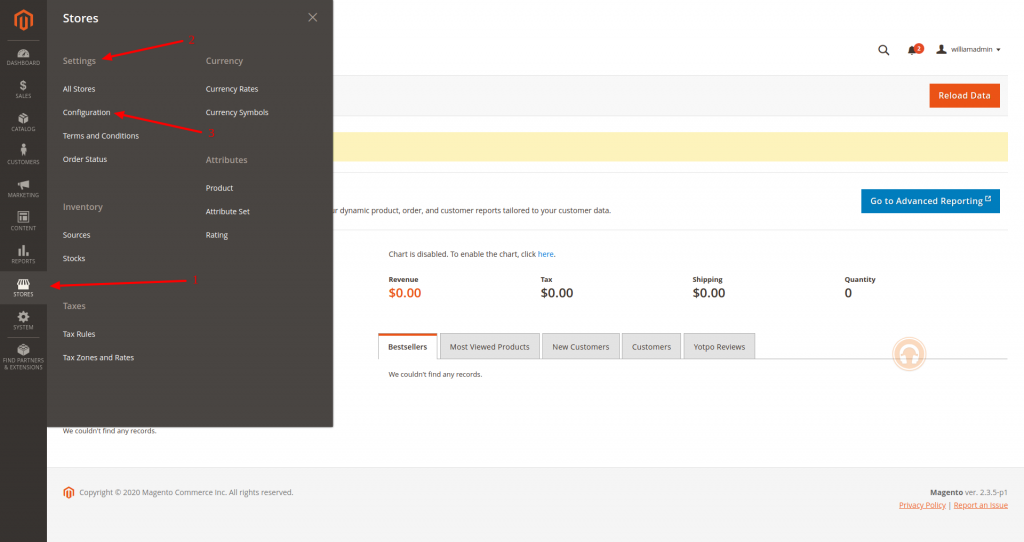
This will lead you to a new Page and the first step would be to assign your Shipping Origin, or in other words, the address from where your items will be shipped, this can be your warehouse, your shop’s physical address, or any location from where you will send the items to your clients. In order to set your Shipping Origin, you would need to navigate to Sales (1) > Shipping Settings (2) as you can verify from the following screenshot:
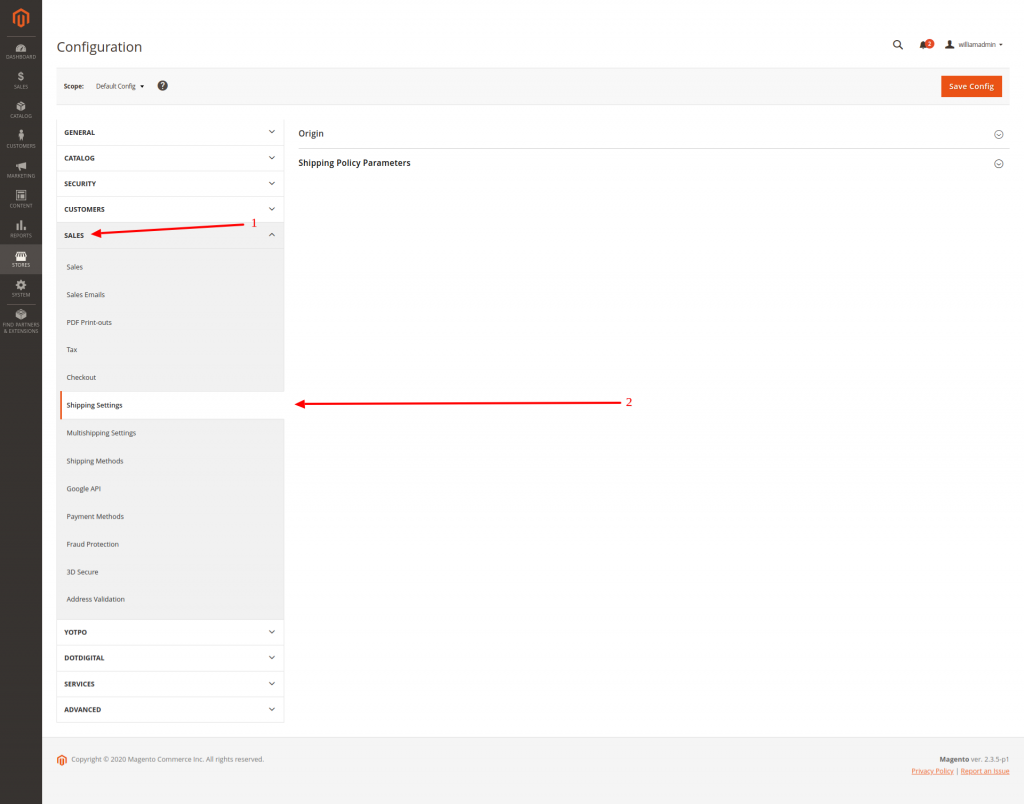
You will see the “Origin” field on the right side of the new sub-category you have opened. When you click on it, you will be displayed with the following fields:
- Country
- Region / State
- ZIP / Postal Code
- City
- Street Address
- Street Address Line 2 (Optional)
Here is a screenshot of all the fields that you should be seeing here:
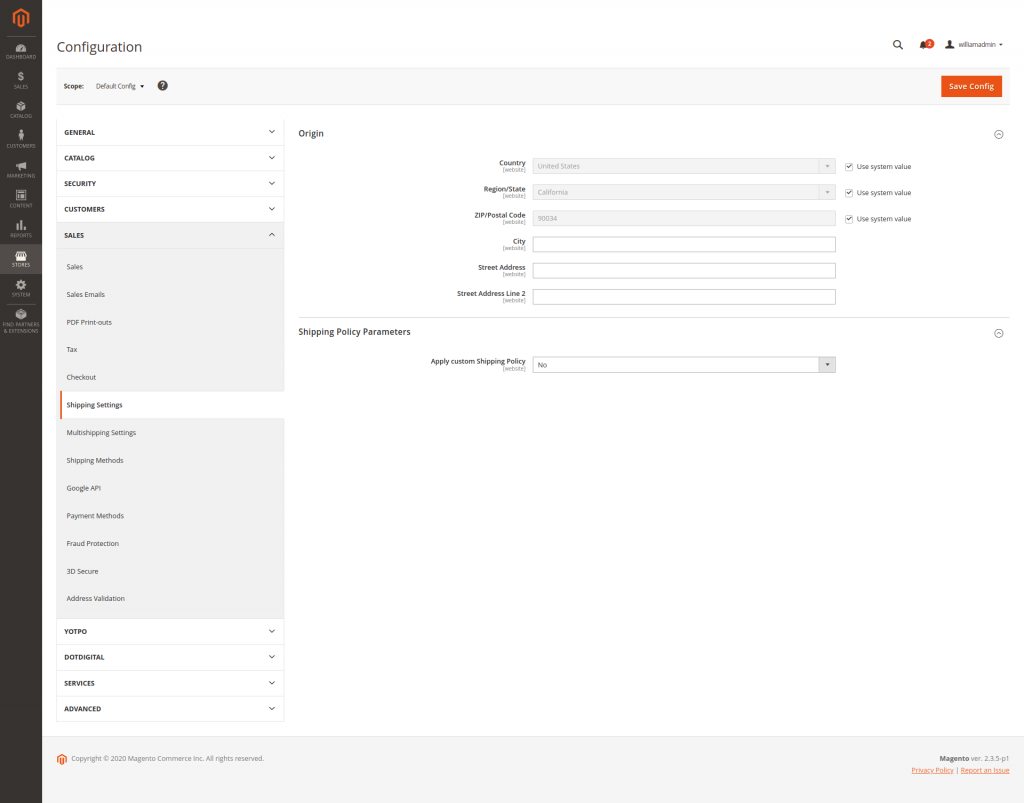
As previously addressed in this Tutorial, this is the Physical Address from which your items will be shipped to your clients. The Country, Region / State, and ZIP / Postal Code Values can be set to “Use the System Value” which will automatically detect the settings you have set when installing Magento.
Once this has been taken care of, the next step will be to configure the Shipping Methods for your online store. They are located on the same Page by navigating to Sales (1) > Shipping Methods (2) as displayed in the following screenshot:
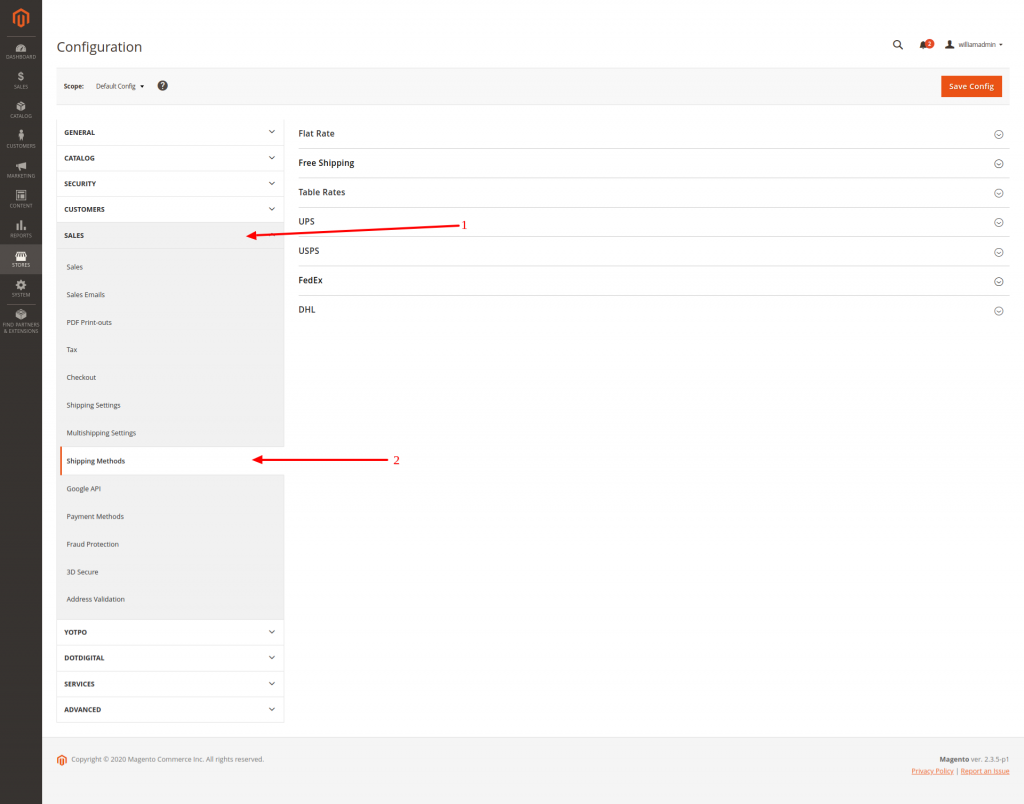
You have the options for Flat Rate Shipping and Free Shipping, which we will cover below.
- Flat Rate Shipping – This is one of the most common Shipping Methods, specifically for small to medium sized Businesses. It allows you to set up a Fixed Shipping Rate, either per item or shipment. When you select the Flat Rate Shipping option you will be displayed with the following fields:
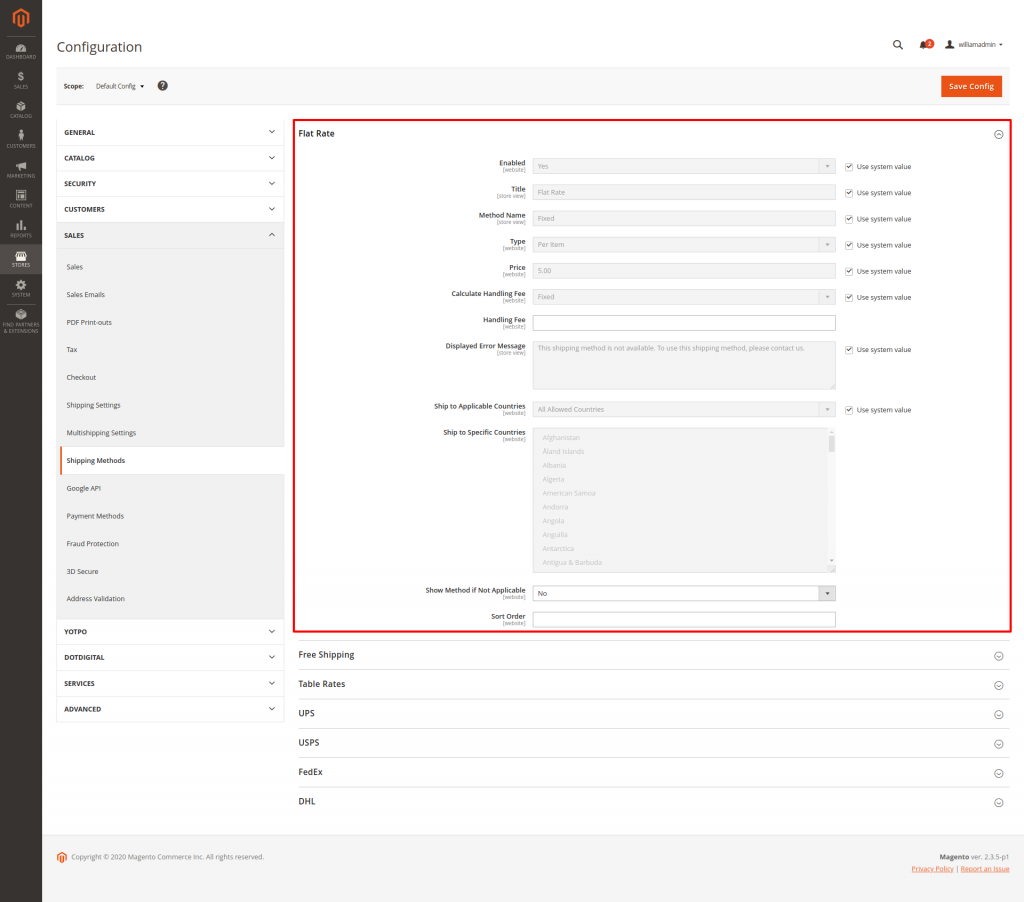
Below you can find short descriptions of each of the fields:
- Enabled – here you need to specify if this method is enabled on your store or not.
- Title – This should be the descriptive title of the method.
- Method Name – this is the name, which would be displayed in the shopping cart.
- Type – here you should set if the shipping will be calculated per item or per order.
- Price – the price you want to charge for this shipping method.
- Calculate Handling Fee – define if the handling fee will be fixed or it will be a percentage of the shipping price.
- Handling Fee – this is the amount of the additional handling fee. If you do not want to charge such enter 0.
- Displayed Error Message – here you can enter an error message which will be displayed in case that the Flat Rate shipping method is not available.
- Ship to Applicable Countries – here you can specify if this shipping method will be applicable for all allowed countries or only specific ones.
- Ship to Specific Countries – if the Flat Rate shipping is set to specific countries you need to set them here.
- Show Method if Not Applicable – it is advisable the method to be hidden in case it is not applicable.
- Sort Order – the position of this method in the list of all shipping options.
- Free Shipping – Free Shipping, as the name implies, allows you to waive any Shipping Fees for the orders made on your website. This can be done regardless of the conditions for the order, or can be based on a minimum purchase value or a different condition. When you select the Free Shipping Method, you will be displayed with the following fields:
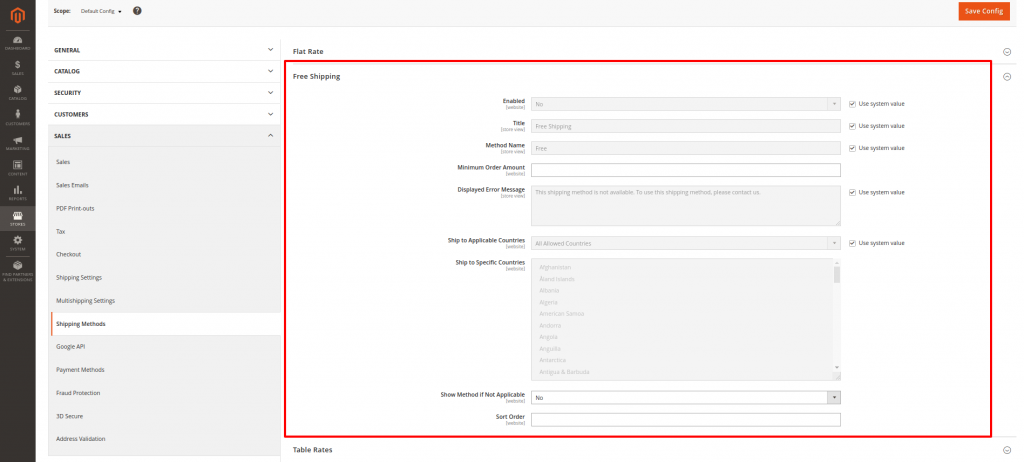
- Enabled – here you need to specify if this method is enabled on your store or not.
- Title – This should be the descriptive title of the method.
- Method Name – this is the name, which would be displayed in the shopping cart.
- Minimum Order Amount – the minimum amount per order that makes the Free Shipping applicable.
- Displayed Error Message – here you can enter an error message which will be displayed in case that Free Shipping is not available.
- Ship to Applicable Countries – here you can specify if this shipping method will be applicable for all allowed countries or only specific ones.
- Ship to Specific Countries – if the Free Shipping is set to specific countries you need to set them here.
- Show Method if Not Applicable – it is advisable the method to be hidden in case it is not applicable.
- Sort Order – the position of this method in the list of all shipping options.
And finally, you have options to configure and specify a specific Shipping Carrier, such as UPS, USPS, FedEx, and DHL, as well as choosing any of the smaller local Shipping Carriers if this is how you wish your store to operate.
Options for the Shipping Carriers can once again be found in Sales > Shipping Methods, as you can verify from the screenshot below: