When you run an online business (actually any business) you need to make sure that you get up to date information about your sales, income, customers and products. It is of great importance to have a fast and easy way to obtain such feedback, rather than checking all the entries one by one.
Fortunately the Magento developers have implemented a feature that will allow you to obtain information concerning all the aspects of your online store without the need of installing any third party extensions. It allows you to review marketing, sales, customers and products reports, as well as additional statistics.
To access this functionality you should first access the administration area of your website and navigate to Reports:
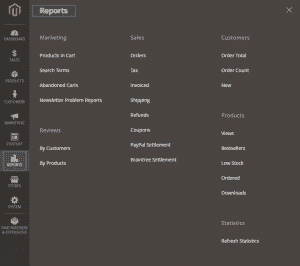
We will now explain the purpose of all the reports that you can review here.
Marketing Reports – they are designed to help you gather information about the shopping carts, the search terms and newsletters.
Products in Cart – here you can find information about the products that are currently added to your customers’ shopping carts. You can see the number of carts contaning specific item, its name and price and the number of times the item has been oredered.
Search Terms – this is the place where you can find out what are your customers regularly searching on your website.
Abandoned Carts – here is a list of the carts that are created, but not yet expired. This report includes the customer name and email address, the number of products and quantity, the total price. You can also see the create and update date along with the clients IP address.
Newsletter Problems – here you have the opportunity to find out if some of the newsletter email are not successfully transmitted and they are still in a queue.
Reviews Reports – they represent information about the reviewed products on your store. The data can be filtered by customers or by products.
By Customers – this report provides a list of all customers who have submitted product reviews.
By Products – it lists all products that have been reviewed by the customers of your store.
Sales Reports – they are designed to help you analyze the sales that you have made and the expected profit.
Orders – this report includes the number of orders, sales total, invoiced, refunded, taxes and shipping amounts. It can be filtered by time range, date and status.
Tax – this report includes information about the tax rules which are applied, the tax rates, number of orders and the amount of taxes charged for a certain period of time that you can set.
Invoice – it includes the number of invoices and orders for a predefined time range. It also depicts the incoiced amounts and their status – paid or unpaid.
Shipping – it clarifies the number of orders per carrier and shipping method, combined with the amounts for sales and total shipping.
Refunds – shows the number of refunded orders along with the amount of the refund.
Coupons – this report includes all coupon codes used for a specific time range, the price rules applied and the number of times a code is used.
PayPal and Braintree Settlement – these reports provide you with detaild information concerning the payments made using the corresponding payment gateway.
Customer Reports – they specify the orders count and amounts, as well as the number of new customers for specific period of time.
Order Total – it gives you the ability to review the number of orders per customes and also the average and total order amount.
Order Count – this is the number of orders per customer and the overall orders count.
New Customers – this report allows you to check which are the newly created customer account foe a specific period.
Products Reports – they give you insight about the viewed, ordered and bestselling products, the ones low in stock and the downloads.
Views – here is information concerning the products viewed for a specific period of time. The reports includes the products name and price and also the number of times it has been viewed.
Bestsellers – this report depicts the top five bestselling items for a certain period of time. You can review the product name, its price and the quantity ordered.
Low Stock – this is a list of the products that are low in stock, based on a specified range.
Ordered – here you can ckeck which are the ordered products and their amount foe a certain time range.
Downloads – this report includes a list of all downloaded items for a period of time you set. You can see the product name, download link and number of purchases and downloads.
Refresh Statistics – this is a very important feature that you should have in mind when reviewing the reports of your Magento store.
In order to save resources Magento is configured in such way that once some statistics are created it stores them for eaxh report. When you check the reports they are based on the latest stored statistical data and it might not be up to date. In order to include the latest updates in the reports you should navigate to Reports > Statistics > Refresh Statistics. On the new page you should select the specific item in question (the one which you want to check) and refresh either the data for the last day or lifetime statistics:

Once this is done you should rest assured that the reports you review are up to date and the information in them is accurate.