In this section of our Magento Tutorials we will introduce you into how to manage your Magento Payment Methods and the main differences between the most commonly used methods.
It is very important for you to provide your Web Shop’s Clients different ways they can proceed with the payments on the Product that they are about to order, so they can choose the one that best suits their needs.
To review the available Payment Methods, you would need to access your Admin Area Dashboard and navigate to Store (1) > Settings (2) > Configuration (3) as described in the following screenshot:
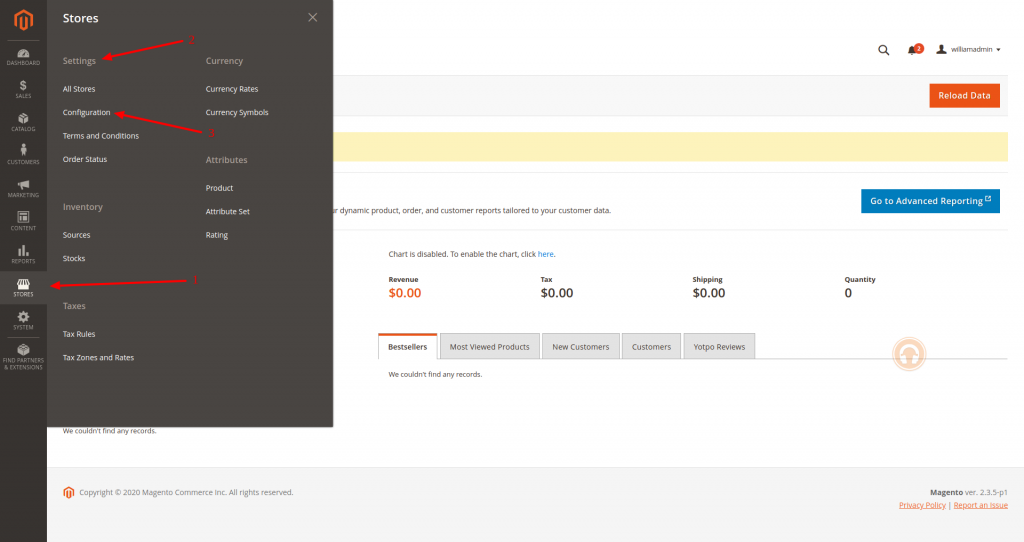
After that you would need to go to Sales (1) > Payment Methods (2) as described in the next screenshot:
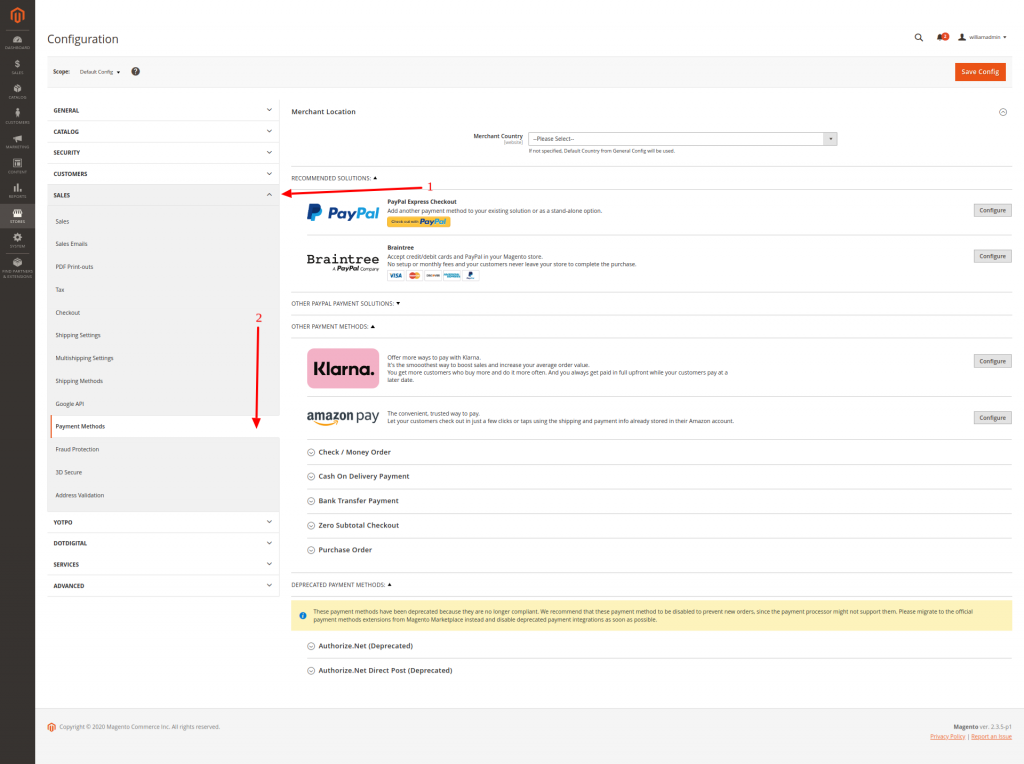
On the right hand side of the screen you will see all of the available Payment Methods that are officially Supported by Magento, namely the following:
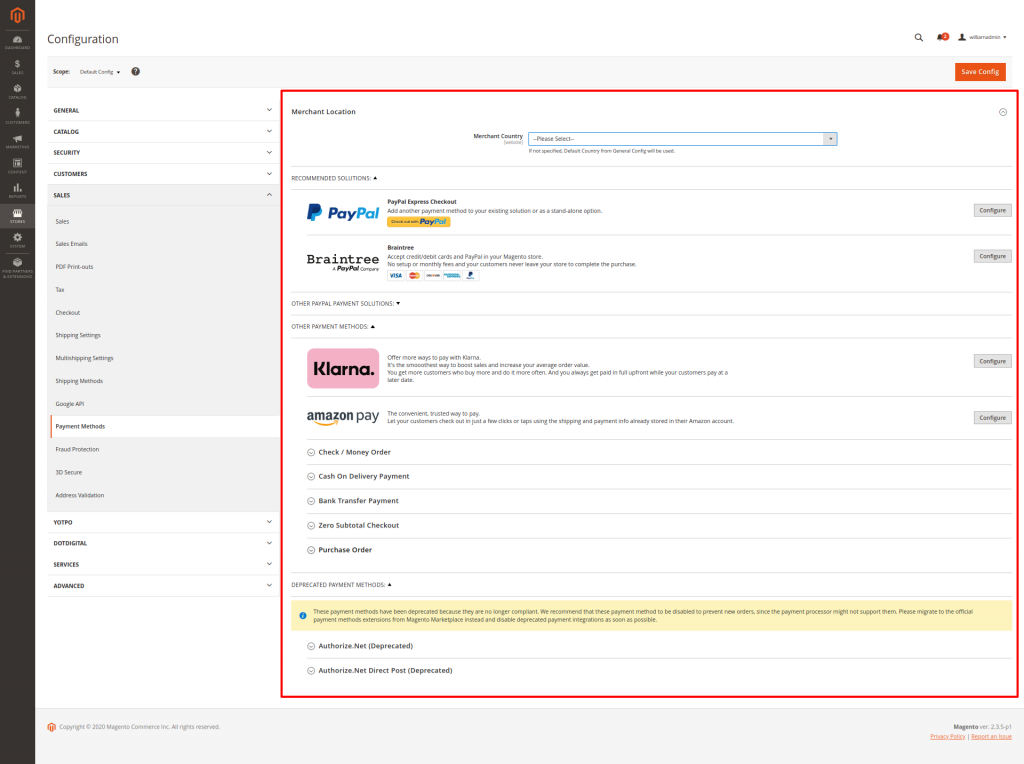
The different Payment Methods can be easily sorted in 2 Major Categories – Online and Offline. Online is considered using any Online Payment Gateway such as PayPal, so that currency is transferred between your and your client’s Bank Accounts directly via an interface on your Magento Web Shop. Offline is considered any payment method, in which you receive the currency in a physical form from your client.
Let us start with the Offline Methods, as there are only two available, and can be easily summarized. Magento supports two different offline payment methods – Cash on Delivery (COD) and Check / Money Order.
Cash on Delivery (COD) – This payment method allows your customer to proceed with the payment for his order as soon as he receives the Product. And the person that made the delivery will then forward the payment to you. This Payment Method is most suitable when your targetted clients are in an area near you, as making physical deliveries between different countries and continents might prove quite costly. Below you can find a screenshot of all the available options that you will see when selecting the Cash on Delivery Option:
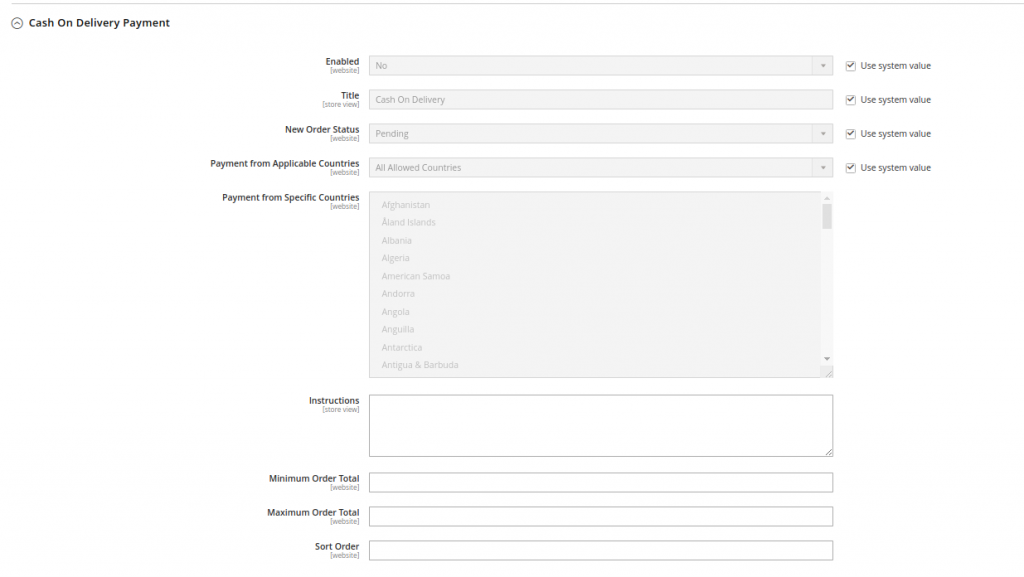
Let us provide you with a short summary of each one:
- Enabled – Here you need to specify if this payment method is enabled or not.
- Title – This is the name of the payment method that the customers will see.
- New Order Status – Set this option to Pending, so the order will stay with this status until the payment is confirmed.
- Payment from Applicable Countries – Here you need to specify the countries from which the customers can use this payment option.
- Payment from Specific Countries – You can use this option to set only certain countries as applicable.
- Instructions – Here you can add information concerning the COD payment for your customers.
- Minimum Order Total – Here you can set the minimum amount which is required for making a COD payment.
- Maximum Order Total – This is the maximum amount which qualifies for COD payment.
- Sort Order – Here you can set the sequence in which the COD is listed with other payment methods. The lower the value is, the higher position you get. (0 – first, 1- second)
Check / Money Order – This is the other Offline Payment Method that Magento Supports. In this case, the customer will provide you with a check or a bank statement for the sum of the order that he is about to make. The downside of this payment method is that you would need to verify the payment by contacting the specific bank from which the check or statement is signed on your side. You can find the available options that you have when selecting this Payment Method:
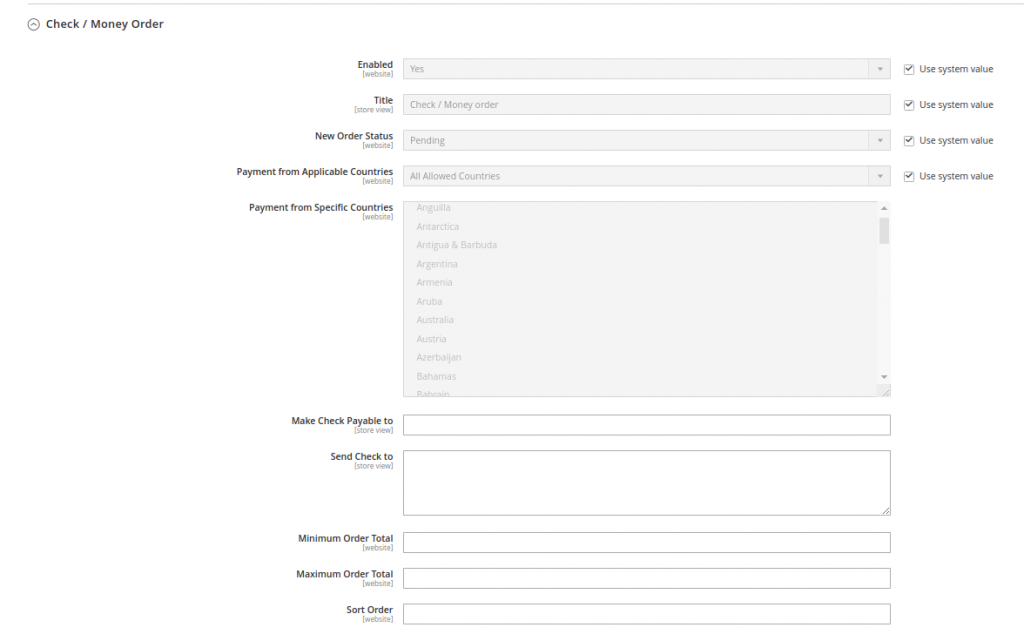
And let us provide you with a short summary of each one of them:
- Enabled – Here you need to specify if this payment method is enabled or not.
- Title – This is the name of the payment method that the customers will see.
- New Order Status – Set this option to Pending, so the order will stay with this status until the check is received.
- Payment from Applicable Countries – Here you should specify the countries from which the customers can use this payment option.
- Payment from Specific Countries – You can use this option to set only certain countries as applicable.
- Make Check Payable To – This is the person or company to whom the check should be payable.
- Send Check To – Your address.
- Minimum Order Total – Here you can set the minimum amount which is required for paying by check.
- Maximum Order Total – This is the maximum amount which qualifies for check payment.
- Sort Order – The order in which this payment method will be displayed.
Now moving forward to the Online Payment Options, Magento gives you access to configure many of the most common online payment gateways, such as PayPal, Braintee, Klarna, Amazon Pay, Bank Transfer Payment, Zero Subtotal Checkout.
Paypal – This is the most popular and widely used online payment gateway, that is most likely the most reliable and flexible Online Payment Option that you might have on your online shop. Below you can find all the options that you have when selecting the Paypal Configuration menu:
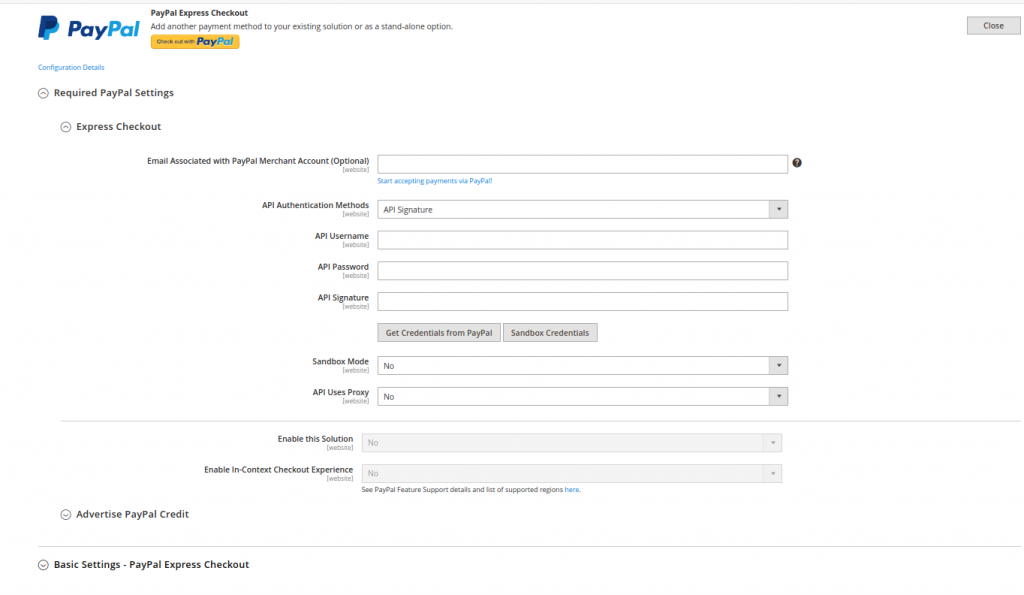
Here is a summary of each of the available options:
- Enabled – Here you need to specify if this payment method is enabled or not.
- Title – This is the name of the payment method that the customers will see.
- New Order Status – Set this option to Pending, so the order will stay with this status until the payment is received and verified.
- Payment from Applicable Countries – Here you should specify the countries from which the customers can use this payment option.
- Payment from Specific Countries – You can use this option to set only certain countries as applicable.
- Instructions – Depending on the country that you use and the bank in question here you should provide some information that the customers will need to order the payment.
- Minimum Order Total – Here you can set the minimum amount which is required for bank transfer.
- Maximum Order Total – This is the maximum amount which qualifies for bank transfer.
- Sort Order – The order in which this payment method will be displayed.
And finally, we will cover the Zero Sub-Total Checkout Payment Method – This is an option that can be used on products which value equals zero. This can happen if your Customer has a special Coupon or a Discount Code that completely covers the price of the product that he has ordered. Here you can find a screenshot of the available options:
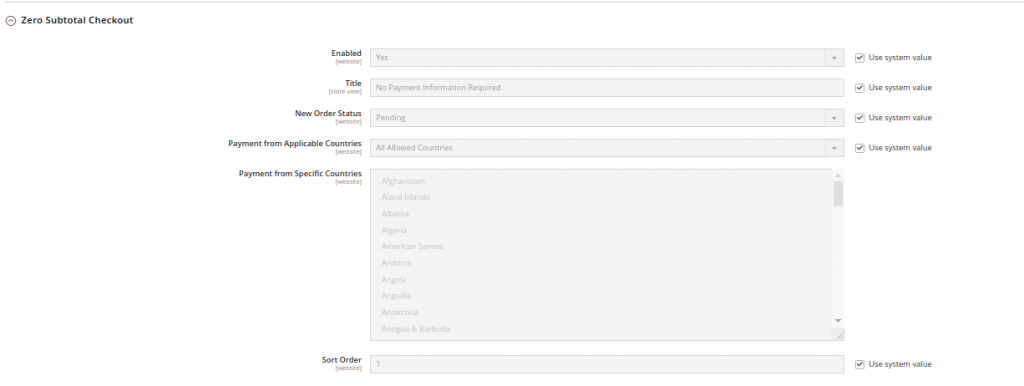
And of course, a summary of each of them:
- Title – This is the name of the payment method that the customers will see.
- Enabled – Here you need to specify if this payment method is enabled or not.
- New Order Status – It is advisable to set this option to Pending so you can make sure that the subtotal is really equal to zero.
- Payment from Applicable Countries – Here you should specify the countries from which the customers can use this payment option.
- Payment from Specific Countries – You can use this option to set only certain countries as applicable.
- Sort Order – The order in which this payment method will be displayed.