There are multiple ways through which you may speed up the performance and speed of your Prestashop website. While it may seem like a complicated process, it is basically straightforward to achieve. The following tutorial will explain on how to achieve this.
First off, you will need to be aware of the two commonly known website which could provide info on why you website is slow:
Pingdom.com
GTMetrix.com
Both of the above will provide you with a complete overview of what you need to do in order to fasten up your website.
- CSS and JS: fewer and lighter files
CSS minification: this is a technique to minimize redundant characters by the web browser to interpret the code that enhance people readability
Concatenation: the techniques is to combines similar types together in a single types. Hence, it can control the needed number of request to server and reduce your site loading time two times per request
- Minify HTML code
Based on several cases the server response time may increase up to 80ms by enabling HTML modification. It has proven time and time again to enhance the performance of Prestashop websites.
- Smarty Tab
To access the Smarty tab, first access your Prestashop Admin area. Follow this path:
Advanced Parameters -> Performance
This will bring you to the Smarty TAb which is tied to the current theme that your project uses. Here you may config the following:
- Cache
Cache should always be enabled in order to improve the performance and reduce any delays.
- Template Compilation
Here you will find three options. Note that you should select these only if you are completely satisfied with the design of your website and you will no longer apply changes on your pages.
- Never recompile template files
- Recompile templates if the files have been updated
- Force compilation
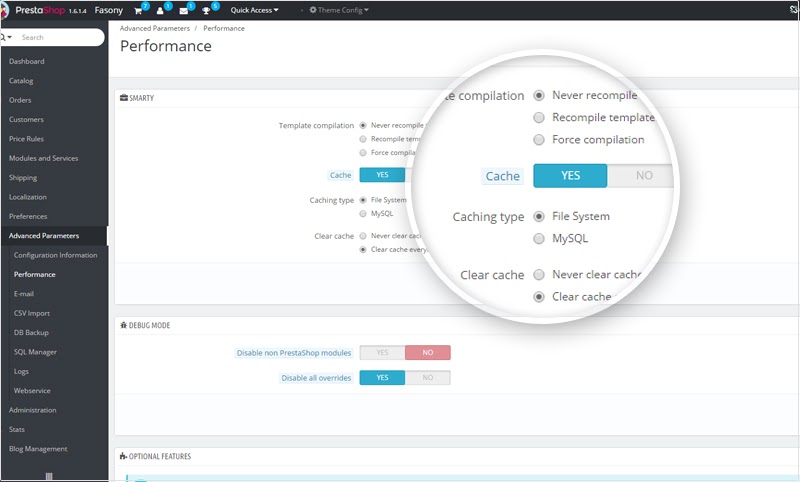
4) Set Up URLs
Follow this path to access this feature:
Advanced Parameters -> SEO & URLs -> scroll down to ‘Set UP URLs’ -> Enable URL Friendly.
5) Optional Features
This section would enable or disable, according to how you set it additional options to enhance your project’s performance.
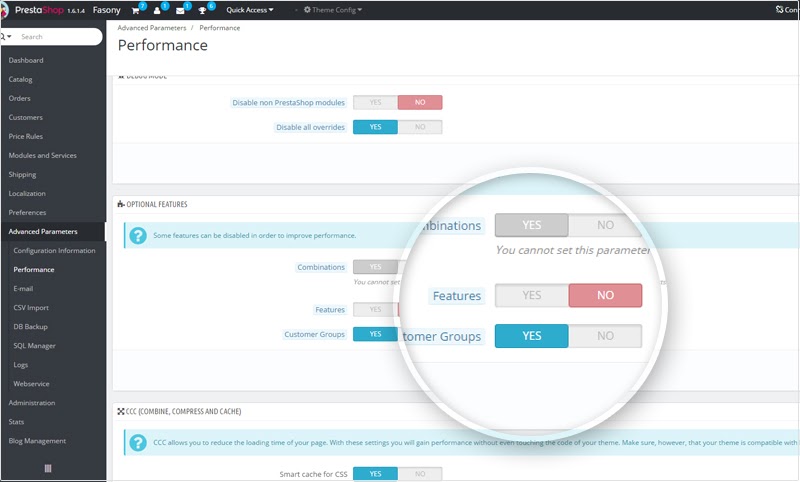
6) Ciphering
To access this feature – use the following path:
Advanced Parameters -> Performance -> Ciphering
Make sure to select ‘Ridjnael’ instead of ‘Blowfish’
7. Caching System
Follow this path:
Advanced Parameters -> Performance -> Caching -> enable ‘Use Cache” -> choose Memcached via PHP: Memcache
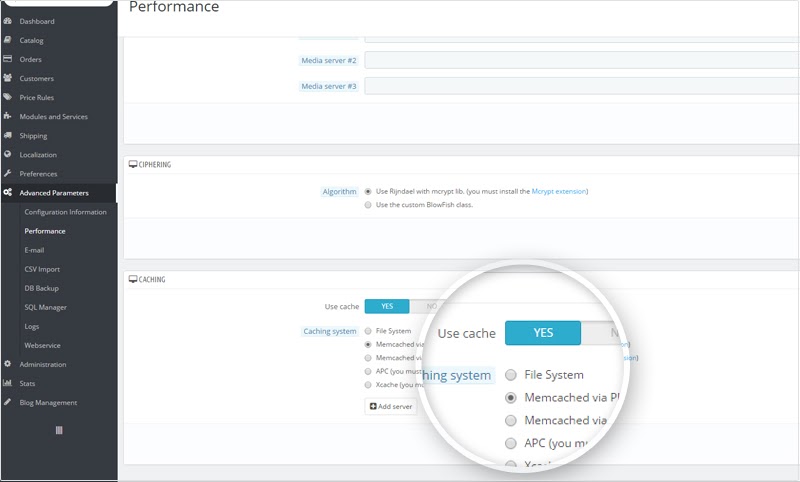
To summarize – there are multiple options to speed your website. Should you follow this article’s instructions you would be able to improve your page’s performance significantly.