In the following tutorial you will learn how to create a full Prestashop website backup. Such may come in hand if you are unsure about installing a new theme or simply experimenting with the website in general.
- To do so, first, you will need to access your cPanel. When done so, refer to the tool called phpMyAdmin:
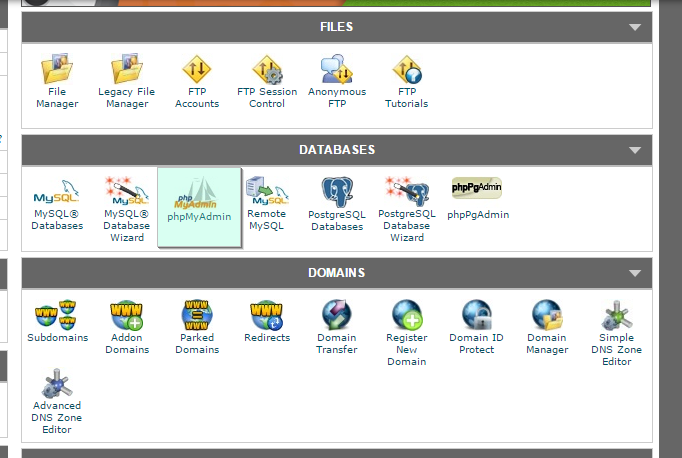
This will lead you to all of the databases located in your cPanel account. If you are not sure of the name of the database which your Prestashop website uses – refer to the file named setting.inc.php, located in the config folder in the website’s directory.
2.Select the database and click the Export button.
3. Click the Go button and make sure to save it .sql file on your local computer. This creates an existing database backup of your website.
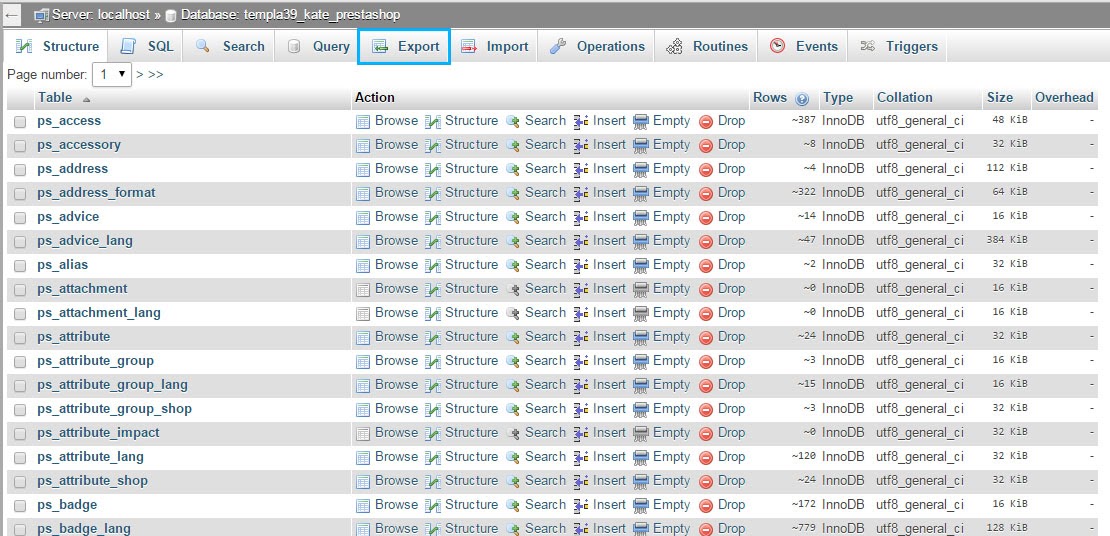
4.Now that you have an existing database backup, you will need to create a full website backup. The process is pretty straightforward and will require a minimum effort to achieve. Follow these steps in the appropriate order:
- Access cPanel and refer to File Manager, then find the directory which hosts the files of your Prestashop website.
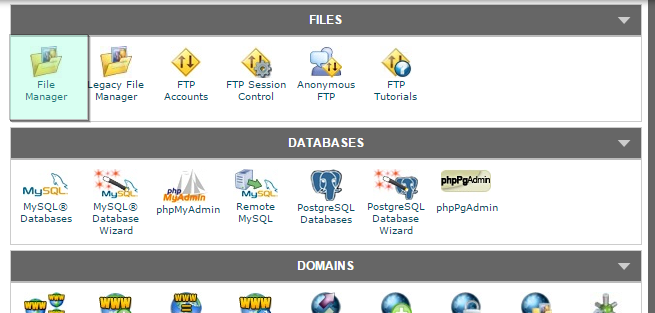
– Use the Select All button to select all files of the project and use the Compress button:
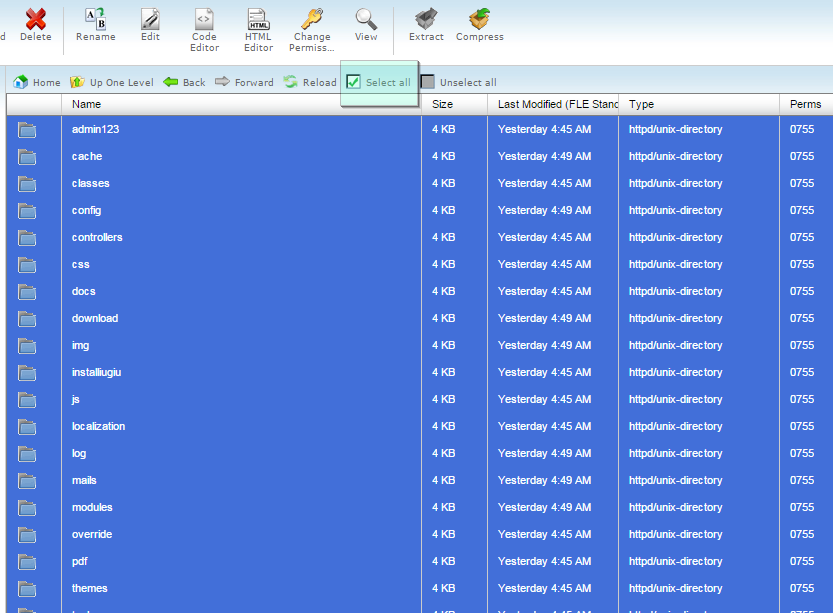
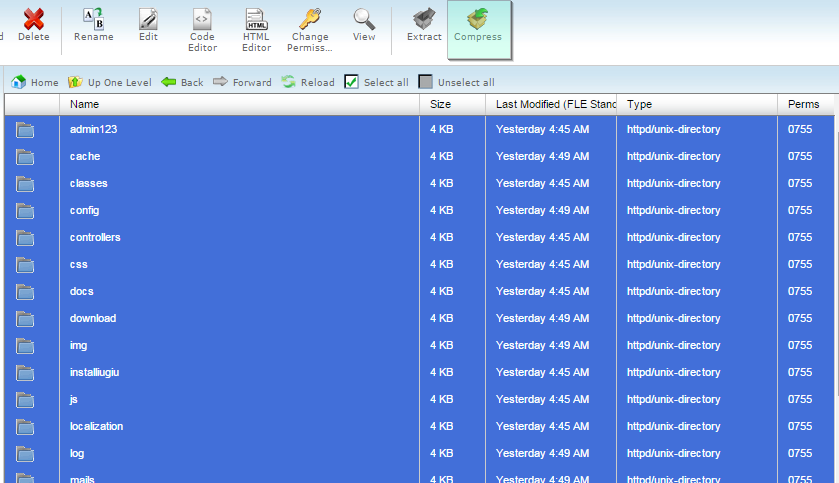
You will be asked to name the backup. In this case – we will use backup.zip as the archive name.
After all of the above is done – download your backup on your computer.
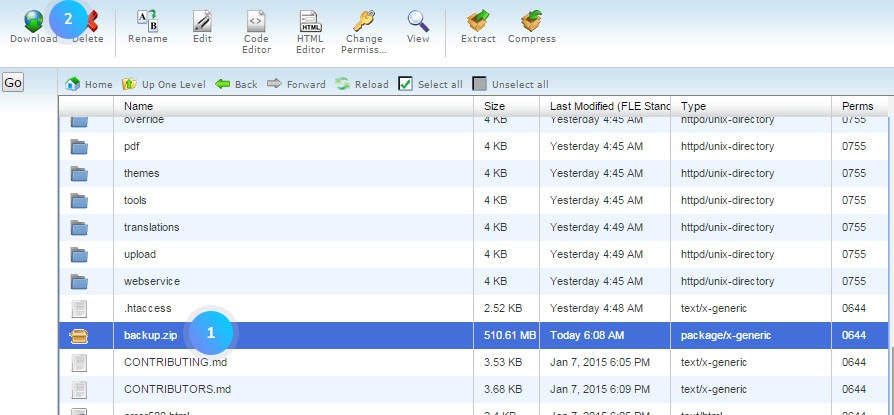
Since all of these steps were complete you now are in possession of a full website backup.