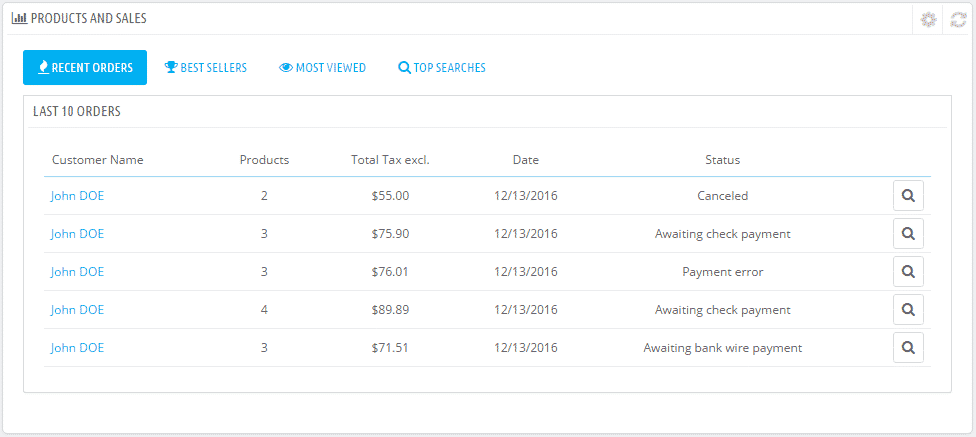PrestaShop 1.7 not only comes with really gorgeous, slick and very flexible dashboard, but also provides one that simply serves you as a real back-office to your online business.
On the overview page of the dashboard you will see that it is divided in several sections. For your convenience we have put numbers on them and we will describe them one by one:
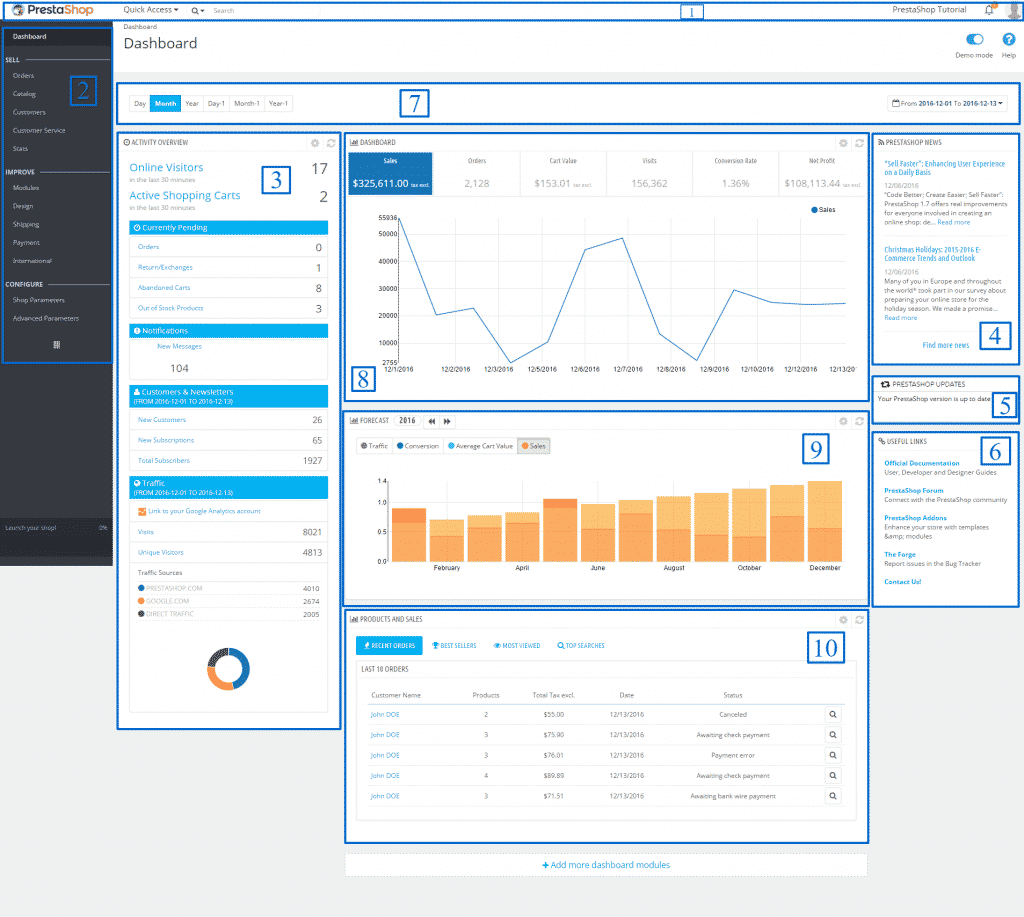
1 – This is the top bar. Here you can see the following elements:
![]()
– The PrestaShop logo – if you click on it you will be redirected to the Dashboard home page
– Quick Access menu – it allows you to access directly the most useful links in the dashboard.
– Search field with a dropdown menu – here you can search anywhere on your store or you ca specify the desired entries.
– Shop name link – this link opens your shop’s front-end in a new tab
– Notifications (bell icon with number) – using it you can see the number of notifications concerning the new Orders, Customers and Messages. You can also access these entries from here.
– Your personal profile – By clicking on your profile picture you can go to your account settings or logout.
2 – This is the navigation menu. It is divided on 3 main sections:- Sell – this section is associated with your daily activities. From here you can manage your Orders, Products, Customers, Messages and Statistics:
– Sell – this section is associated with your daily activities. From here you can manage your Orders, Products, Customers, Messages and Statistics:
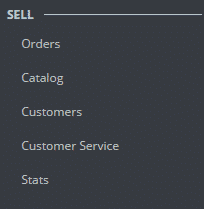
– Improve – this section allows you to review and install new modules and themes, modify the appearance of your store, configure shipping and payment options and change the localization settings:
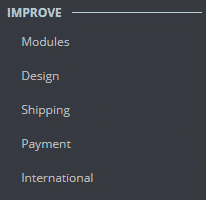
– Configure – Leads to the basic and advanced settings of your application:
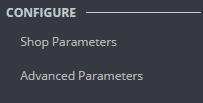
3 – Activity overview – it provides you with a real-time information concerning the visitors of your store in the last 30 minutes, orders, Notifications, Customers and Traffic.
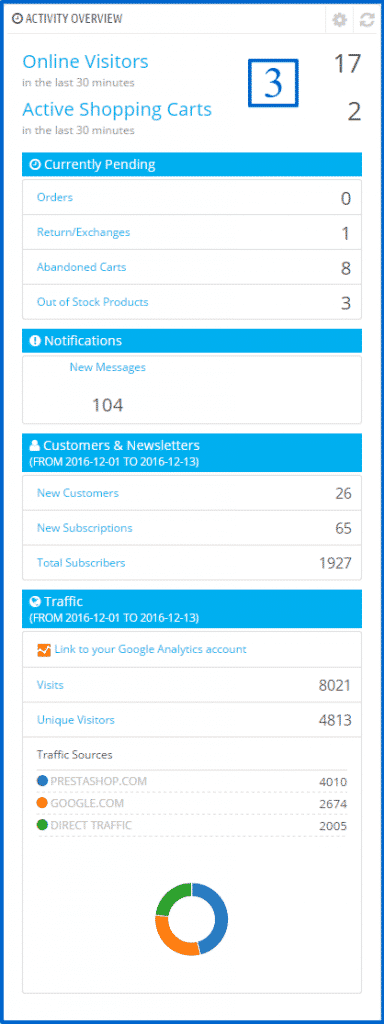
4 – PrestaShop News – the latest updates of the official PrestaShop Blog which is available here.
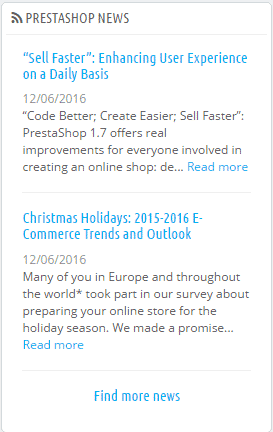
5 – PrestaShop Updates – in this section you can see if there is a newer version of the application. It is always advisable to keep your scripts up to date.
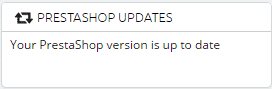
6 – Useful Links – in this section you are provided with direct links to the following:
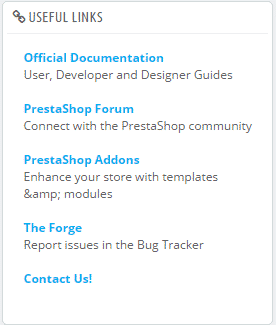
– Official Documentation – provided by the PrestaShop vendor.
– PrestaShop Forum – from here you can access the official forums associated with the script and easily collaborate with members of the community.
– PrestaShop Addons – this is the official marketplace – the place where you can purchase modules and themes to customize your website depending on your needs.
– The Forge – here you can report an issue to the PrestaShop developers.
– Contact Us! – get in touch with a PrestaShop representative. Depending on the matter of your question you will be escalated to the appropriate department.
7 – The period selection section – specify the exact time range for you wish to review the statistics. There are three options to choose from:
– Current Day, Month or Year
– Previous Day, Month or Year
– Precise date range – the button on the right opens the following selector:
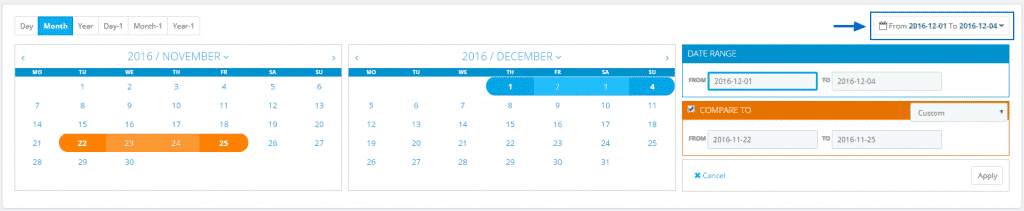
Please have in mind that the date selector works in combination with the Day/Month/Year selection on the left.
Here you can either review the statistics for the specified period or compare it with another period of your choice.
8 – Dashboard Trends – this is the main block where you can see graphics associated with the functioning of your store. It allows you to know if your website is headed in the right direction at every moment. You can click on the separate subsections to review the appropriate graphic. Hover on the graphic to see the details.
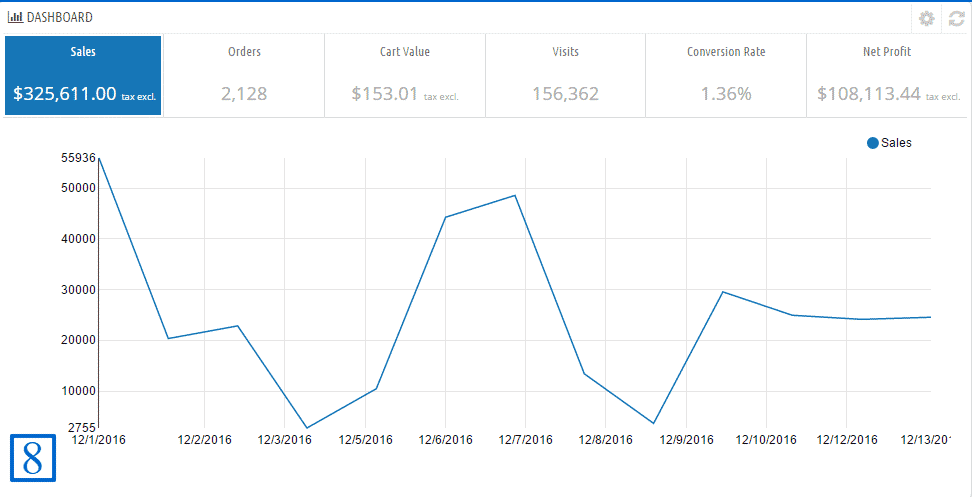
9 – Forecast – this section represents the goals you have for the coming periods and your shop’s current situation compared to them. You can hover on the graphics to see more detailed information.
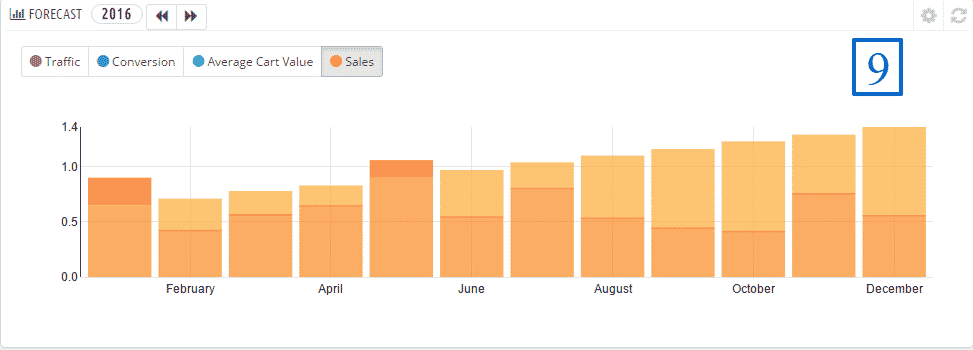
10 – Products and Sales – depicts the information about your latest orders, Best seller products, most viewed products and top searches in your store’s search form.