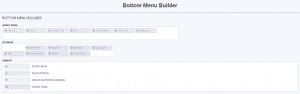The Dolphin application gives you the ability to change the arrangement and appearance of the pages of your website. You can add or remove entries from the menus, create additional ones and change the order of the submenus easily.
In order to do that you should access the application administration area and navigate to Builders. Then depending on the menu that you want to modify you should go to the corresponding builder.
In our example we will show you how to modify the Top and Bottom menus of the home page.
To make it more clear here is a screenshot of these menus before the changes:
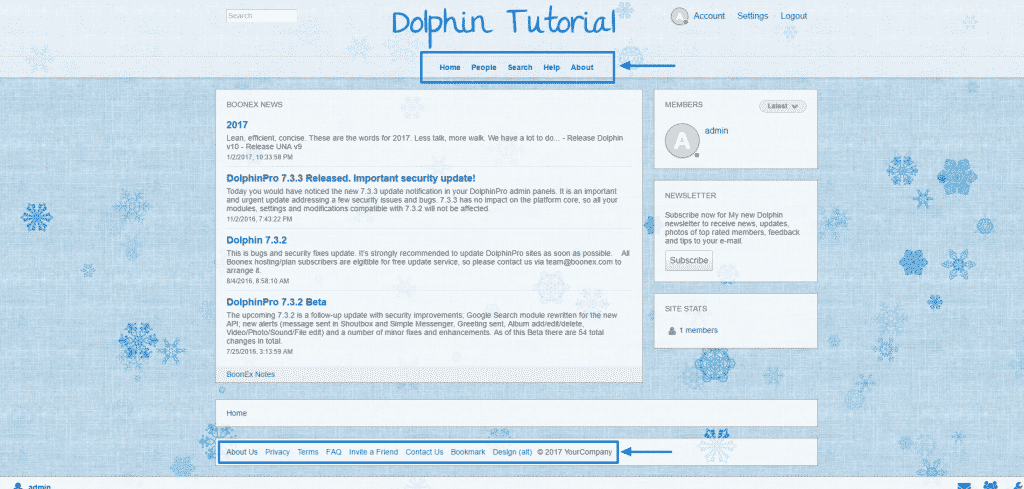
To edit the top level menu you need to access the Dashboard of your website and open Builders > Navigation Menu:
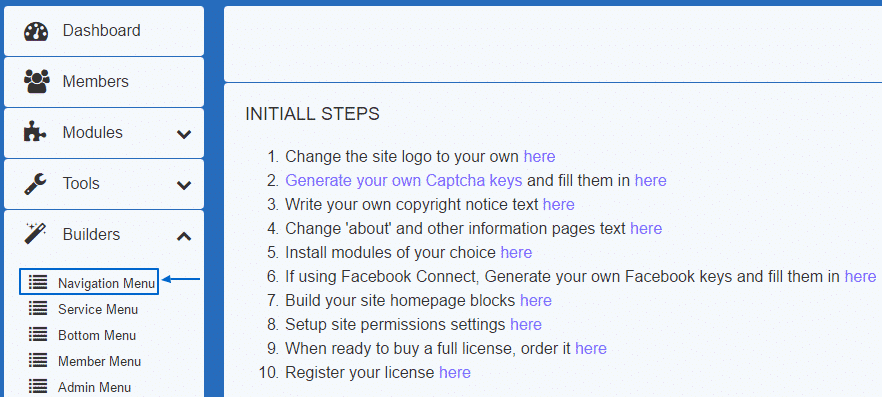
On the new page you will see a list of the top level entries and their submenus. We will highlight them for your convenience:
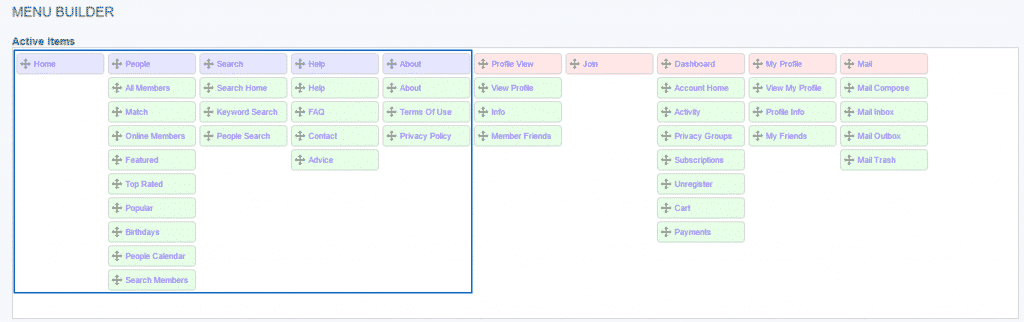
You can rearrange the menus by dragging them to the appropriate position or remove them by dragging to the All Items section where they will become inactive. Additionally you can choose some of the available items and add it to specific menu.
In our example we have removed the Home section and changed the positions of the top entries, so you can see the difference:
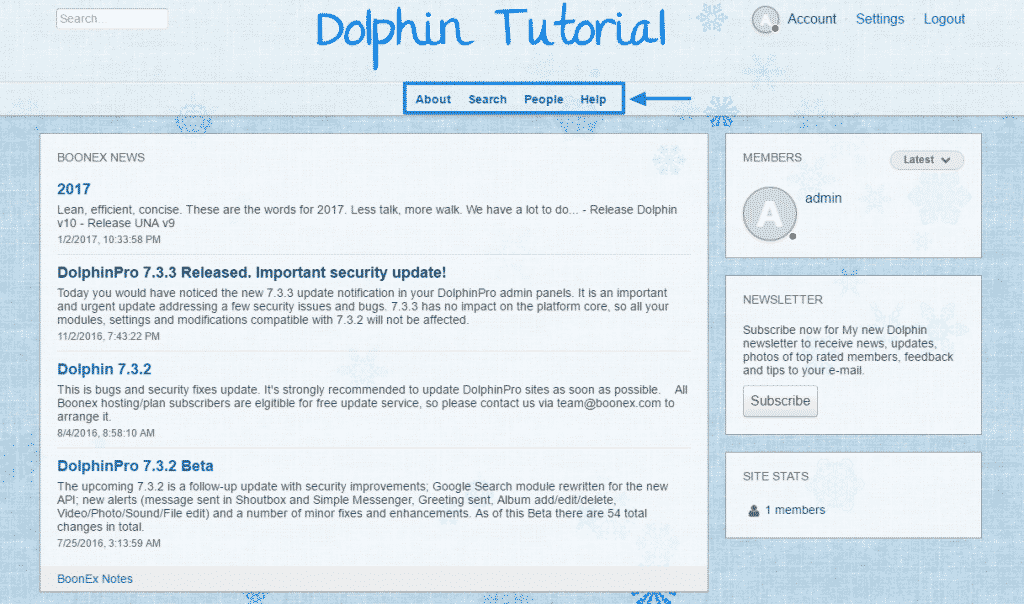
As it comes to the bottom menu you can change it the same way by navigating to Builders > Bottom Menu:
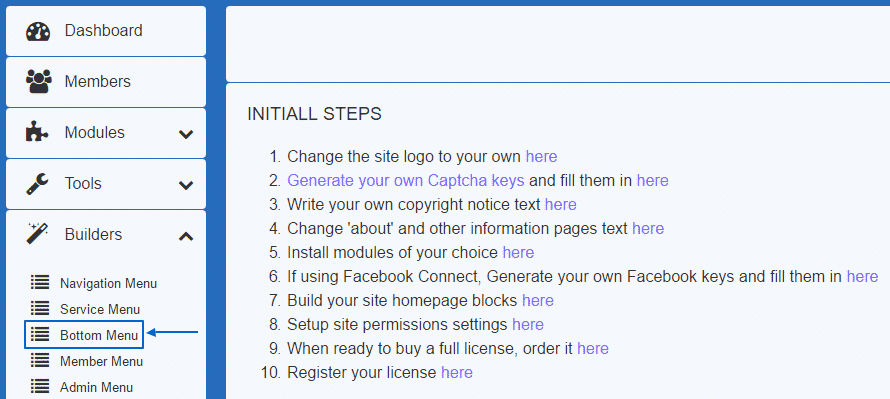
The options you are provided with are the same for all entries – you can add, remove or arrange them: