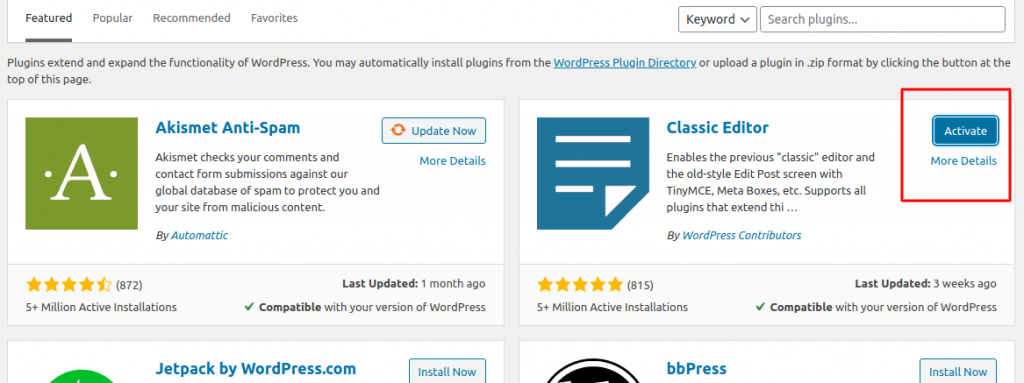In this tutorial we will update you with the steps and ways you can install new plugins to your WordPress website by using our Managed WordPress platform and the admin area of the website
How to install a plugin from the Managed WordPress account
In order to install a new plugin from your account with us, the first thing you need to do is access your account:
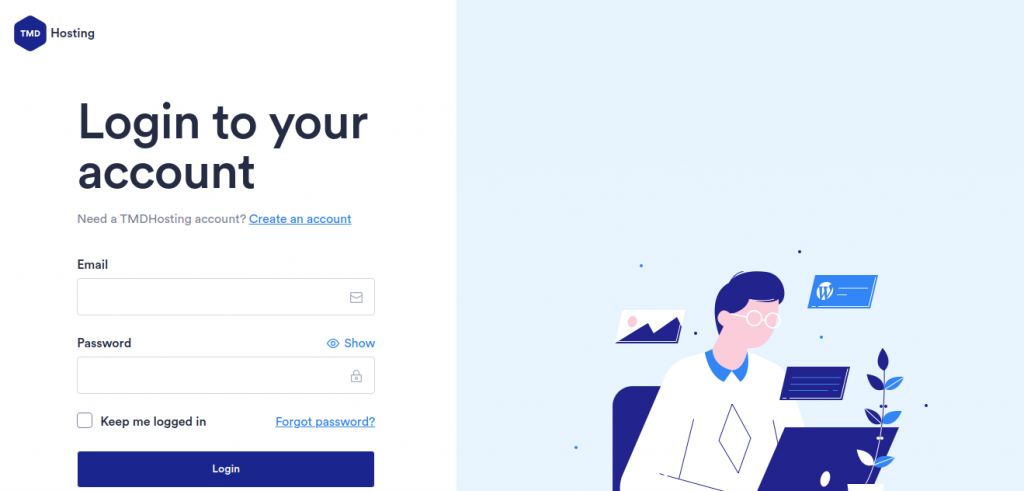
Once you are logged in, hover over the TMD logo so you can review the menu and go to “Websites” The tab will display all of your websites hosted under your account with us. In order to open the website on which you will install a new plugin hover over the website and click on “Manage website”. This will redirect you to a new page from which you have multiple options in managing your website. The “Plugins” section is at the top menu:
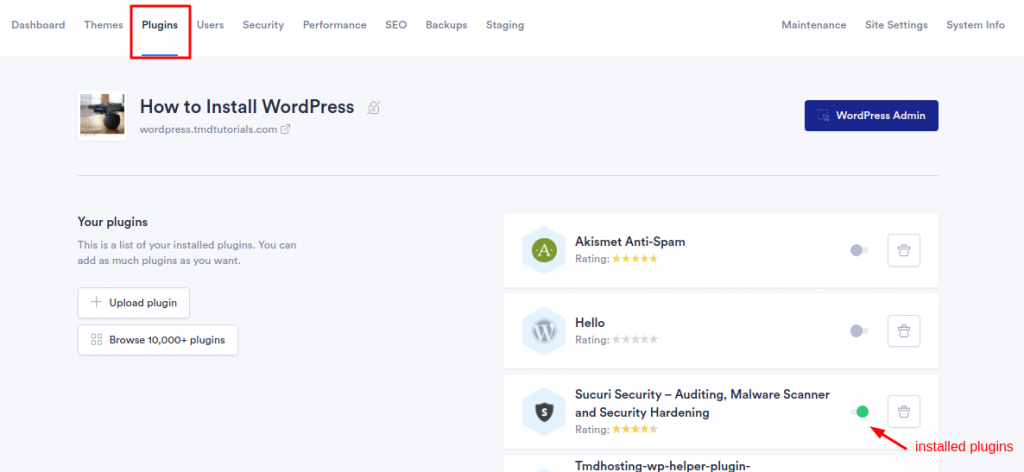
When you access the plugins menu on the right the system will display the installed plugins on your website and on the left you have the option to upload a new plugin or browse for more plugins.
The “Browse plugins” tab will open a page with search bar and a column with popular tags with which you can easily sort the plugins and find the one which will suit you best:
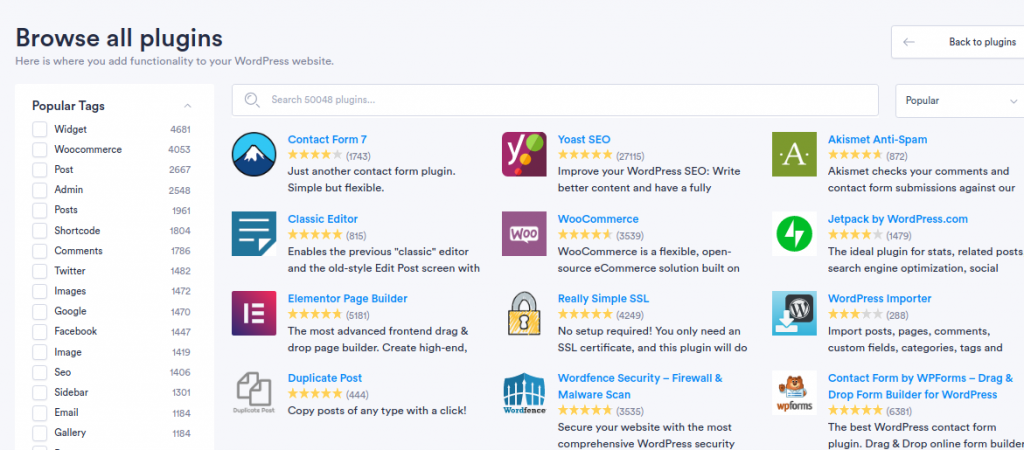
You can install a plugin by simply clicking over it and clicking on “Use the plugin”. Once it is installed the system will display a message that the installation was successful.
How to install a plugin from the admin area of your website
With our Managed WordPress account you have two ways to access the admin area of your website:
– Access from URL: domain.com/wp-admin and enter username and password
– Access your account with us, hover over the TMD logo → Choose websites → Hover over the website and click “Manage website”. You will see the blue button “WordPress Admin” clicking on it will redirect you to the admin area of your website
Once you access the admin area of your website on the left column you will see the “Plugins” section from which you can view the installed plugins and add new ones. The “Add new” tab provides you with the most popular plugins and a search tab in which you could browse the plugin you need. Every plugin has the “Install now” button at the right corner:
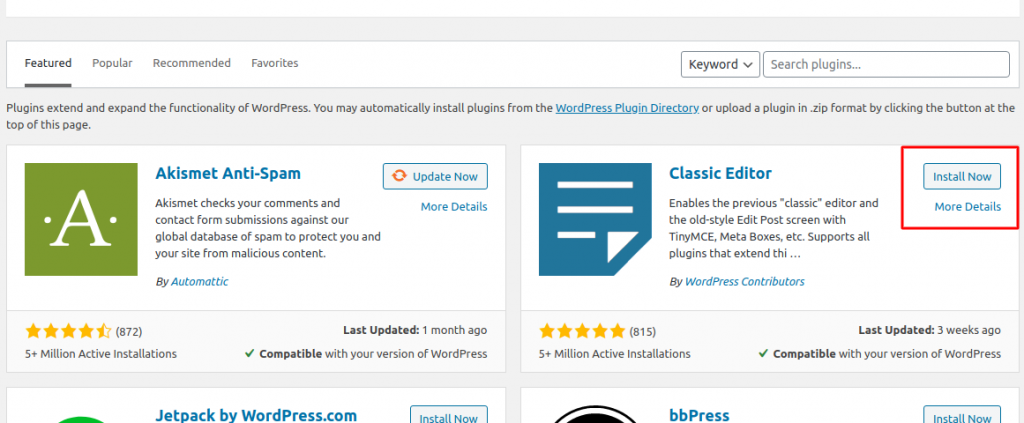
Click on the button “Install Now” and after that you should activate it by clicking on the “Activate” button which will make the plugin fully functional on your website: