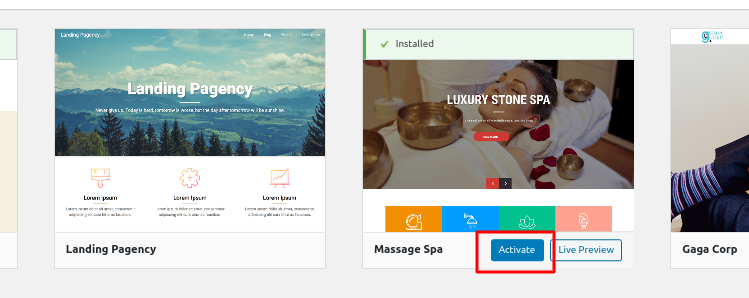If you wish to change the view of your website and the design you will need to change the theme of your website. This tutorial will provide you with everything you need to know on how to change the theme of your website by using our Managed WordPress system or by accessing the admin area of your website.
How to install a theme from your Managed WordPress account
The first step you need to do in order to install a theme from your account with us is to log in in your Managed WordPress account:
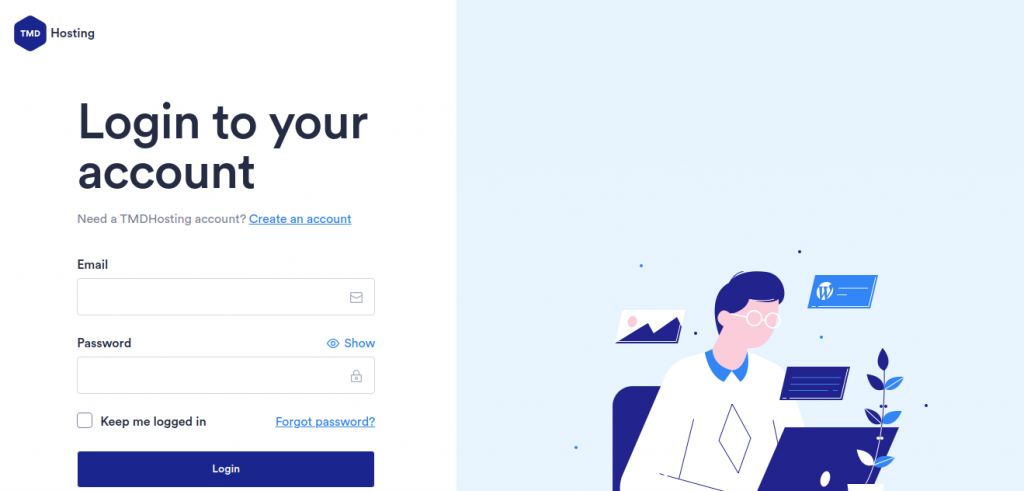
The system stores all of your websites in the tab “Websites” which can be accessed when you hover over the TMD logo. Once you access “Websites” hover over the website on which you want to install a new theme and click on “Manage website”.
Once the system opens the new page you can view the options you have to manage your website. From the top menu choose the “Themes” tab:
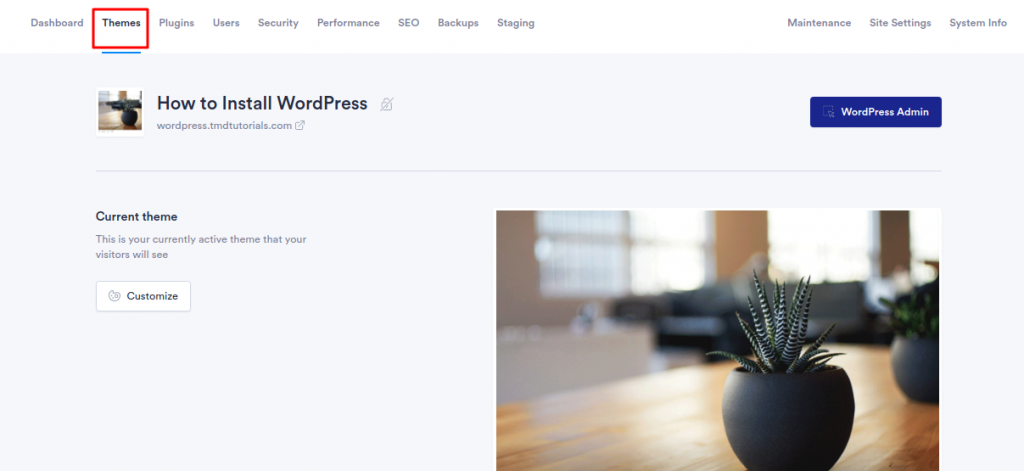
The first screen displayed is the current theme of your website and the option to customize it further. If you click on the “Customize” button the system will redirect you to the admin area of your website. When you scroll down you will the rest of the options you have:
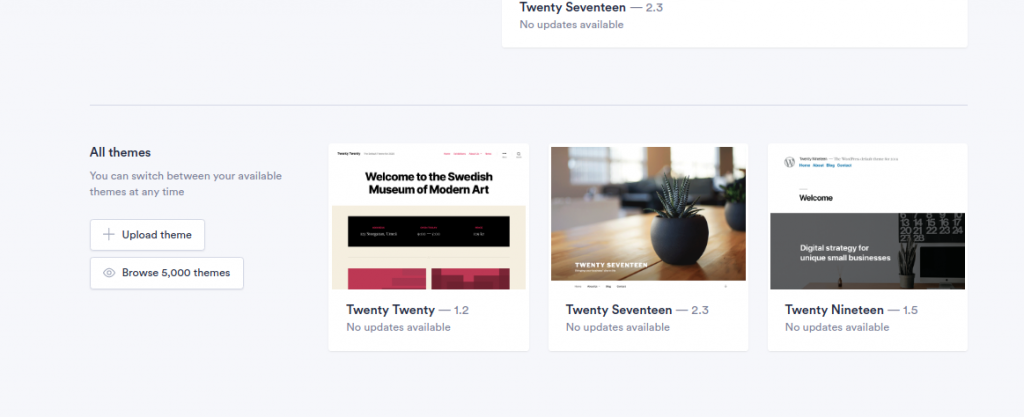
On the right are the installed themes on your website which you can activate at any time. On the left choose the “Browser themes” button to find a new theme for your website. The new page which you will see will help you choose the theme which you need. The page has a search tab and a menu which helps you sort the themes by layout, features and subject.
You can install a theme by clicking on it and clicking on the “Use this theme” button.
How to install a theme from the admin area of your website:
If you wish to install a new theme from the admin area of your website you can follow the steps below.
Before you proceed further you will have to access the dashboard of your website and with our Managed WordPress account there are two ways to do that:
-Access the admin area from the URL: domain.com/wp-admin and enter the username and password
-Access your account with us, hover over the TMD logo → Choose websites → Hover over the website and click “Manage website”. You will see the blue button “WordPress Admin” clicking on it will redirect you to the admin area of your website
Once you access the admin area of the website go to Appearance → Themes:
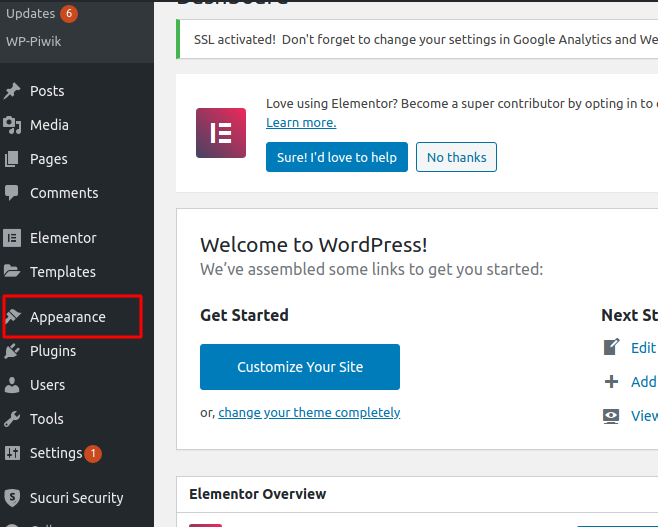
Once you access the themes tab you will find the following options:
– Add new: this option provides you with the ability to upload a theme from your local device
– Search installed themes: from this tab you can search for the themes already installed on your website
– On the screen are displayed the themes which are installed but not activated on your website
– Add new theme box: when clicking on this box WordPress will open a new window in which you can search a new theme for your website
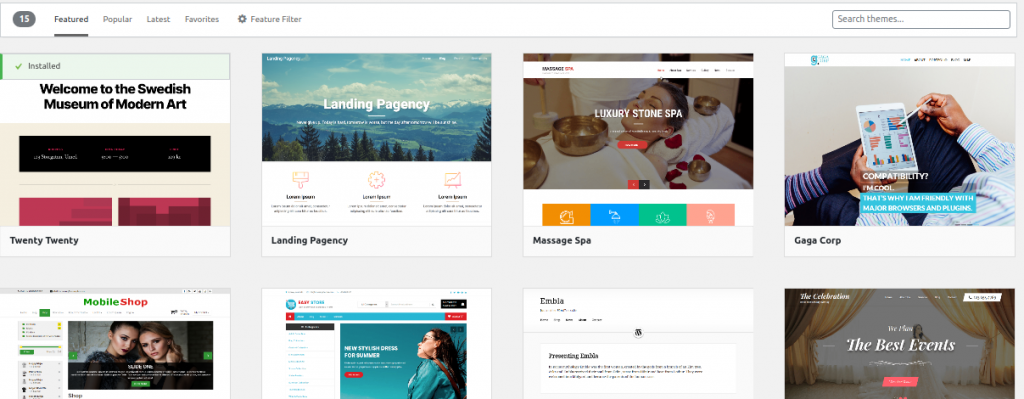
You can search the themes by name or choose a filter according to the theme you are looking for.
In order to install a theme, hover over the theme and click on “Install”, after that you will have to click on “Activate” so the theme can become active on your website: