The servers on which the Managed WordPress accounts are hosted are generating daily backups of websites. The latest backup can be restored at any time from your account and in this tutorial we will provide you with step by step instructions on how to restore a backup.
Before you start you will have to access your account with us:
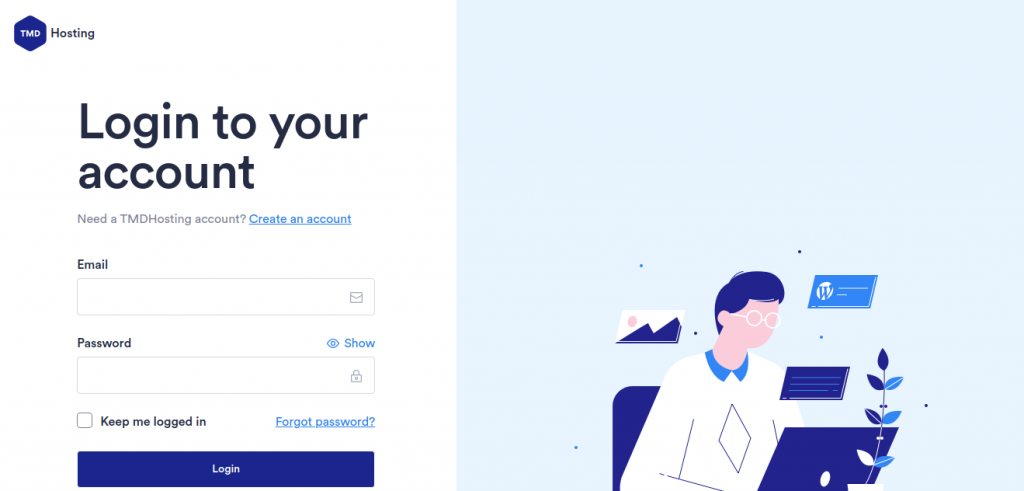
Once you are logged in go to the menu by hovering on the TMD logo on the left and click on “Websites”. This will redirect you to a page where you will be able to view all of the websites in your account. Hover over the website you want to restore from a backup and click on “Manage website”. Once you click on the button you will be provided with more options on managing your website. In order to restore a backup click on the “Backups” tab:
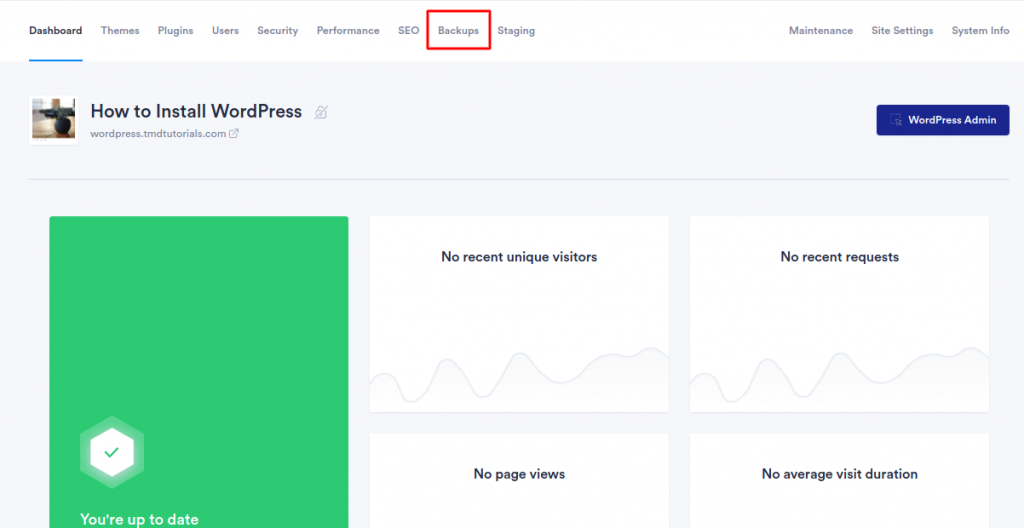
Once you access the tab you will see the latest generated backup of your website. Before you proceed further you can also check the size of the backup or proceed and restore it:

When you click on the “Restore” button the system will display a message:
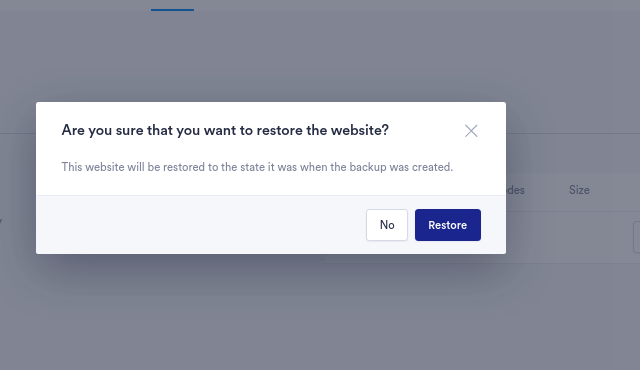
Proceeding with the restore will get you back to the basic tab where a message will be displayed that the restore process is ongoing. After the restore of the backup is ready the system will display the following message:
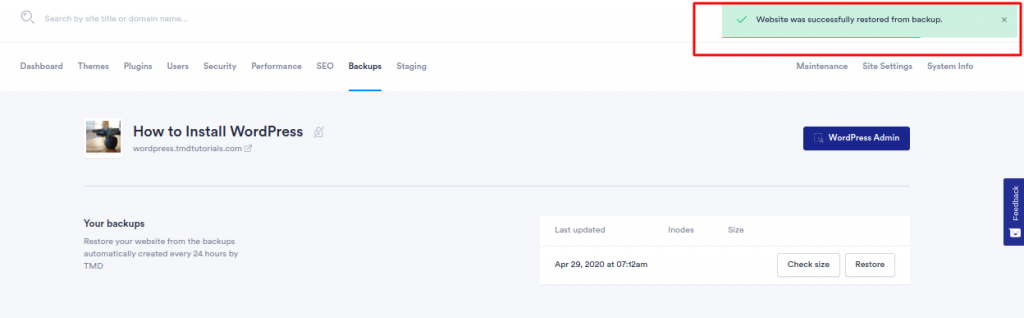
Your website is now restored from a backup and you can access it.