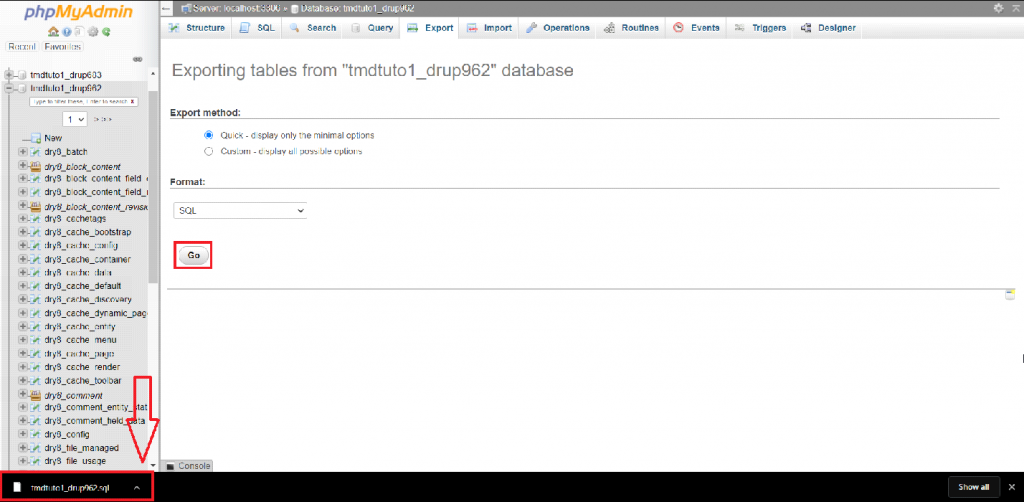In this article, we will discuss how you can create a backup of your Drupal 8 website. Keeping a copy of your website’s files and its database is always a good idea and a great practise due to the fact that if something unexpected happens, you might want to restore your website to its previous and normal functionality.
You should rest assured that on all of our Shared Hosting packages, everyday a daily backup is being generated for your account. In some cases, you might want to create a backup of a specific time of your choice.
In order to create a backup of your website’s files by first logging into your cPanel account. Once inside, you would have to select the “File Manager” tool.
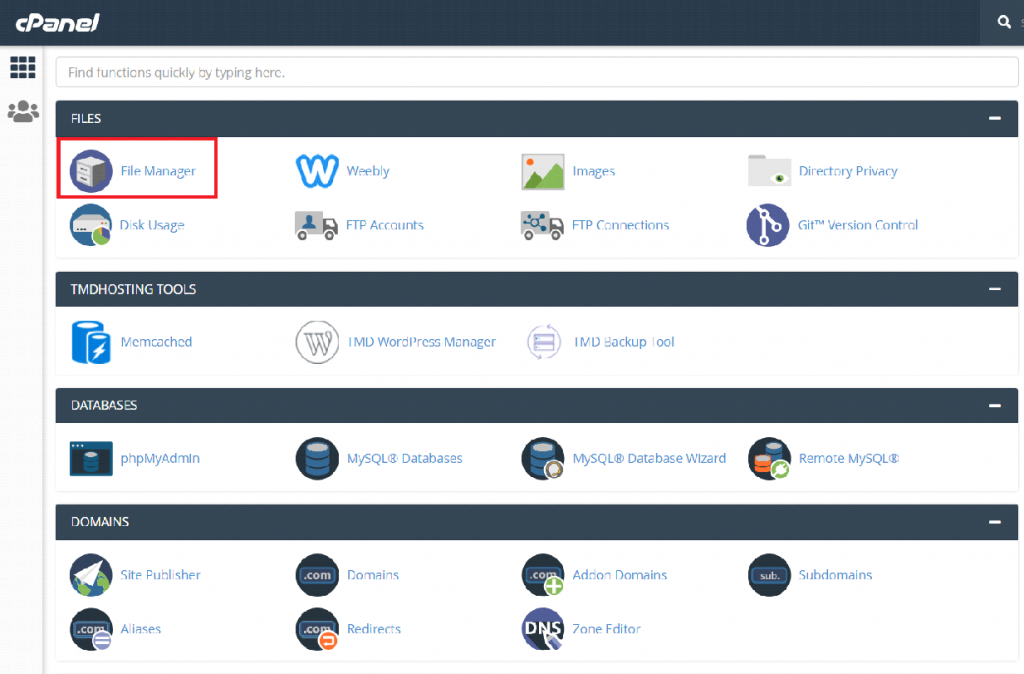
Once inside the File Manager tool, you will have to navigate to the root directory of your website. Inside the root directory of your website, you would have to click on the “Select All” option at the top of the page in order to select all files and directories of your website. Once selected, choose the “Compress” button.
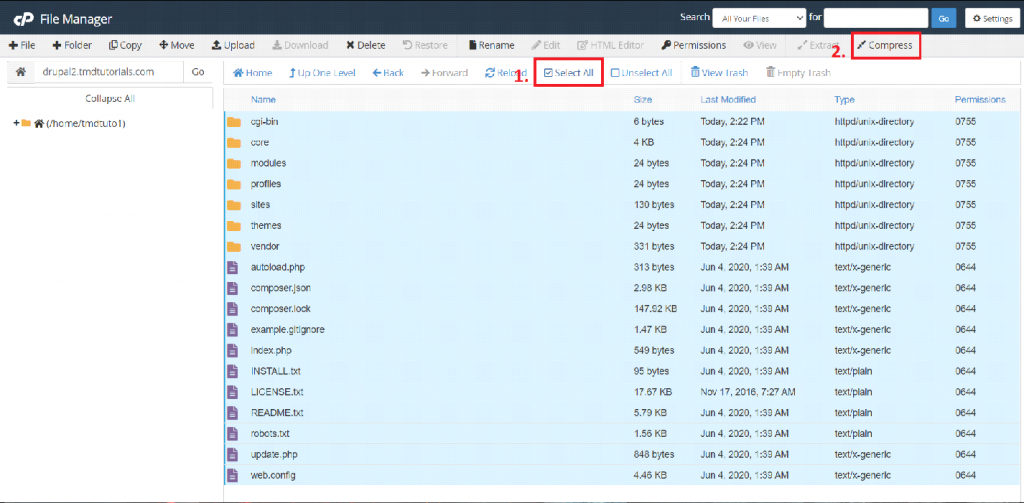
A new window would open once you have selected the option. In the “Compress” window, you can choose a desired Compression type in which you would like the archive to be generated. We recommend using the Tar compression type as it has a good compression and would take the least disk space of your account.
Once you choose the desired compression method, simply select the “Compress Files” button in order to initiate the compression process.
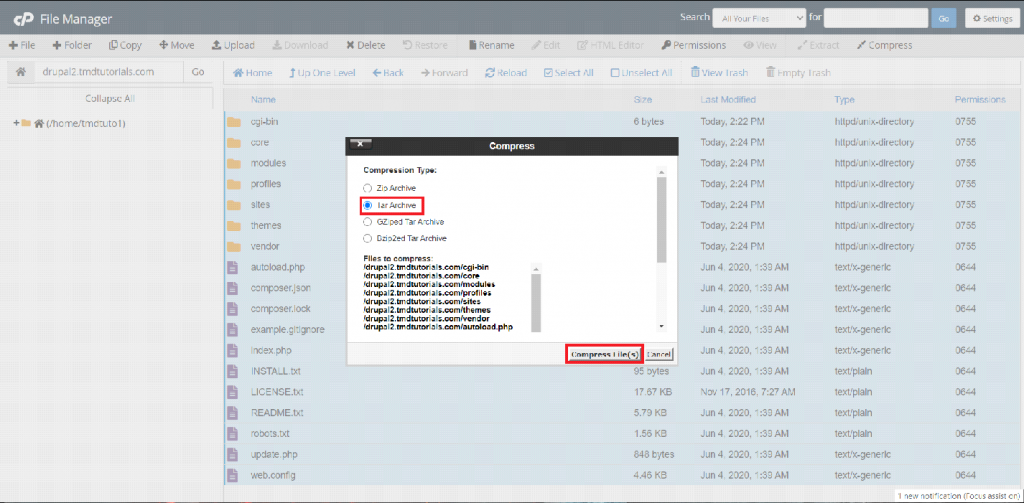
Once the process is completed, a new archive will be generated in the root directory of your website which contains all the files of your website.
In order to create a backup of the database of your website, you will have to navigate to the PhpMyAdmin tool in the cPanel. Once selected, a new tab will be opened in your browser which would take you to the PhpMyAdmin panel of your account.
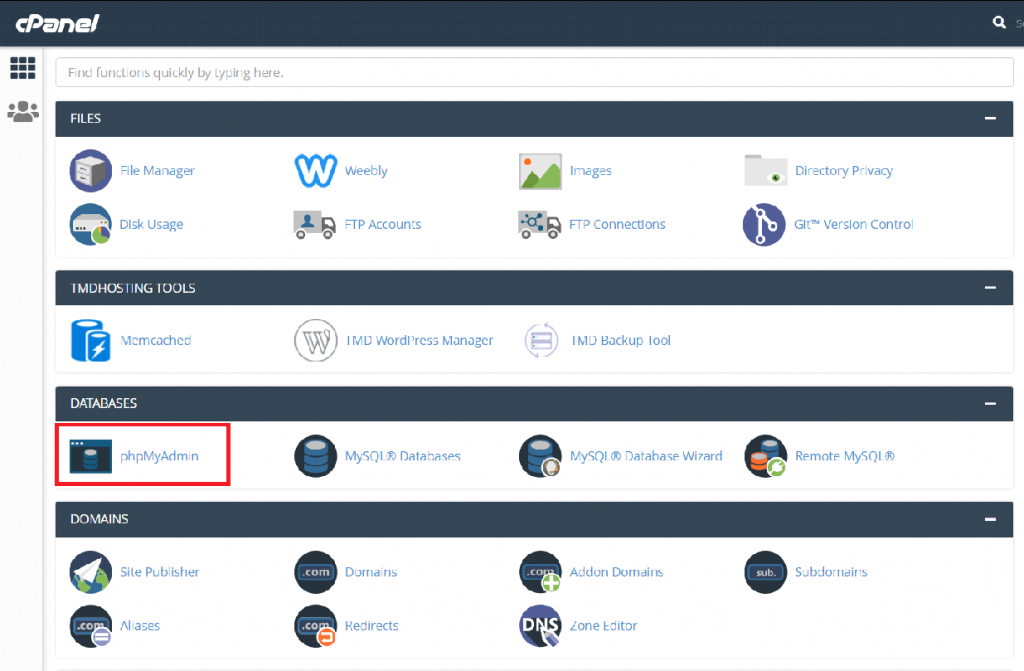
Once inside the PhpMyAdmin panel, simply choose the database that your Drupal website is using and then select “Export” button at the top of the page.
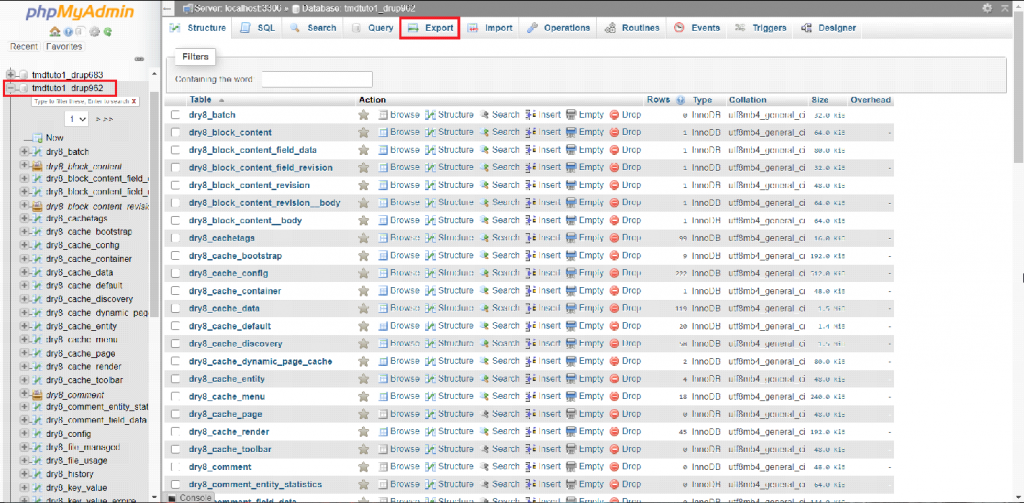
You will then be redirected in the “Export” tab of the PhpMyAdmin panel. In order to generate the backup file of the database, select the “Go” button. Once selected, an .sql file of your database will be generated and automatically downloaded to your local device.