In the following article, we will be reviewing the main and basic features of the Drupal 8 administrative area.
This will include all of the dashboard’s sections and their purpose in helping you develop your Drupal-based online project.
The first step would be to access the administrative area of your Drupal by using the admin account credentials which you have selected during the installation process.
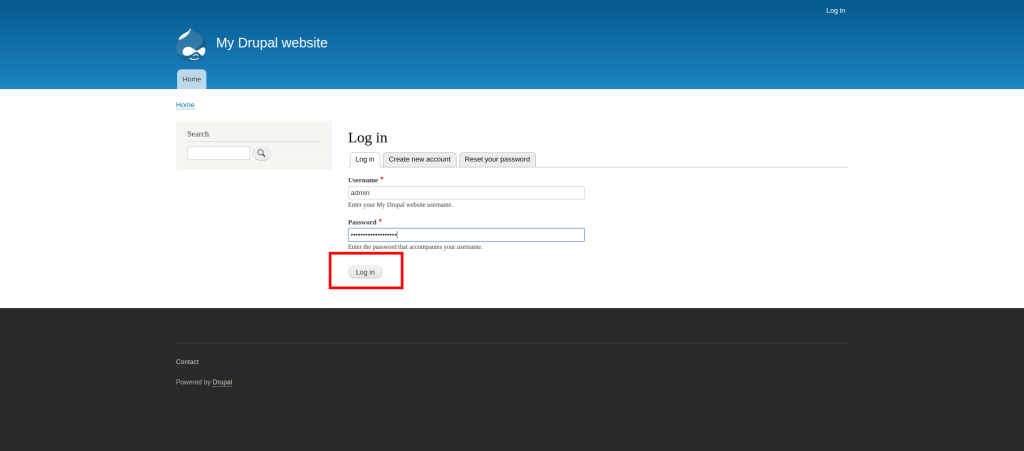
Once logged inside, you may find all of Drupal’s main sections at the top of the page.
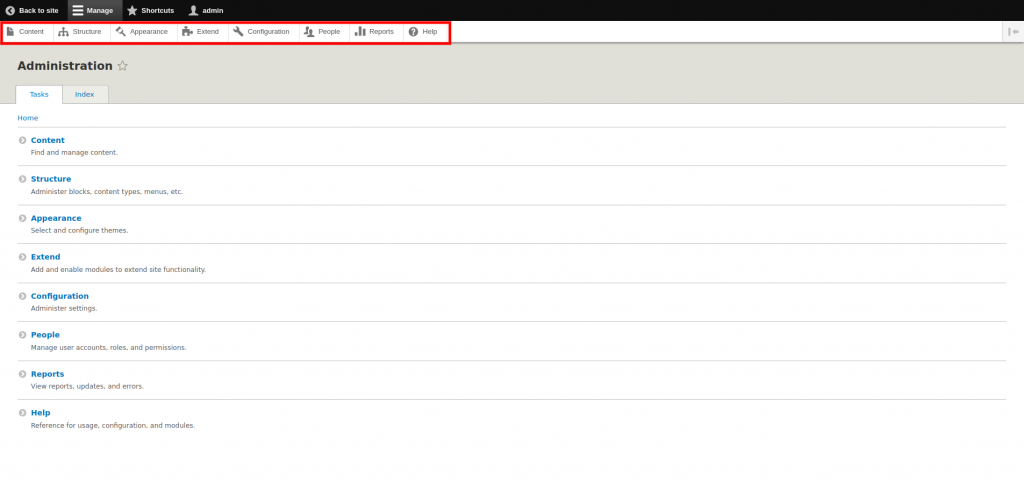
- Content
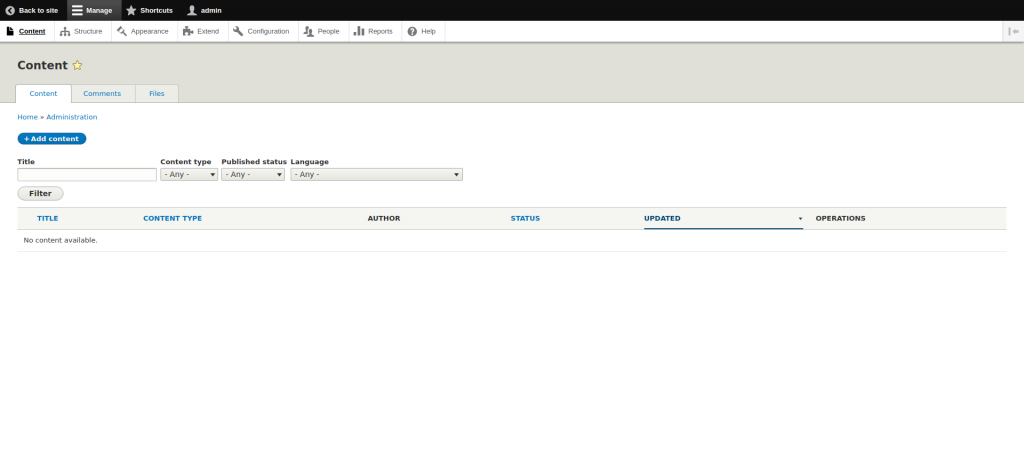
As the title suggests, this section is used primarily for adding content to your website or reviewing it. This would include creating pages, articles, creating polls, uploading files, or reviewing the already uploaded and created content on your website.
- Structure
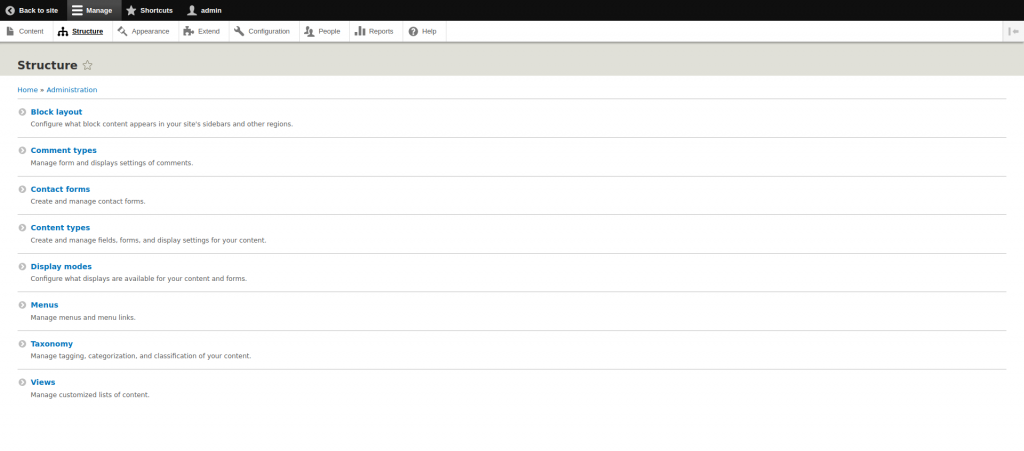
You may use this section to design the position and structure of your blocks, menus, taxonomies, contact forms. We will now explain each separate subsection below.
Block Layout: Blocks are separate pieces of containers that you can place on your website and use to display particular content inside. Each of the blocks can be custom configured to be displayed on a different page of your website.
Comment types: This will allow you to set up your custom comment types. You may control where the users would be able to comment and how exactly would the files and comment be structured.
Contact Forms: Here you may create different types of contact forms, and place them on your website, which your clients would be able to interact with.
Content types: From here, you would be able to check the default Drupal content types and add your custom ones. By default, Drupal has “Article” and “Basic page” predefined, however, you could easily add your content type that would be more suitable for your needs.
Display modes: Here you would be able to modify the default view and edit modes or create your very own. For example, Drupal has a registration form by default, however, you could modify it or create a new one based on your personal preference.
Menus: Here you would be able to control and modify all of the menu sections and subsections of your website. You could also create and add new menus.
Taxonomy: This is used to categorize your website’s content. The default method to categorize is via “Tags”, however, you may add additional methods as well.
Views: Here you may modify what should be displayed on a specific page.
- Appearance
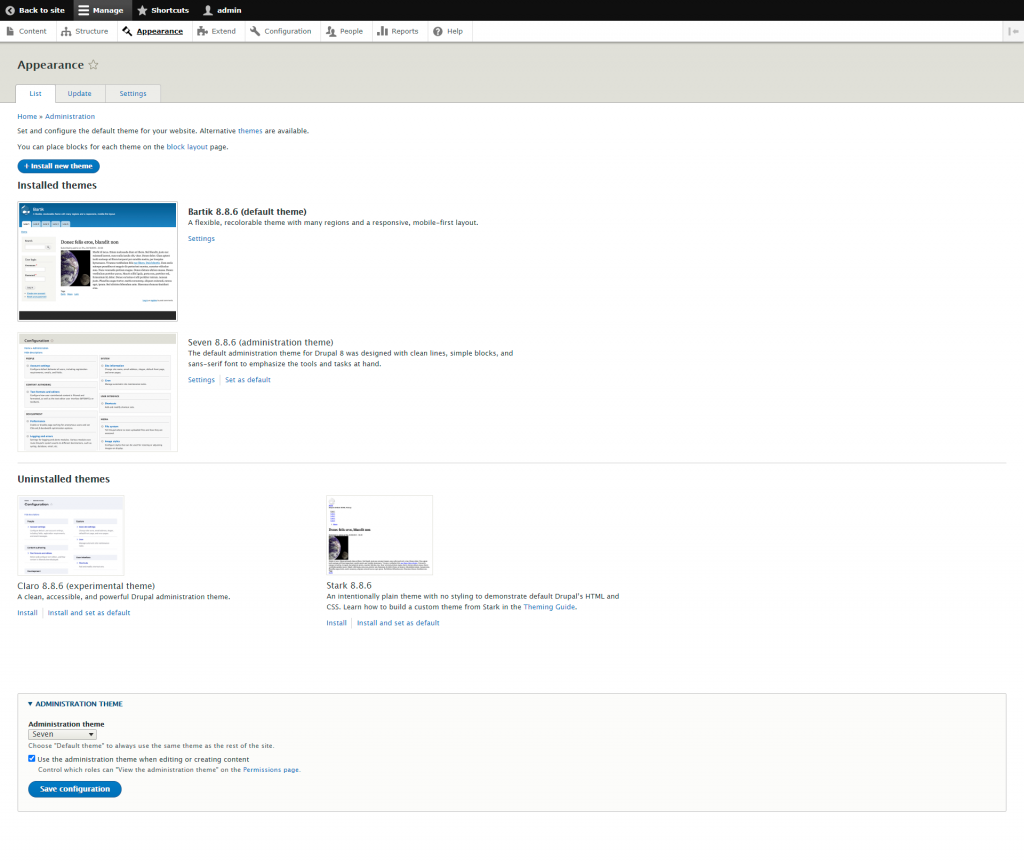
The appearance section allows you to change the look and design of your website. You could either use one of the default themes or install a new one. Additionally you would still be able to edit and modify any of the active themes so that you may change them to your liking.
- Extend
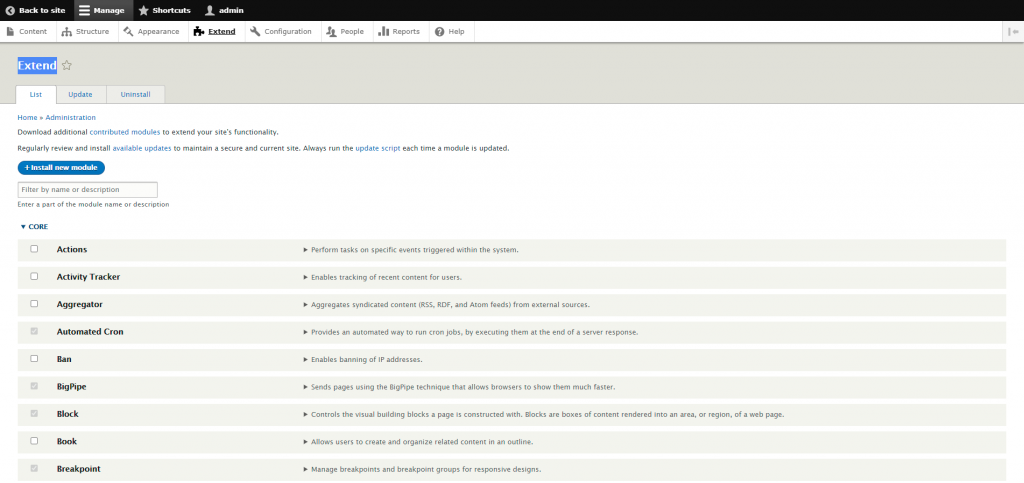
This section of the dashboard allows you to control all of your modules. You may easily enable/disable the default ones and you may even install and manage new modules as well.
- Configuration
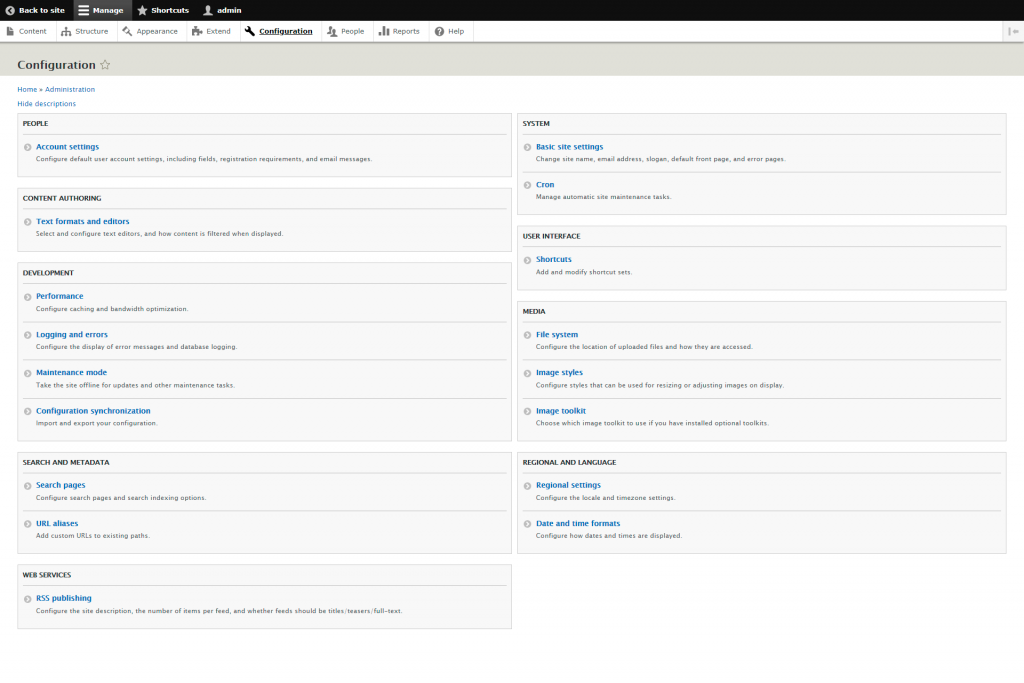
This section contains all of the configurations that may be done to your website. Any changes to these settings would affect globally on your website.
We will review the different sub-sections below.
People – Here you may modify the user-related settings.
System – Here you may modify setting such as the default website name, email address, and also configure automatic cron jobs to be executed.
Content Authoring – Here you may assign what type of content different users with different privileges may create and post.
User interface – Here you may create your very own shortcuts, to make access to a specific type of content reachable with a single click.
Development – Here you can activate different types of caching methods, review the Drupal logs, enable or disable maintenance mode while you are working on the website.
Media – Here you may specify the default location of all of the uploaded media files, configuring custom resolution styles for the uploaded images or enable an image toolkit.
Search and Metadata – Here you may index your website so that newly added pages may be shown in the search bar and you may create aliases for your URLs so that multiple links may lead to a single page.
Regional and Language – Here you may modify the region, timezone and time format settings
Web Services – Here you may manage the RSS feed of your platform.
- People
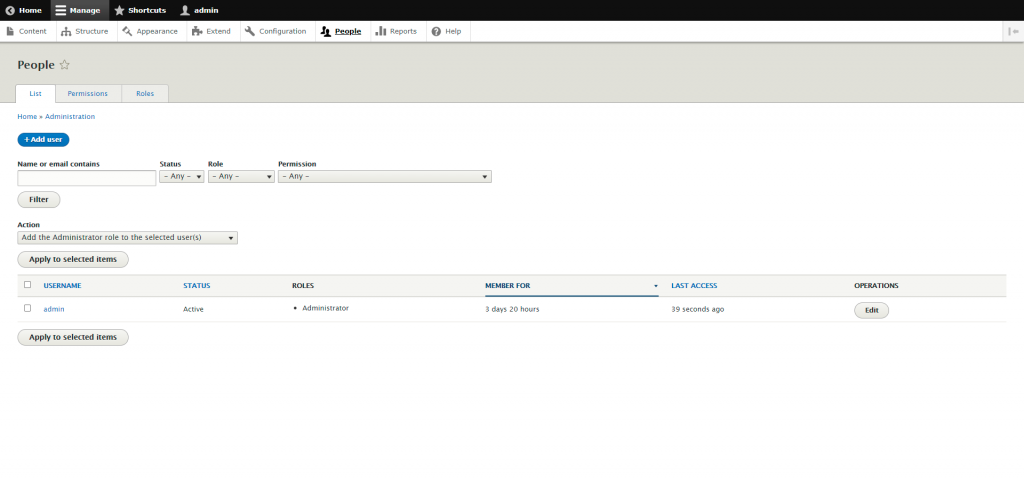
In this section you may modify all of your client’s accounts or create new accounts as well. You may change their information or assign them with a different user role.
- Reports
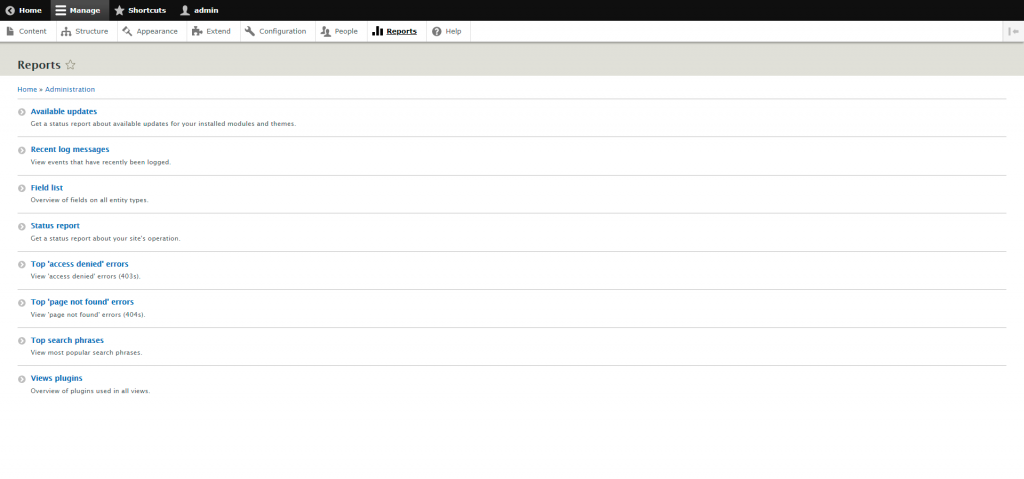
The report sections can provide you with information regarding almost anything that is occurring on the website.
- Help
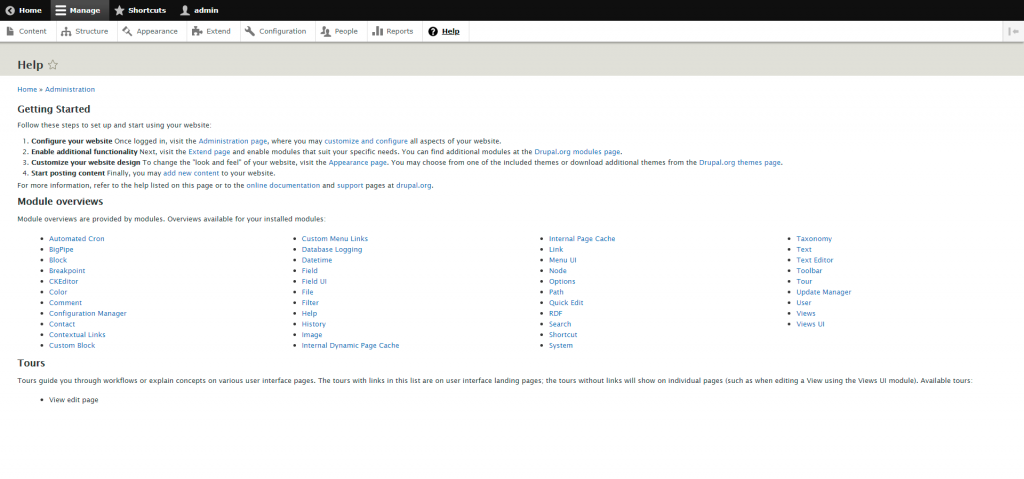
The help section contains additional information regarding the functionality of Drupal features.