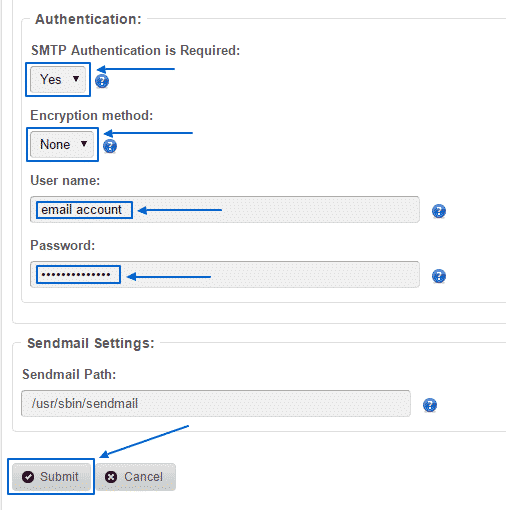There are multiple functions that are available with the CMS Made Simple software. One of them is the usage of emails. Have in mind that when you initially install the script, your platform will be automatically configured to use the phpmail function when sending emails. If you instead want to use SMTP as a more reliable method, you can easily do that and in this section of the CMS Made Simple tutorial we are going to show you how to do that.
First, you need to login into your Administration Area. There, you have to find the Site Admin section. In it, there is the Settings – Global Settings subsection, which you need to select:
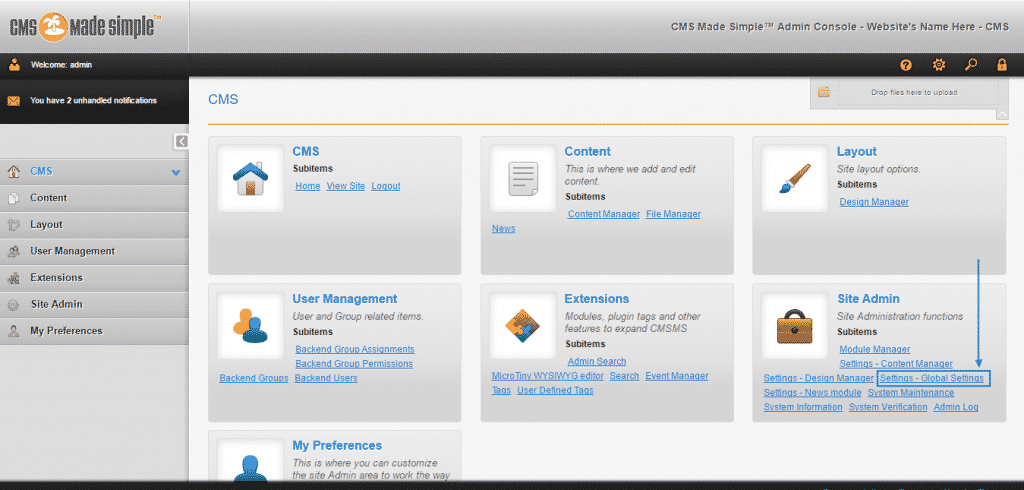
Once the page loads, you have to click on the Mail Settings tab:
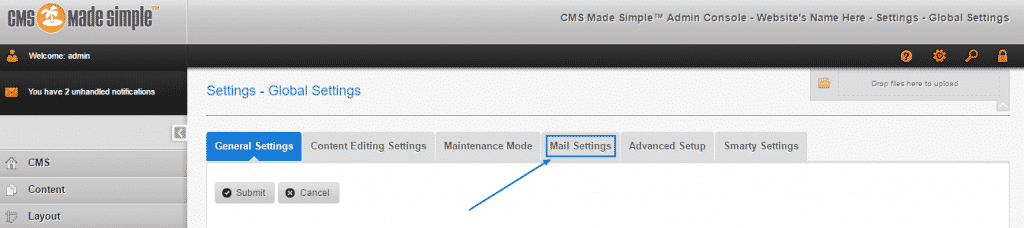
After you are there, you must start filling in the required information. On the Mailer section ,make sure you have chosen the smtp option. Then write the email address and underneath it – a name you wish your emails to be headed with:
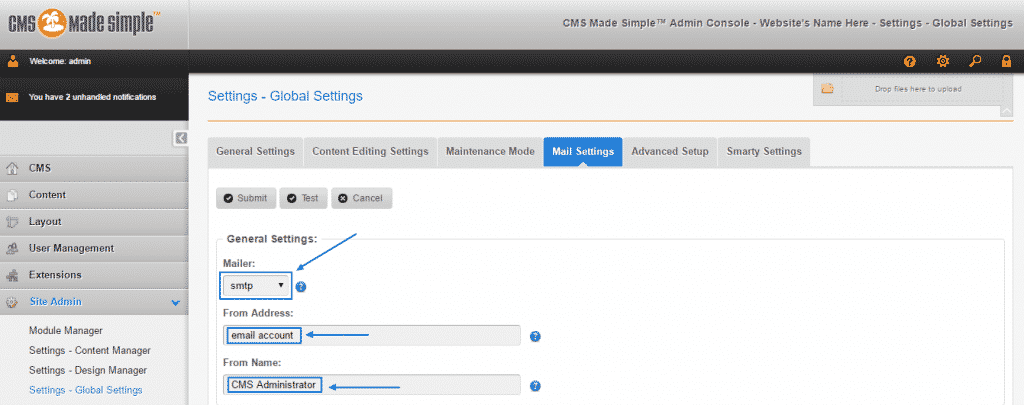
Further down the page you need to manage the SMTP Settings. In the SMTP Hostname section you have to write down the server hostname or the server IP address. The SMTP Port should be set to 25 and as regards to SMTP Time-out – 60 seconds is the right way to go:
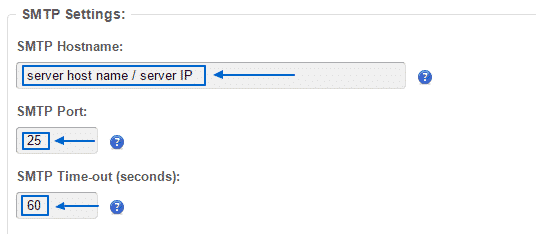
When you scroll down, to the bottom of the page you need to fill in the Authentication section with the proper details. SMTP Authentication is required and should be set to Yes, Encryption method should be with the None option and finally – a User name and Password need to be filled in with your email account and its password. Then the only thing left to do is to simply click on the Submit button at the very bottom to enact the changes and successfully configure your emails: