With TMDHosting you can install Xoops with just a few clicks, using the Softaculous auto-installer. To access Softaculous, login to your cPanel and search for it in the “Software/Services” section:

In Softaculous, look for Xoops, under the Portals/CMS category and click on it:
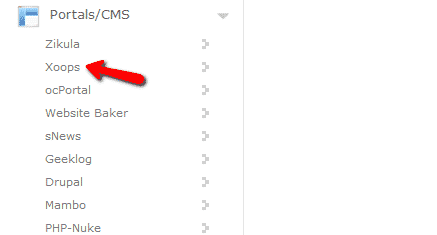
In the overview page, click the “Install” tab:
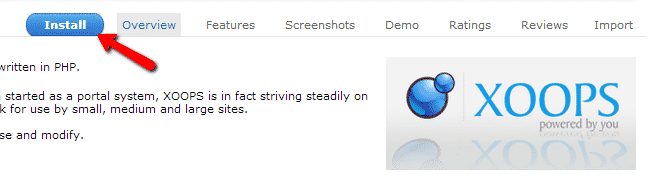
On the next page you will be configuring your Xoops installation so it can match your needs:
Choose domain – using the dropdown menu select the domain or subdomain for which you will be installing Xoops
In directory – leave blank if you wish to access the site using https://yourdomain.com
Site Name – set the name for your site
Site Description – describe the site in a with few words
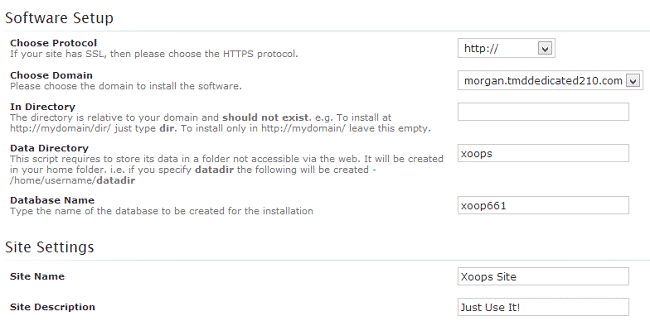
Below these settings, configure your administrative account:
Admin Username
Admin Password
Real Name
Admin Email – make sure to use a valid email address as you might need it later
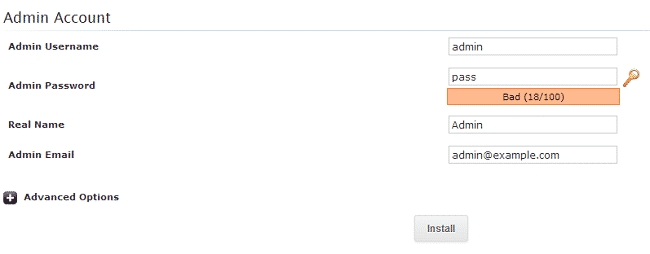
Click the “Install” button when you have filled all the details. Softaculous will complete the rest of the installation process for you. Once the install is complete, you will receive the URLs to access your site.