Getting started with the Una administration area
As customizable application UNA has an admin dashboard from where you can manage and customize the application. In UNA this dashboard is called “Studio”. The studio provides a variety of options and settings from which you can choose from to build your project.
The “Studio” is where you can add and manage the apps. Set membership levels and permissions, build pages and navigation, control languages, and design, control languages, and design.
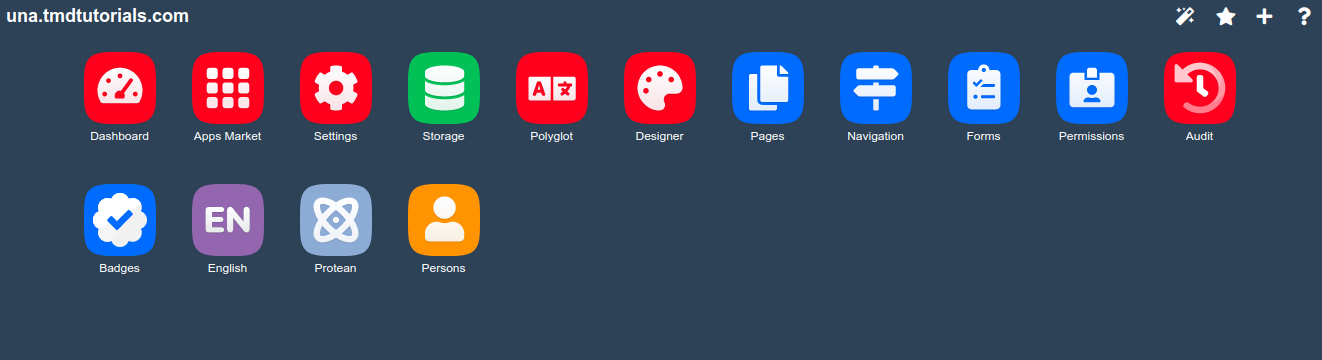
Above is the default “Studio” look and the available options/apps that can be used for customizing and building the website after a new installation. Note that new apps will appear on the dashboard after they are installed and ready to use.
Below we will provide a short guide for each option that is available:
- Apps Market – This is the place from where you can install new apps and tools to manage and build the website. The “Apps Market” needs to be activated – something we have explained in “How to extend the functionality of the Una application?” tutorial.
- Designer – The name is self-explanatory as this is where you can customize the website. In that menu, you can change the appearance of the pages, change site logo, add new templates, and more.
- Dashboard – Here you can monitor the site statistics such as access, cache visitors, resource usage, etc.
- Pages – With this app you can customize the layout of the pages that will be present on your website. It’s a drag and drop block system which allows easy navigation and setup. This is the place where you can also manage SEO settings and caching.
- Permissions – The place were you can control the level of access for all members that can make changes and add content in your website.
- Forms – The tool allows you to deeply customize the forms and database of the website by adding, editing, and deleting form fields.
- Navigation – Here you can manage, arrange, add and removes site navigation menus.
- Polyglot – The app allows you to manage and change the site language, edit text and the data format. It also provides the functionality to translate templates.
In the screenshot below you can see the four available options that will help you to re-arrange the apps, mark some as favorite and directly add new apps.
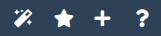
The is also a quick access menu where the apps you have used recently will be displayed and you can navigate.
