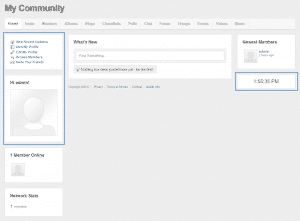How To Manage The Front-Page Layout in SocialEngine
The SocialEngine application provides a great looking design and arrangement of the elements on each page but however, depending on your specific needs you might want to change the appearance of the menus.
In this section of our tutorial we will show you how to manage the front-page layout of your website.
First you need to access the administration area of the script:
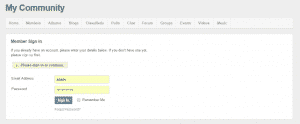
Next navigate to Layout > Layout Editor:
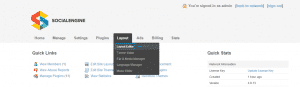
On the page where you will be redirected to you should be able to see the specified page layout blocks and their arrangement:
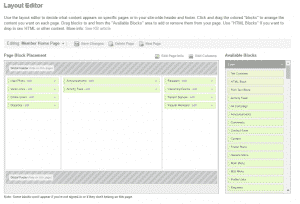
On this screen you can select the page you want to edit, rearrange the blocks, add new ones from the Available Blocks section on the right by dragging them to the appropriate position and also remove the odd ones by clicking on the X next to them.
In our case we have edited the Member home page moving the Quick Links above the User Photo, removing the Popular Members section and adding the Clock widget.
Here is the arrangement in the Layout Editor before the changes:
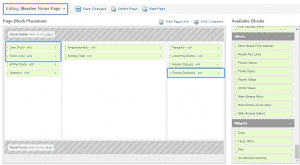
And here it is after the changes:
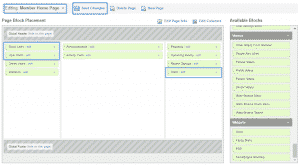
To make the changes visible you just need to click on the Save Changes button at the top.
Here is the frontend appearance before editing it, for your convenience:
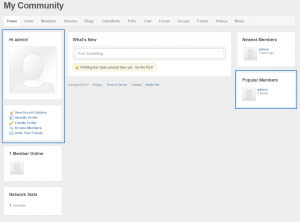
And after the changes it looks like that: