Your site visitors can submit their comments to your posts. You will surely want to configure the comments section for your site. To configure the comments options for your site, login to the admin area and navigate to the “Options” section:
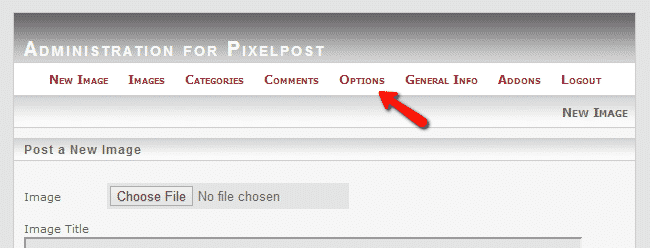
Then scroll down to “Global Comments Settings”:

Using the drop-down menu select one of the following options:
Publish instantly
To moderation queue – a moderator will need to approve the comment
Disable commenting
Save the changes when you have selected the options.