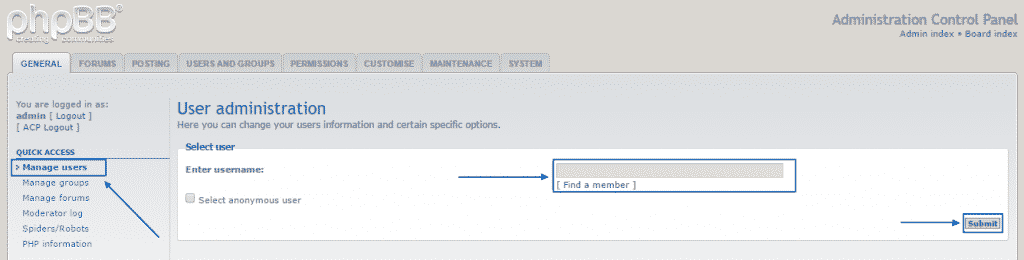As we have discussed in the Introduction part of this tutorial, there are many reasons why phpBB is the most widely used script for online forums. Not the least of it is the fact that it is designed to be extremely user friendly. In this section of the tutorial we are going to cover the ways to manage the Groups and Users on your website.
First of all, you need to sign into your administration panel. There are detailed instruction of how to do that in our phpBB Administration part of the tutorial.
When you see the overview screen of this area, you need to click on Manage groups:
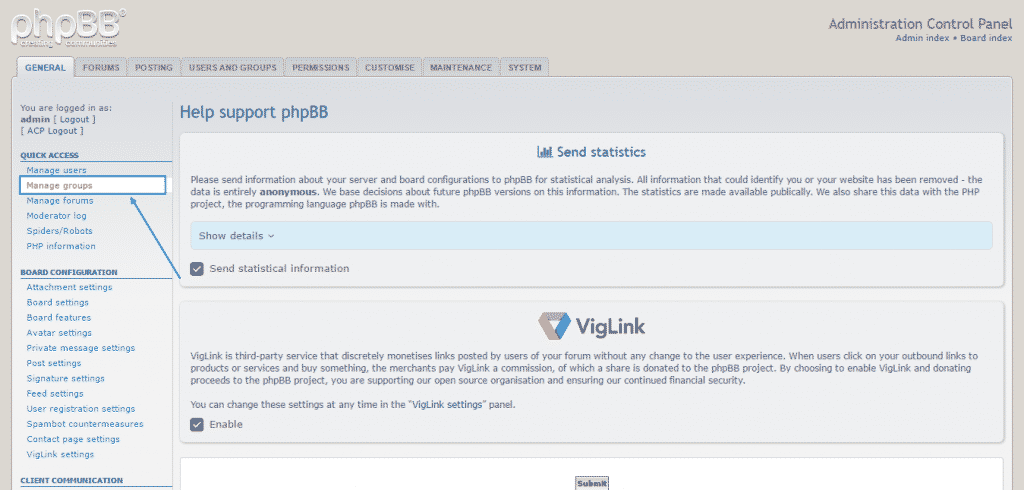
Once you are there, you will be able to create new groups by just typing down the name and then pressing the Submit button, next to it:
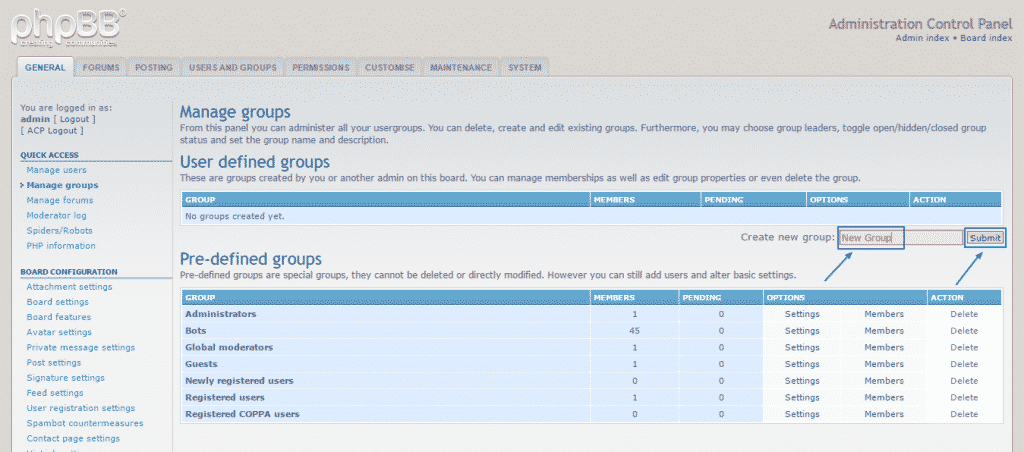
Afterward, you will get a green screen, indicating that the a group has been created successfully. To proceed, just go to Back to previous page:

Back in the Manage groups section, you would be able to see the newly created group and any other previously created ones. You can then select Settings in the group, you would like to manage:
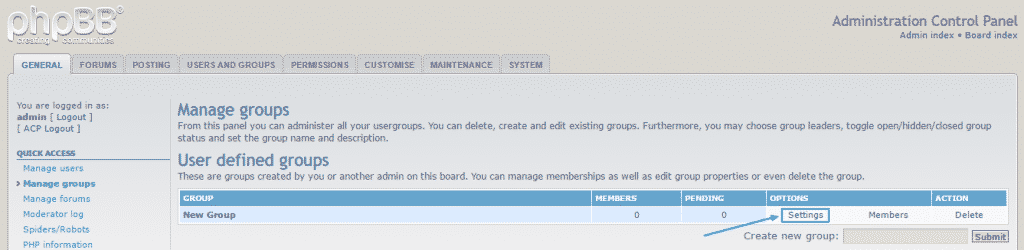
There, you would be able to change a variety of settings, starting with the description of the group, all the way to such settings as Group wide options and Group wide settings. You may also change the group’s avatar by simply uploading a picture from your device. When you have finished with all the needed changes, you only need to click on the Submit button at the bottom:
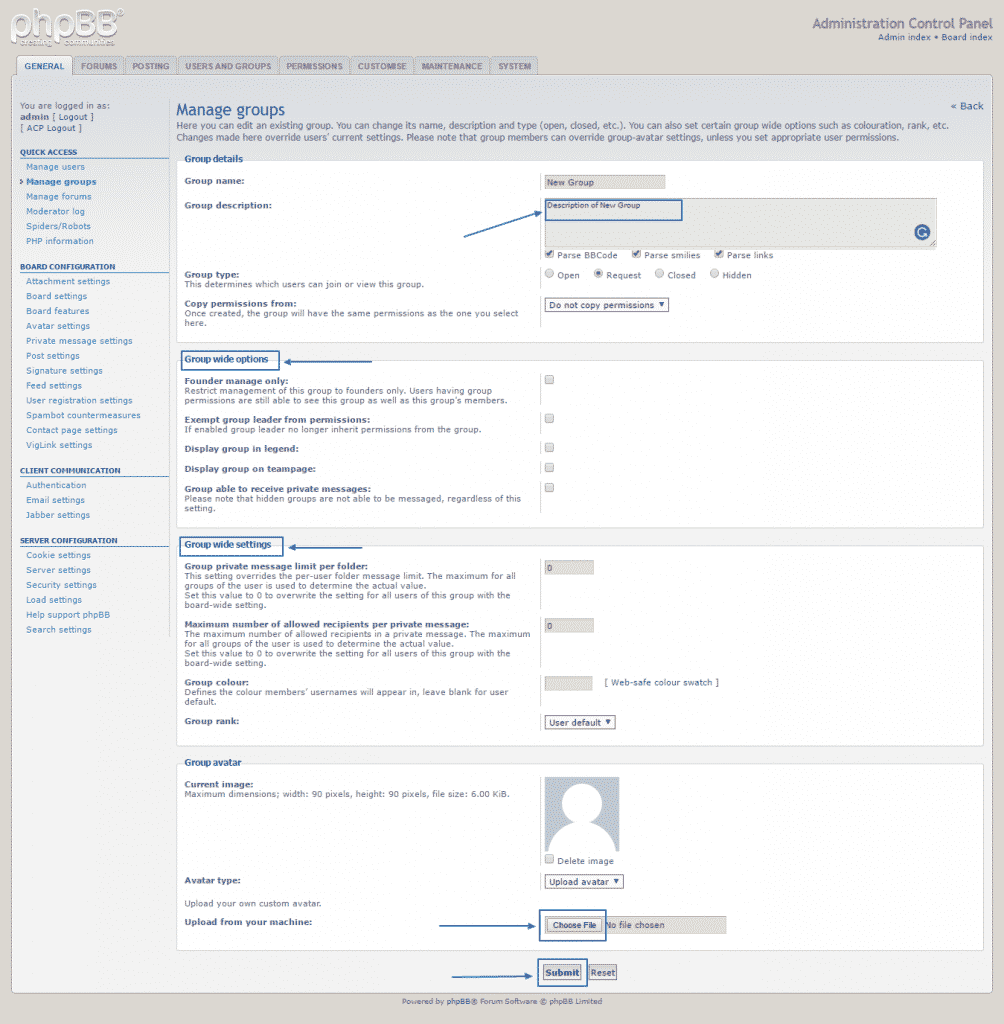
Another management tool in the Manage groups section is the Members button next to every group:
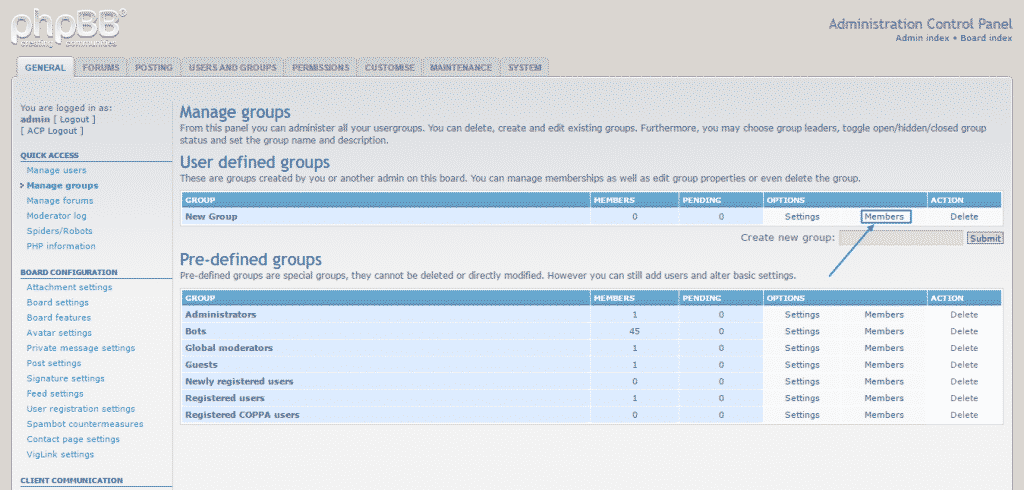
When you have pressed it, you will see a page, where you can select various options from the drop-down menu on the right, such as promote/demote a group leader, approve/remove member, etc., and then click on the Submit button next to it to implement the changes.
Another useful feature, which you can find here is the Add users section. When you are done, follow the familiar procedure by clicking Submit, at the bottom:
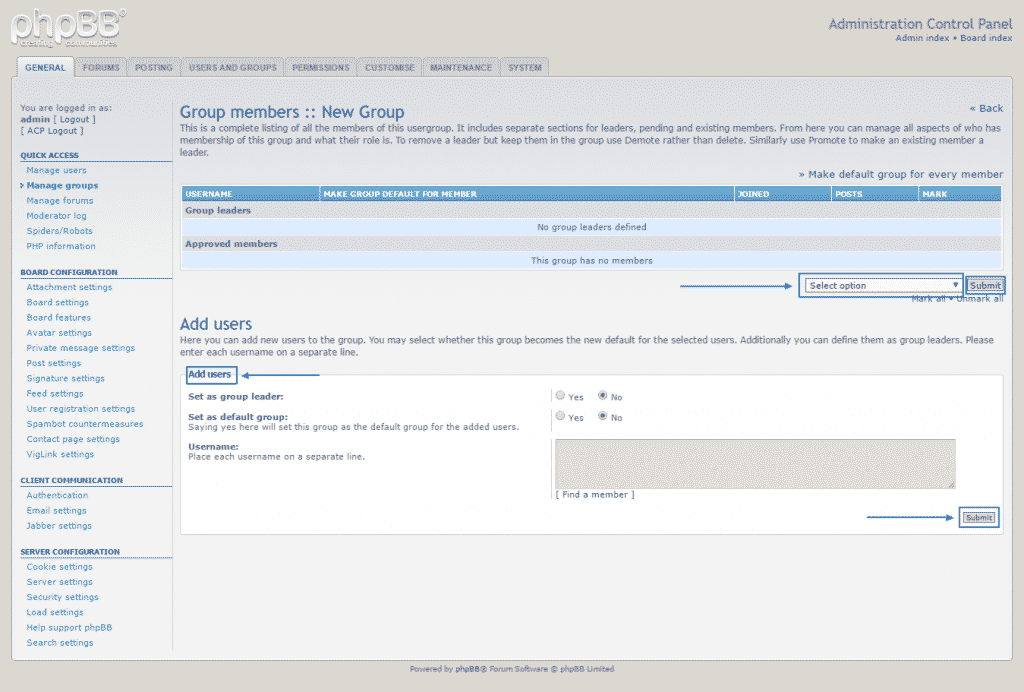
The third option you have at your disposal is the Delete one. Be aware that it is irreversible and not retrievable:
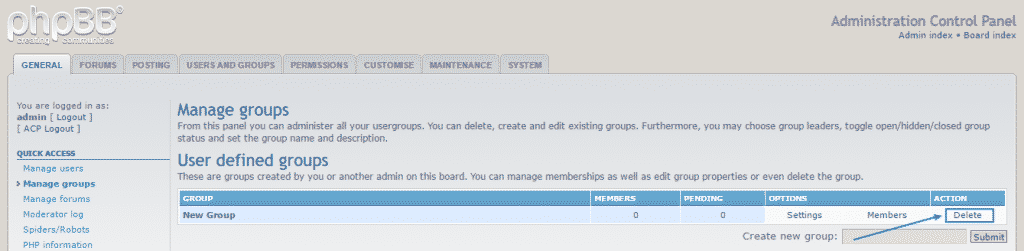
After you click on Delete, a confirmation window will pop-up, just to be sure you have not accidentally clicked on the wrong option. If you do want to complete the deletion process, just click on Yes.

In the General menu of your default administration page you will also find the Manage users option, right on top of the Manage groups one, which we have covered this far. In there, you would be able to browse through your members with the Find a member option or alternatively – type down a particular username and find this member right ahead: