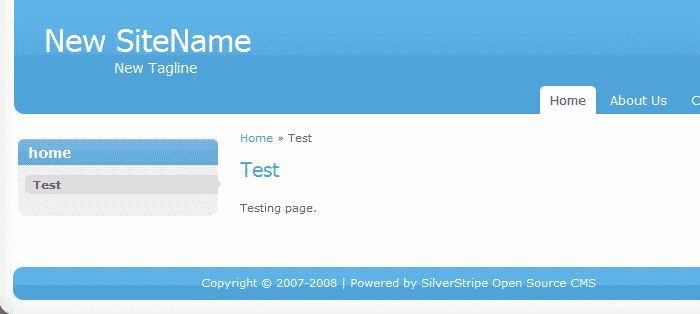We will show you how to change the TagLine/Slogan and the SiteName for your SilverStripe based website in a few simple steps.
These instructions are for SilverStripe version 2.4 or higher. Note that some of the older versions will require manual modifications to be set in the configuration files of the CMS. However the new releases have the option to make the changes in question via the admin back-end.
The first step is to login to the administrator back-end of the CMS:
https://yourdomain.com/index.php/admin
The above will be valid if you have installed SilverStripe under the www root folder of your hosting account. If you have installed it under a subfolder add the subfolder name before the index.php in the above line.
When you are logged in the right menu will be already selected and it is “Pages:
![]()
You will notice also that the Pages Tree is loaded. On the new Silverstripe installation the tree will show the current SiteName and TagLine/Slogan:
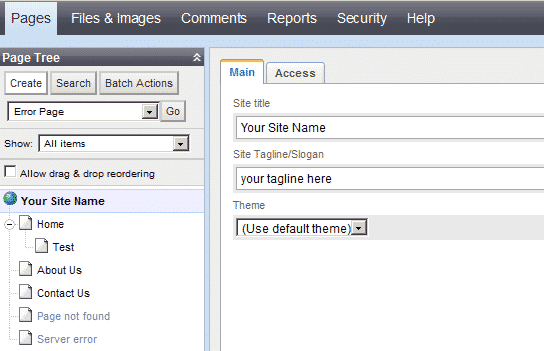
After the changes are set you should save these using the button on the bottom right corner of the page. Now the new SiteName and Slogan are showing on the front-page: