In this tutorial we are going to show you how to install MODx in a matter of just a few clicks using the Softaculous autoinstaller. First, start by logging into your cPanel. Find the Softaculousicon under the “Software/Services” section:

In Softaculous, look for MODx under the Portals/CMS section:
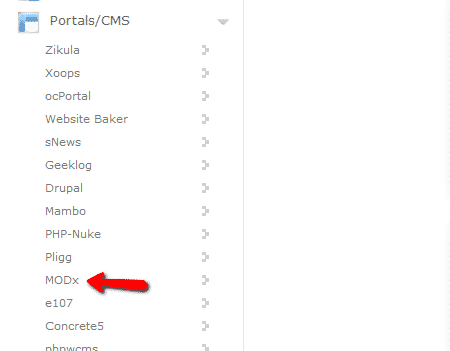
In the overview tab click the “Install” tab:
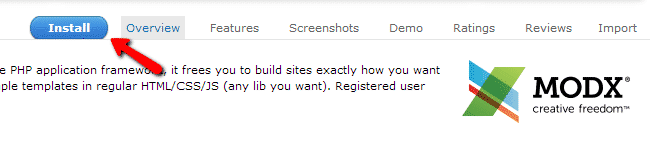
In the install page, you will need to enter a few details to customize your installation:
Choose Domain – select the domain for which you will be installing MODx
In Directory – leave empty if you wish to access your website using https://yourdomain.com or setup a subdirectory, for example “modx”, to access the site using https://yourdomain.com/modx/
Site Name
Admin Username
Admin Password
Admin Email – make sure to use a valid email address as you might need that later
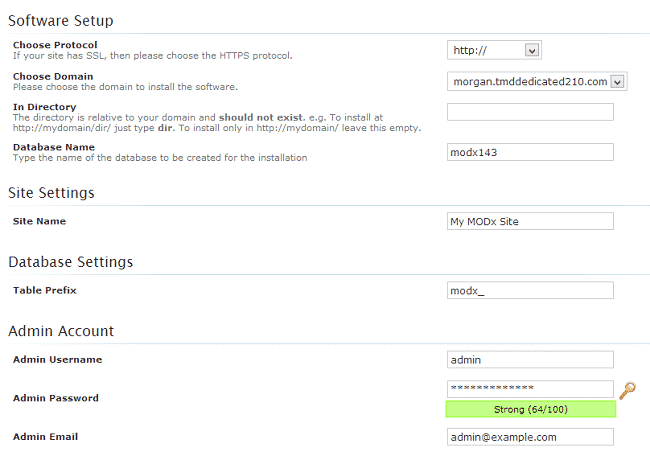
Click the install button once you have filled all the details and wait for the install to complete. You will be provided with the URLs to access your site once the install is complete.