In this tutorial you are going to learn how to install Typo3 CMS manually. But before you start you should prepare a few things. First, login to your cPanel and navigate to Database Wizard and create a new MariaDB database, database user and password for that user.
The second thing you will need to do is download Typo3 from their official website. You can obtain the files from:
Once you download the archive, extract it on your local computer. You will have folder called:
introductionpackage-x.y.z
Where x,y and z are the version of the of the script. Upload the content of that folder in your hosting account on the server. If you want to access your site using https://yourdomain.com/ , upload the files in the /public_html/ directory of your account. If you prefer to access the site using https://yourdomain.com/csm/ , upload the files in /public_html/cms/. The files can be easily uploaded using an FTP client. You may review our FTP video tutorials at:
https://tmdhosting.com/tutorials/video/ftp.html
Now access the content you have just uploaded with your browser. For the purpose of this tutorial we have uploaded the script in the /public_html/ directory. Once you access the content, you will be automatically redirected to the installation page:
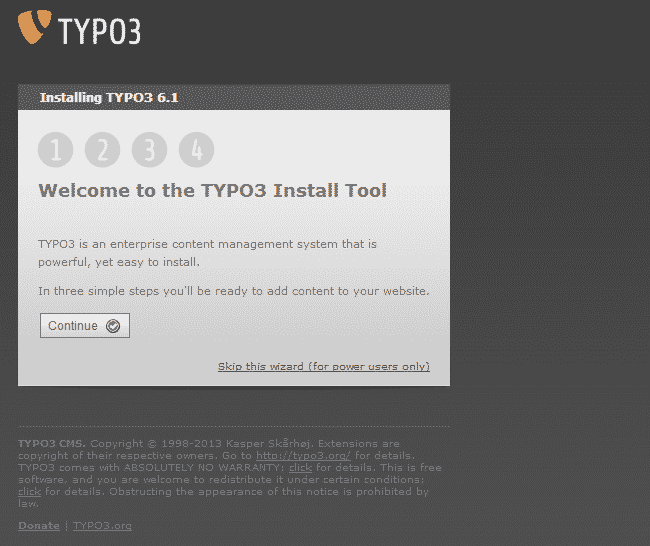
On the first page click the “Continue” button. On the second page enter the MariaDB database username and password that you have created earlier:
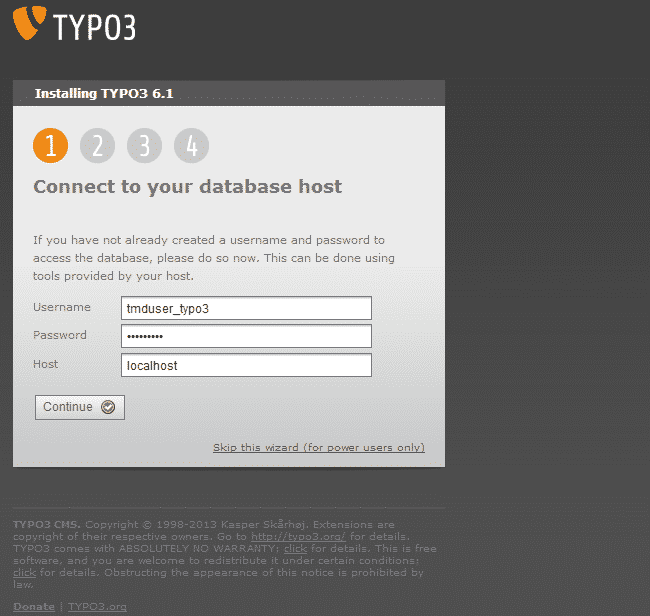
On the next page select the database that you have created earlier:
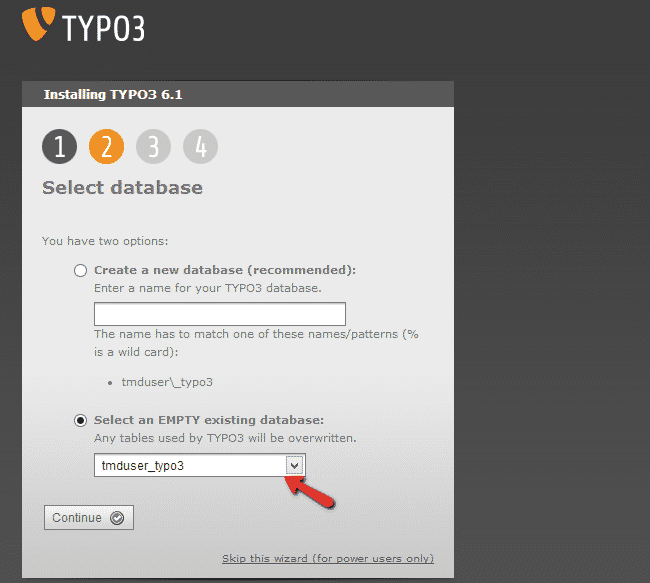
On the next page select the package which you wish to install. It is recommended to use the “Introduction package” which will have some demo content in it. If you prefer to, you can select the “Blank System” which will come with empty Typo3 system and basic database and folder structure:
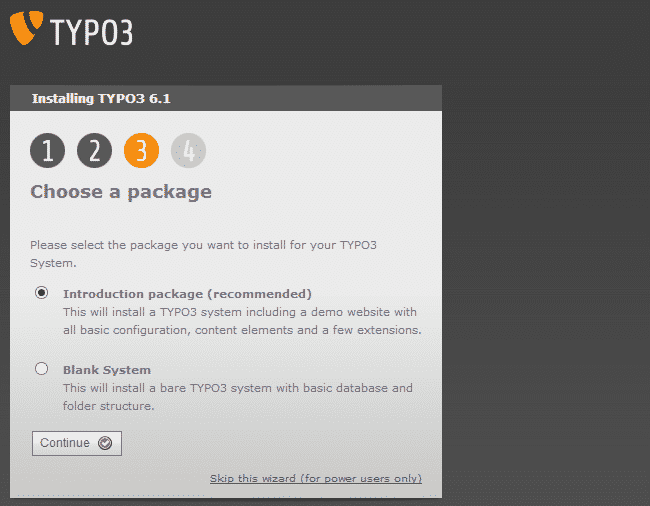
Proceed to the next page. Setup your Typo3 password and select the color of the demo package using the color selector:
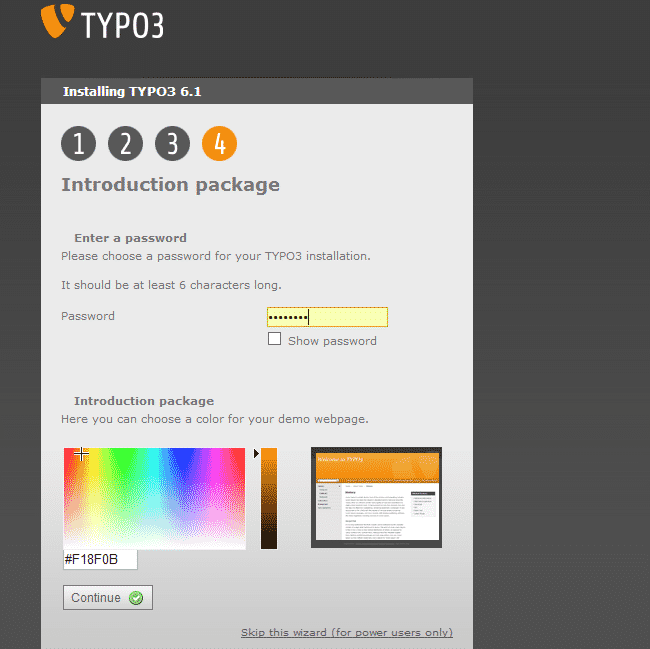
Click the “Continue” button. You can now go to your Typo3 website:
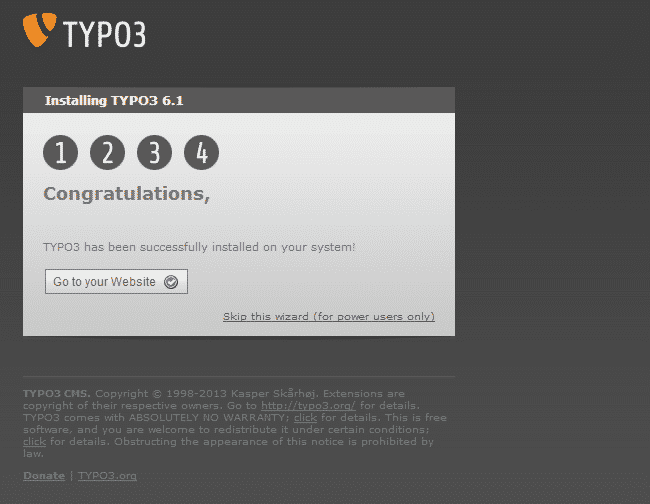
You have successfully completed the installation of your Typo3 website.