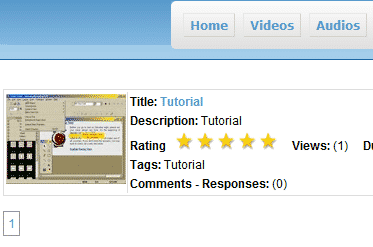We will show you here in a few simple steps how to create a new category/subcategory in phpMotion.
The first step is to login to the administrator back-end of the script:
https://yourdomain.com/siteadmin/
This is a very important step as without any categories you will not be able to upload any content to your phpMotion. As for the moment the script will not allow uncategorized content to be uploaded.
When you are logged into the phpMotion back-end you will notice a bunch of menus on the top navigation bar. In this tutorial we will use only the Manage > Video Categories tab:
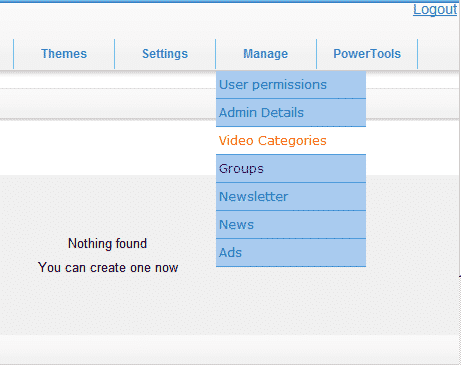
When you click on the Video Categories link available on the Manage menu it will load all the categories available for content upload. If no categories are present you will see:
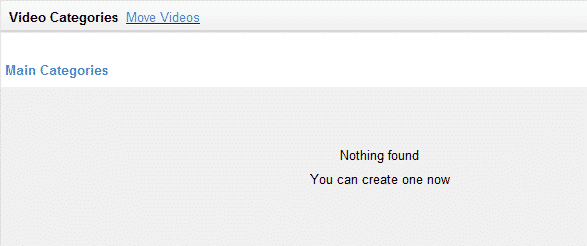
Right below that you will see the option to create a new category:
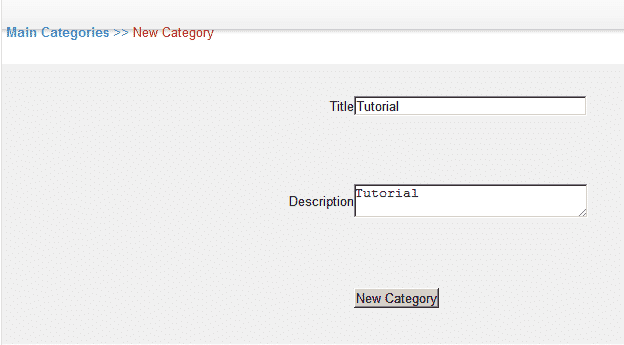
We have created a “Tutorial” category for the test. Now you may load the front-end to test the upload to this category:
https://yourdomain.com
We are using the default phpMotion template. Note that if you use a different one the navigation menus may not be on these same locations. However the names are usually the same.
When your phpMotion front-end is loaded on the top navigation bar you will notice the “Upload” button link. It will load the page on which you may select the type of the content you will be uploading:
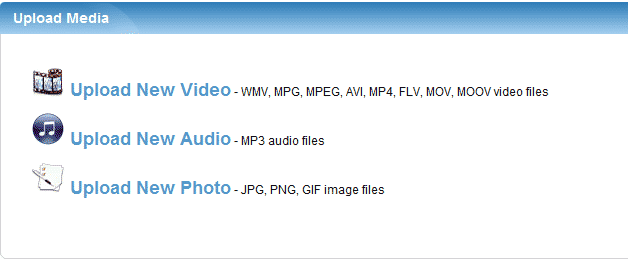
We have uploaded a sample video file “Upload New Video”. The next menu has a few lines to fill in. However the function we create this article for is “Select a channel:”:
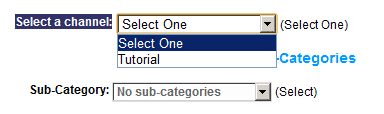
The channel is a must in order for a new upload to be completed. You will notice a sub-category drop down as well. As we have not created any such entries it will show “No sub-categories”. These are not a requirement for a successful download. If you need any subcategories created you may follow the category steps creation to set these from the administrators’ back-end.
The rest of the steps during the process are pretty straight forwarded. When the upload process is completed as the conversion is completed on the fly you may check your newly uploaded video which should be posted on the front-page: