If you would like to enable Google Analytics for your Docebo installation first you will need to register your website on the official Google Analytics website here.
When you subscribe your website via the Google Analytics interface you will be provided with a javascript code. You should copy this code and refer to the administrative area of your Docebo accessible at https://your-domain/doceboCore/.
From the main screen, please navigate to Main icon from the top navigation menu and refer to the Configuration tab, then click on the Configuration link from the sub menu.
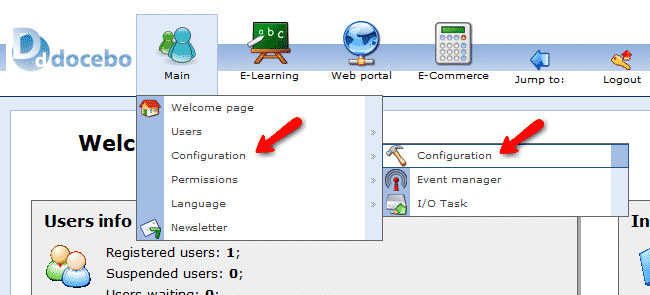
On the configuration page, please click on the Google Analytics settings under the Common tab.
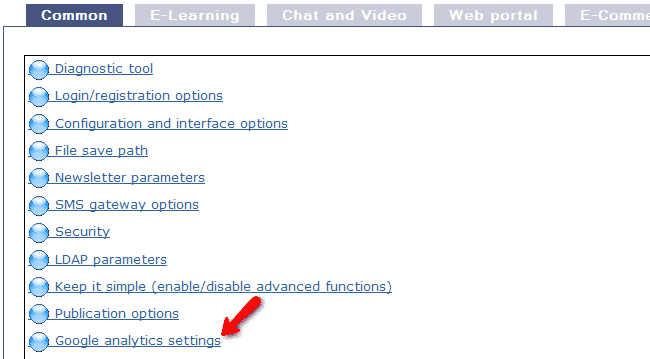
Please scroll to the bottom of the page when page reloads and paste the Google Analytics code in the Code provided by Google: field. Additionally, you can set if the tracking code will be enabled on your CMS and LMS platforms as well by clicking on the check boxes below.
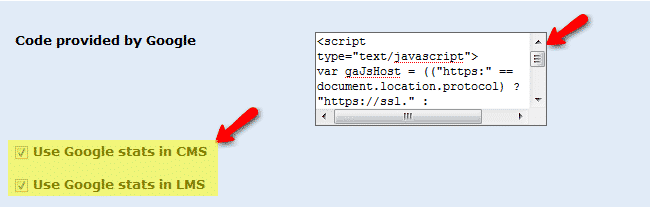
When you have the required settings applied, please click on the save button in order to insert your code on your Docebo pages.
If you would like to start your Docebo LMS in a few clicks, check the Docebo Hosting package.