To add exercises to your course, please click on the Exercises link on the left.
On the new page click on the New exercise link in the start page of the tool. Enter the title and the description of the exercise and choose if the user will see all the questions on a unique page or one question per page then click OK. Once your new exercise is created, the list of questions is still empty. You can now fill in your exercise with new questions or questions from the pool.
To add a new question, click on the edit icon (pencil) in front of the exercise title, and then on New question. You can enter your question and attach a file. Additionally, please choose the Answer type for your question and click on the OK button on the bottom.
Please note that if you delete an exercise, its questions are not removed from the database. They can be reused in a new exercise via the question pool. The Question pool (link at the top of the exercises list) keeps a list of all questions created in the course. The list regroups already used questions (in one or several exercises) and orphaned questions (that are not used in any exercise). The question pool also allows you to reuse the same questions in several exercises.
If you would like to add an assignment to your course you can use the assignment tool.
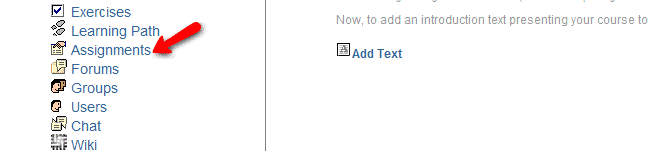
From the new page, please click on the Create a new assignment link which will redirect you to a new page where you can input your title, description, the type of submissions (by file upload, text only or Text with an attached file) as well as the start and end date. When your assignment is created you can click on the OK button on the bottom of the page.
If you would like to start your Claroline LMS website in a few clicks, check the Claroline Hosting package. You may also check our great Claroline video tutorials with detailed step by step instructions how to install, configure and manage your Claroline LMS website just in a few clicks.