The aTutor functionality can be easily extended by installing more modules in it. The aTutor developers have provided many modules which you can install to add even more functions for your site. You can find these modules here:
https://atutor.ca/atutor/modules/index.php
Once you have found the extension that you wish to use, download its archive on your local computer. To install it, login to your site’s admin area and navigate to the “Modules” tab and click “Install Module”:
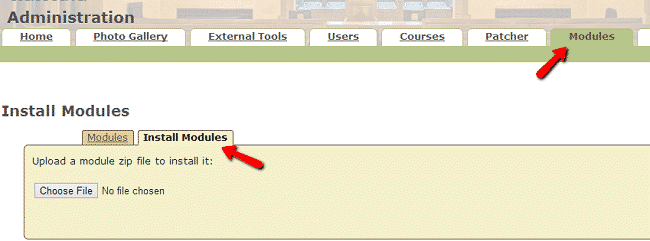
Click the “Choose File” button and select the module archive from your computer. Click the “Install” button after you have selected the file. You will receive message that the module has been successfully installed. You can now enable the extension from the list of available modules.