Put no limits on your Pligg functionalities by getting new features and modules. As a part of our free premium support service we will install any Pligg module on your website completely free of charge. Free Pligg Modules Installation can be requested from the client’s area -> Get Support section -> Submit Support Ticket.
We will show you in a few simple steps how to install modules on your Pligg website.
The first thing is to download the distribution archive of the module you would like to install. After having your module file downloaded, please extract it to your local computer. The extracted files should be uploaded under your hosting account where Pligg is installed. If the CMS is accessible via yourdomain.com the new module files should be uploaded under the public_html/modules directory. If you have installed the CMS under a subfolder and it is accessible via yourdomain.com/cms the new module should be uploaded under the public_html/cms/modules/. This can be done via FTP client by following the instructions in our great ftp video tutorial.
After the upload is completed login to your Pligg administrator area:
https://yourdomain.com/admin/admin_index.php
The above is applicable if you have installed Pligg under the ‘www’ root folder of your hosting account. If you have installed it under a subfolder add the subfolder name before the /admin/ in the URL.
When the administrator back-end is completely rendered navigate to Modules > Uninstalled Modules:
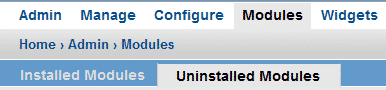
You should see the desired module here in the list. If it is not listed please double check if the uploaded module is under the folder mentioned in the beginning of this tutorial. When you locate the module, click the install button right on its name. It should be now moved under the same main menu – Installed Modules tab. Depending on the module you have uploaded, additional configuration might be required. If the module allows additional configuration changes it will show a “Settings” button right on its name:

Note that depending on the module you have uploaded you may need to edit some of the core Pligg and template files in order to see the new functions on your website. If such modifications are required they should be provided on the module download page or in the distribution archive.