The content of the pages in ImpressCMS is managed by different blocks placed in different positions. In this tutorial we are going to show you how to rearrange these blocks so that you can customize your site per your needs.
First, you will need to login to your website’s admin area. Do this by going to:
https://yourdomain.com/admin.php
If you have installed ImpressCMS in a subdirectory of your public_html folder for example: /public_html/cms/ you should access the admin area of the site using:
https://yourdomain.com/cms/admin.php
When you login to the admin area click on the “Blocks” icon as shown on the picture:
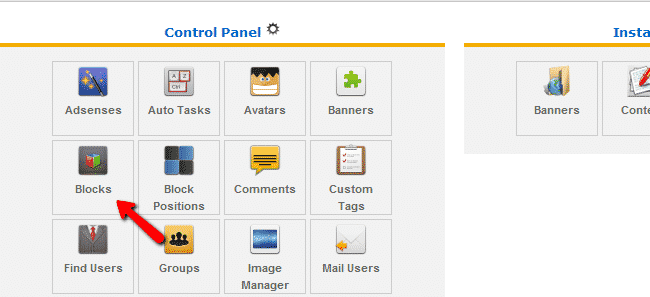
You will see a list of blocks already present on the site:
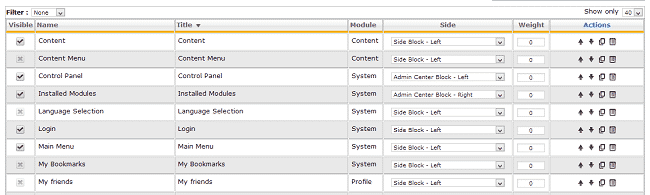
We will provide a brief description of each of the columns that you can have better understanding of the blocks table:
Visible – using this column you can select if the block will be visible or not
Name – name of the block
Title – Title of the block
Module – the module that enables the block
Side – the side on which the block will be placed. Use the dropdown menu to select sides
Weight – the order in which the block will appear. 0 (zero) comes first
Actions – you can perform the following actions on the blocks – move up, move down, clone, edit
You can use these settings to rearrange the blocks on the website.