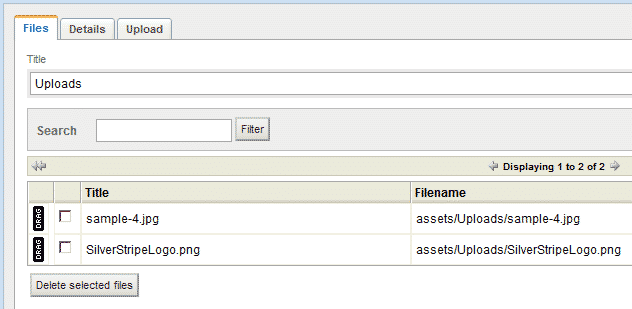The first step is to login to the administrator back-end of the CMS:
https://yourdomain.com/index.php/admin
The above will be valid if you have installed SilverStripe under the www root folder of your hosting account. If you have installed it under a subfolder add the subfolder name before the index.php in the above line.
The default menu which will load when you are logged in your administrator back-end is “Pages”. Now select from the top navigation menu “Files And Images”. The initial page which will load shows the folder under which the files are uploaded under the “Folders” tree. Under the “Files” tab the page shows the files/folders uploaded under the location you selected from the tree:
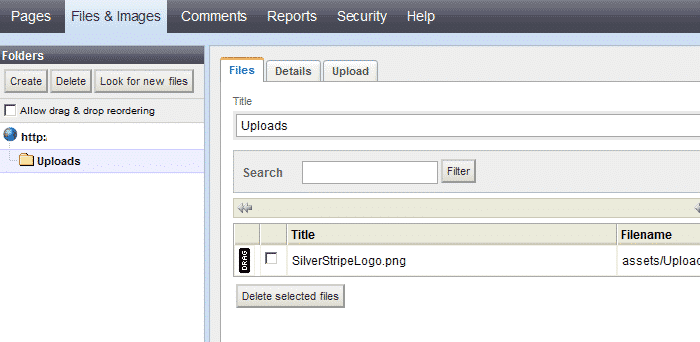
Now click on the “Upload” tab:
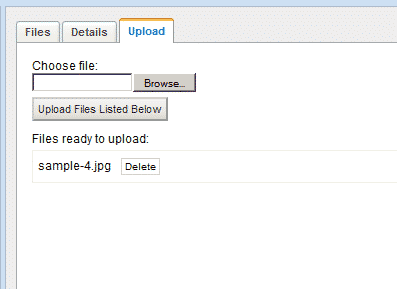
Then, select all the files you will be uploaded. You may delete the incorrect files if there were such selected from the “Files ready to upload:” list. When all the files are selected click “Upload Files Listed Below” and the upload should be completed within a few minutes depending on the size of the files.
Now go back to the “Files” tab and the uploaded new files should be listed there: