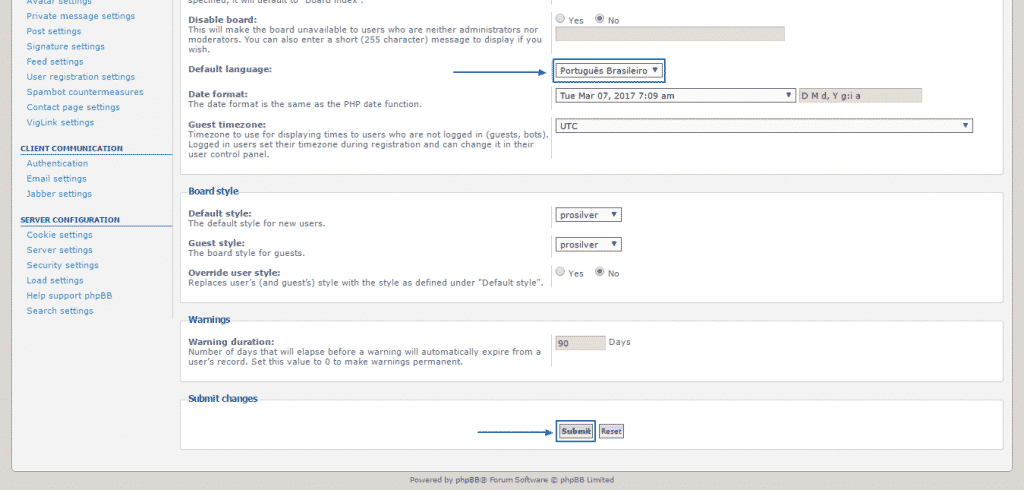PhpBB is the World’s most used online forum platform not only because of its amazing features, ease of use and outstanding support and involvement in its upgrading from its community, but also because it offers its users the ability to use it in a variety of different languages.
Here, we are going to cover in detail all the steps needed, in order to install and set as default a brand new language on your phpBB installation.
The first step you need to take is to enter your Administration Control Panel. If you don’t know how to do that you can take a look at the Administration part of this tutorial, where we have covered the signing in process. Once you have access, you need to go to the Customise tab at the top and then to click on Language packs on the bottom left side of the screen:
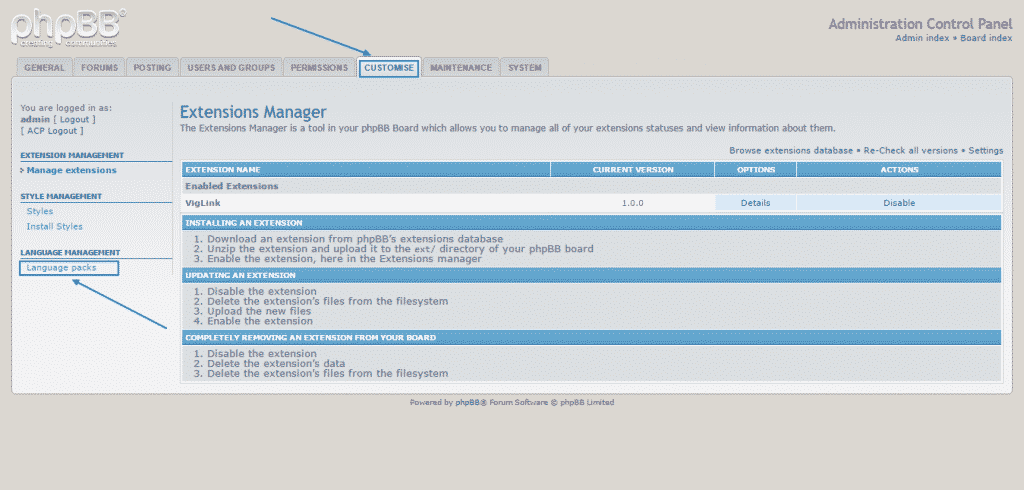 There, you will see displayed all the languages, which are currently installed. If you want to add a new one, simply go to Browse language packs database, which will lead you to phpBB Official Page’s languages section:
There, you will see displayed all the languages, which are currently installed. If you want to add a new one, simply go to Browse language packs database, which will lead you to phpBB Official Page’s languages section:
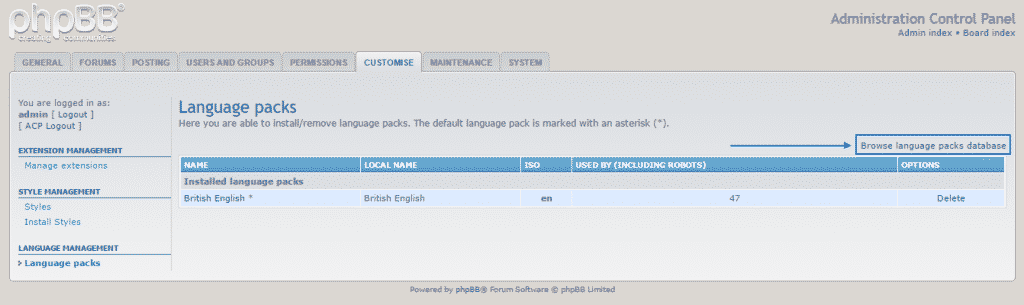
On this page, you will see that you can choose from more than 50 Language packs. For the purposes of this tutorial, we are going to download and install the first one appearing on phpBB’s website – Brazilian Portuguese, by selecting it. Bear in mind that the procedure for any other language pack is identical:
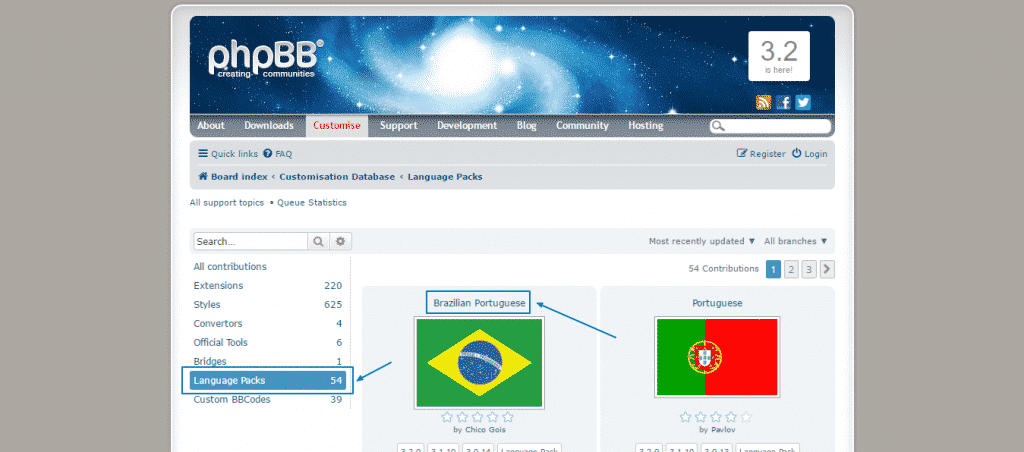
As soon as the language pack is selected, you will see different versions, available for download. Download the suitable one for you (if you have a fresh installation or if your phpBB is fully upgraded, that would be the latest version) on your computer:
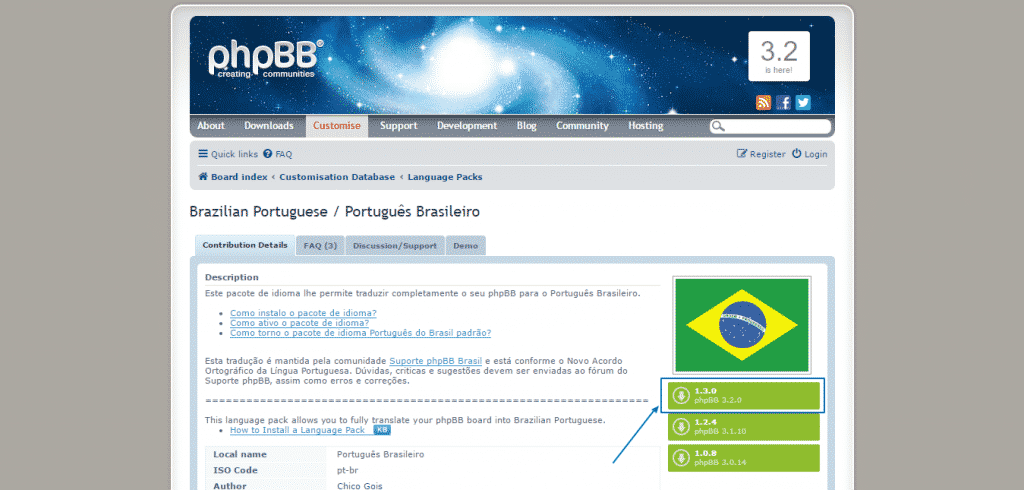
After you have done that, unzip it and upload the files directly into the root directory of your phpBB installation via FTP. You can find detailed description of the process here. Then, refresh the Language packages page of your Administration Control Panel > Customise area and you will see that the language package you have just uploaded will appear and you are simply going to need to press Install:
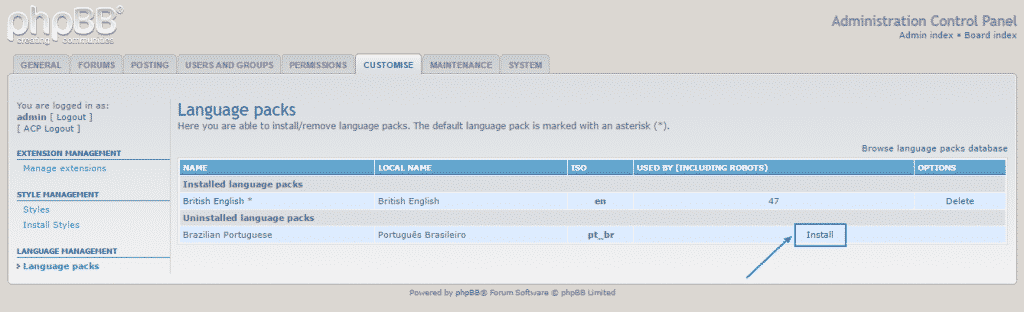
A couple of seconds later you will see a green screen with a message, indicating that the chosen language package has been successfully installed. To activate it, go to the General section of the Administration Control Panel:
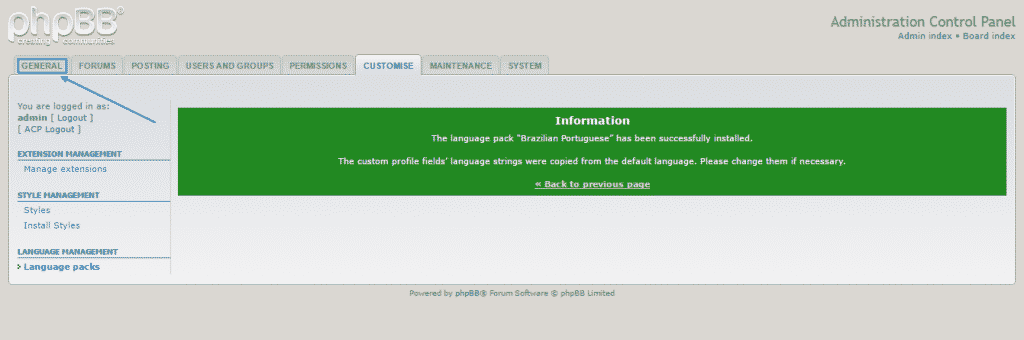
Once you are there just click on Board settings and you can select a language from the drop-down menu on the Default language section:
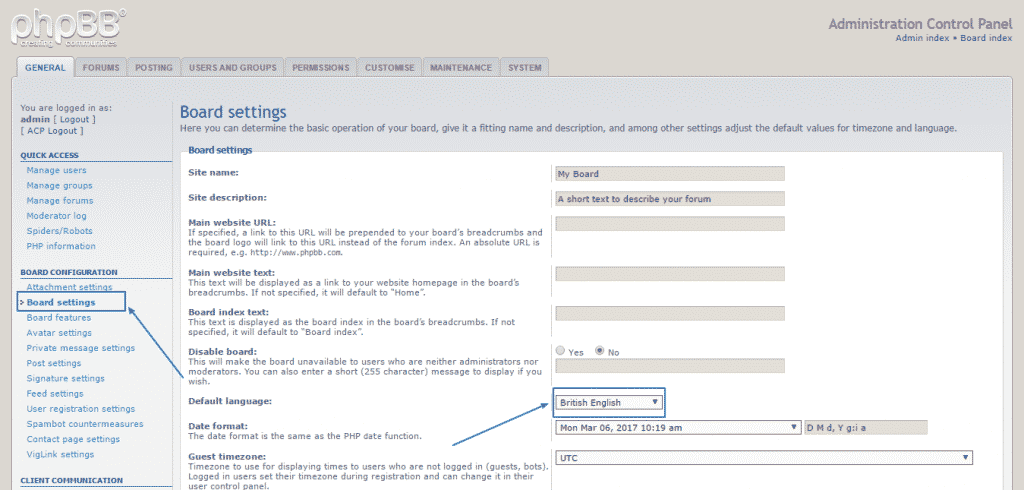
Once you choose the new default language, simply scroll down to the bottom, click on the Submit button and the process would be complete: